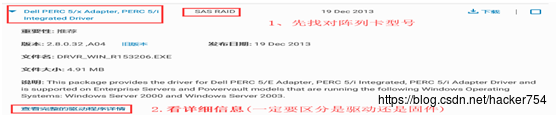{ "registry-mirrors": [ "http://58f8b602.m.daocloud.io" ], "insecure-registries": ["docker.umiit.cn:5043"] } docker login -u 'umiit' -p '***' docker.umiit.cn:5043{ "registry-mirrors": [ "http://58f8b602.m.daocloud.io" ], "insecure-registries": ["docker.umiit.cn:5043"] } docker login -u 'umiit' -p '***' docker.umiit.cn:5043{ "registry-mirrors": [ "http://58f8b602.m.daocloud.io" ], "insecure-registries": ["docker.umiit.cn:5043"] } docker login -u 'umiit' -p '***' docker.umiit.cn:5043
vim ~/.bash_profile export PS1="[\u@`/sbin/ifconfig eth0 | sed -nr 's/.*inet (addr:)?(([0-9]*\.){3}[0-9]*).*/\2/p'` \W centerServer! ]\$ "vim ~/.bash_profile export PS1="[\u@`/sbin/ifconfig eth0 | sed -nr 's/.*inet (addr:)?(([0-9]*\.){3}[0-9]*).*/\2/p'` \W centerServer! ]\$ "vim ~/.bash_profile export PS1="[\u@`/sbin/ifconfig eth0 | sed -nr 's/.*inet (addr:)?(([0-9]*\.){3}[0-9]*).*/\2/p'` \W centerServer! ]\$ "
先购买一个云盘 500G大小
查看是否有一个 /dev/xvdb 或者 数据盘大小与你要挂载一致的硬盘
Disk /dev/xvda: 107.4 GB, 107374182400 bytes 255 heads, 63 sectors/track, 13054 cylinders, total 209715200 sectors Units = sectors of 1 * 512 = 512 bytes Sector size (logical/physical): 512 bytes / 512 bytes I/O size (minimum/optimal): 512 bytes / 512 bytes Disk identifier: 0x000da36d Device Boot Start End Blocks Id System /dev/xvda1 * 2048 209713151 104855552 83 Linux Disk /dev/xvdb: 214.7 GB, 214748364800 bytes //重点 255 heads, 63 sectors/track, 26108 cylinders, total 419430400 sectors Units = sectors of 1 * 512 = 512 bytes Sector size (logical/physical): 512 bytes / 512 bytes I/O size (minimum/optimal): 512 bytes / 512 bytes Disk identifier: 0x00000000 Disk /dev/xvdb doesn't contain a valid partition tableDisk /dev/xvda: 107.4 GB, 107374182400 bytes 255 heads, 63 sectors/track, 13054 cylinders, total 209715200 sectors Units = sectors of 1 * 512 = 512 bytes Sector size (logical/physical): 512 bytes / 512 bytes I/O size (minimum/optimal): 512 bytes / 512 bytes Disk identifier: 0x000da36d Device Boot Start End Blocks Id System /dev/xvda1 * 2048 209713151 104855552 83 Linux Disk /dev/xvdb: 214.7 GB, 214748364800 bytes //重点 255 heads, 63 sectors/track, 26108 cylinders, total 419430400 sectors Units = sectors of 1 * 512 = 512 bytes Sector size (logical/physical): 512 bytes / 512 bytes I/O size (minimum/optimal): 512 bytes / 512 bytes Disk identifier: 0x00000000 Disk /dev/xvdb doesn't contain a valid partition tableDisk /dev/xvda: 107.4 GB, 107374182400 bytes 255 heads, 63 sectors/track, 13054 cylinders, total 209715200 sectors Units = sectors of 1 * 512 = 512 bytes Sector size (logical/physical): 512 bytes / 512 bytes I/O size (minimum/optimal): 512 bytes / 512 bytes Disk identifier: 0x000da36d Device Boot Start End Blocks Id System /dev/xvda1 * 2048 209713151 104855552 83 Linux Disk /dev/xvdb: 214.7 GB, 214748364800 bytes //重点 255 heads, 63 sectors/track, 26108 cylinders, total 419430400 sectors Units = sectors of 1 * 512 = 512 bytes Sector size (logical/physical): 512 bytes / 512 bytes I/O size (minimum/optimal): 512 bytes / 512 bytes Disk identifier: 0x00000000 Disk /dev/xvdb doesn't contain a valid partition table
fdisk /dev/xvdb ;对数据盘进行分区;根据提示,依次输入“n”,“p”“1”,两次回车,“wq”,分区就开始了,很快就会完成。
Device contains neither a valid DOS partition table, nor Sun, SGI or OSF disklabel Building a new DOS disklabel with disk identifier 0x5c273d61. Changes will remain in memory only, until you decide to write them. After that, of course, the previous content won't be recoverable. Warning: invalid flag 0x0000 of partition table 4 will be corrected by w(rite) Command (m for help): n Partition type: p primary (0 primary, 0 extended, 4 free) e extended Select (default p): p Partition number (1-4, default 1): 1 First sector (2048-419430399, default 2048): Using default value 2048 Last sector, +sectors or +size{K,M,G} (2048-419430399, default 419430399): Using default value 419430399 Command (m for help): wq The partition table has been altered! Calling ioctl() to re-read partition table. Syncing disks.Device contains neither a valid DOS partition table, nor Sun, SGI or OSF disklabel Building a new DOS disklabel with disk identifier 0x5c273d61. Changes will remain in memory only, until you decide to write them. After that, of course, the previous content won't be recoverable. Warning: invalid flag 0x0000 of partition table 4 will be corrected by w(rite) Command (m for help): n Partition type: p primary (0 primary, 0 extended, 4 free) e extended Select (default p): p Partition number (1-4, default 1): 1 First sector (2048-419430399, default 2048): Using default value 2048 Last sector, +sectors or +size{K,M,G} (2048-419430399, default 419430399): Using default value 419430399 Command (m for help): wq The partition table has been altered! Calling ioctl() to re-read partition table. Syncing disks.Device contains neither a valid DOS partition table, nor Sun, SGI or OSF disklabel Building a new DOS disklabel with disk identifier 0x5c273d61. Changes will remain in memory only, until you decide to write them. After that, of course, the previous content won't be recoverable. Warning: invalid flag 0x0000 of partition table 4 will be corrected by w(rite) Command (m for help): n Partition type: p primary (0 primary, 0 extended, 4 free) e extended Select (default p): p Partition number (1-4, default 1): 1 First sector (2048-419430399, default 2048): Using default value 2048 Last sector, +sectors or +size{K,M,G} (2048-419430399, default 419430399): Using default value 419430399 Command (m for help): wq The partition table has been altered! Calling ioctl() to re-read partition table. Syncing disks.
fdisk -l 查看新的分区。新分区 xvdb1 已经创建好。如下面示例中的/dev/xvdb1
Disk /dev/xvda: 107.4 GB, 107374182400 bytes 255 heads, 63 sectors/track, 13054 cylinders, total 209715200 sectors Units = sectors of 1 * 512 = 512 bytes Sector size (logical/physical): 512 bytes / 512 bytes I/O size (minimum/optimal): 512 bytes / 512 bytes Disk identifier: 0x000da36d Device Boot Start End Blocks Id System /dev/xvda1 * 2048 209713151 104855552 83 Linux Disk /dev/xvdb: 214.7 GB, 214748364800 bytes 86 heads, 25 sectors/track, 195083 cylinders, total 419430400 sectors Units = sectors of 1 * 512 = 512 bytes Sector size (logical/physical): 512 bytes / 512 bytes I/O size (minimum/optimal): 512 bytes / 512 bytes Disk identifier: 0x5c273d61 Device Boot Start End Blocks Id System /dev/xvdb1 2048 419430399 209714176 83 LinuxDisk /dev/xvda: 107.4 GB, 107374182400 bytes 255 heads, 63 sectors/track, 13054 cylinders, total 209715200 sectors Units = sectors of 1 * 512 = 512 bytes Sector size (logical/physical): 512 bytes / 512 bytes I/O size (minimum/optimal): 512 bytes / 512 bytes Disk identifier: 0x000da36d Device Boot Start End Blocks Id System /dev/xvda1 * 2048 209713151 104855552 83 Linux Disk /dev/xvdb: 214.7 GB, 214748364800 bytes 86 heads, 25 sectors/track, 195083 cylinders, total 419430400 sectors Units = sectors of 1 * 512 = 512 bytes Sector size (logical/physical): 512 bytes / 512 bytes I/O size (minimum/optimal): 512 bytes / 512 bytes Disk identifier: 0x5c273d61 Device Boot Start End Blocks Id System /dev/xvdb1 2048 419430399 209714176 83 LinuxDisk /dev/xvda: 107.4 GB, 107374182400 bytes 255 heads, 63 sectors/track, 13054 cylinders, total 209715200 sectors Units = sectors of 1 * 512 = 512 bytes Sector size (logical/physical): 512 bytes / 512 bytes I/O size (minimum/optimal): 512 bytes / 512 bytes Disk identifier: 0x000da36d Device Boot Start End Blocks Id System /dev/xvda1 * 2048 209713151 104855552 83 Linux Disk /dev/xvdb: 214.7 GB, 214748364800 bytes 86 heads, 25 sectors/track, 195083 cylinders, total 419430400 sectors Units = sectors of 1 * 512 = 512 bytes Sector size (logical/physical): 512 bytes / 512 bytes I/O size (minimum/optimal): 512 bytes / 512 bytes Disk identifier: 0x5c273d61 Device Boot Start End Blocks Id System /dev/xvdb1 2048 419430399 209714176 83 Linux
- 你这个数据盘是新购买的,以前没有用过(没有存储过数据),那么就要对其进行格式化,使用
mkfs.ext3 /dev/xvdb1命令。 - 第二种,如果你之前就有数据盘,只是你把系统盘重置了,需要将数据盘再次挂载到重置后的系统上,那么就不要对其格式化(跳过此步骤),直接执行后面的步骤挂载就可以了。
mke2fs 1.42.9 (4-Feb-2014) Filesystem label= OS type: Linux Block size=4096 (log=2) Fragment size=4096 (log=2) Stride=0 blocks, Stripe width=0 blocks 13107200 inodes, 52428544 blocks 2621427 blocks (5.00%) reserved for the super user First data block=0 Maximum filesystem blocks=4294967296 1600 block groups 32768 blocks per group, 32768 fragments per group 8192 inodes per group Superblock backups stored on blocks: 32768, 98304, 163840, 229376, 294912, 819200, 884736, 1605632, 2654208, 4096000, 7962624, 11239424, 20480000, 23887872 Allocating group tables: done Writing inode tables: done Creating journal (32768 blocks): done Writing superblocks and filesystem accounting information: donemke2fs 1.42.9 (4-Feb-2014) Filesystem label= OS type: Linux Block size=4096 (log=2) Fragment size=4096 (log=2) Stride=0 blocks, Stripe width=0 blocks 13107200 inodes, 52428544 blocks 2621427 blocks (5.00%) reserved for the super user First data block=0 Maximum filesystem blocks=4294967296 1600 block groups 32768 blocks per group, 32768 fragments per group 8192 inodes per group Superblock backups stored on blocks: 32768, 98304, 163840, 229376, 294912, 819200, 884736, 1605632, 2654208, 4096000, 7962624, 11239424, 20480000, 23887872 Allocating group tables: done Writing inode tables: done Creating journal (32768 blocks): done Writing superblocks and filesystem accounting information: donemke2fs 1.42.9 (4-Feb-2014) Filesystem label= OS type: Linux Block size=4096 (log=2) Fragment size=4096 (log=2) Stride=0 blocks, Stripe width=0 blocks 13107200 inodes, 52428544 blocks 2621427 blocks (5.00%) reserved for the super user First data block=0 Maximum filesystem blocks=4294967296 1600 block groups 32768 blocks per group, 32768 fragments per group 8192 inodes per group Superblock backups stored on blocks: 32768, 98304, 163840, 229376, 294912, 819200, 884736, 1605632, 2654208, 4096000, 7962624, 11239424, 20480000, 23887872 Allocating group tables: done Writing inode tables: done Creating journal (32768 blocks): done Writing superblocks and filesystem accounting information: done
前提是你已经创建了这个目录(创建目录的命令是mkdir)。以下命令写入新分区信息
echo '/dev/xvdb1 /mnt ext3 defaults 0 0' >> /etc/fstabecho '/dev/xvdb1 /mnt ext3 defaults 0 0' >> /etc/fstabecho '/dev/xvdb1 /mnt ext3 defaults 0 0' >> /etc/fstab
查看,出现以下信息就表示写入成功。
cat /etc/fstab UUID=af414ad8-9936-46cd-b074-528854656fcd / ext4 errors=remount-ro 0 1 /dev/xvdb /mnt ext3 defaults 0 0cat /etc/fstab UUID=af414ad8-9936-46cd-b074-528854656fcd / ext4 errors=remount-ro 0 1 /dev/xvdb /mnt ext3 defaults 0 0cat /etc/fstab UUID=af414ad8-9936-46cd-b074-528854656fcd / ext4 errors=remount-ro 0 1 /dev/xvdb /mnt ext3 defaults 0 0
使用mount -a挂载,df -h命令查看,出现以下信息就说明挂载成功,可以开始使用新的分区了。
df -h Filesystem Size Used Avail Use% Mounted on /dev/xvda1 20G 1.3G 18G 7% / none 4.0K 0 4.0K 0% /sys/fs/cgroup udev 2.0G 4.0K 2.0G 1% /dev tmpfs 396M 372K 395M 1% /run none 5.0M 0 5.0M 0% /run/lock none 2.0G 0 2.0G 0% /run/shm none 100M 0 100M 0% /run/user /dev/xvdb 99G 60M 94G 1% /mntdf -h Filesystem Size Used Avail Use% Mounted on /dev/xvda1 20G 1.3G 18G 7% / none 4.0K 0 4.0K 0% /sys/fs/cgroup udev 2.0G 4.0K 2.0G 1% /dev tmpfs 396M 372K 395M 1% /run none 5.0M 0 5.0M 0% /run/lock none 2.0G 0 2.0G 0% /run/shm none 100M 0 100M 0% /run/user /dev/xvdb 99G 60M 94G 1% /mntdf -h Filesystem Size Used Avail Use% Mounted on /dev/xvda1 20G 1.3G 18G 7% / none 4.0K 0 4.0K 0% /sys/fs/cgroup udev 2.0G 4.0K 2.0G 1% /dev tmpfs 396M 372K 395M 1% /run none 5.0M 0 5.0M 0% /run/lock none 2.0G 0 2.0G 0% /run/shm none 100M 0 100M 0% /run/user /dev/xvdb 99G 60M 94G 1% /mnt
原文链接:https://blog.csdn.net/weixin_34162401/article/details/88939766?ops_request_misc=%257B%2522request%255Fid%2522%253A%2522171836987416800180665768%2522%252C%2522scm%2522%253A%252220140713.130102334.pc%255Fblog.%2522%257D&request_id=171836987416800180665768&biz_id=0&utm_medium=distribute.pc_search_result.none-task-blog-2~blog~first_rank_ecpm_v1~times_rank-1-88939766-null-null.nonecase&utm_term=%E7%BB%BF%E8%81%94NAS