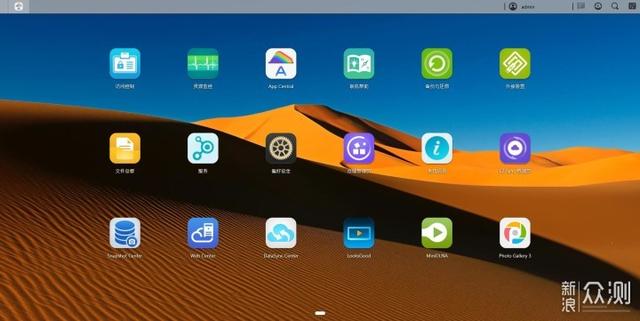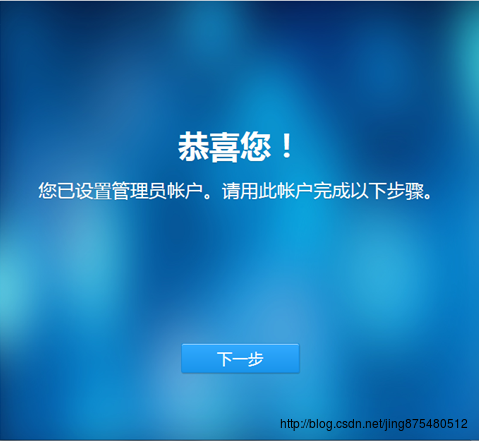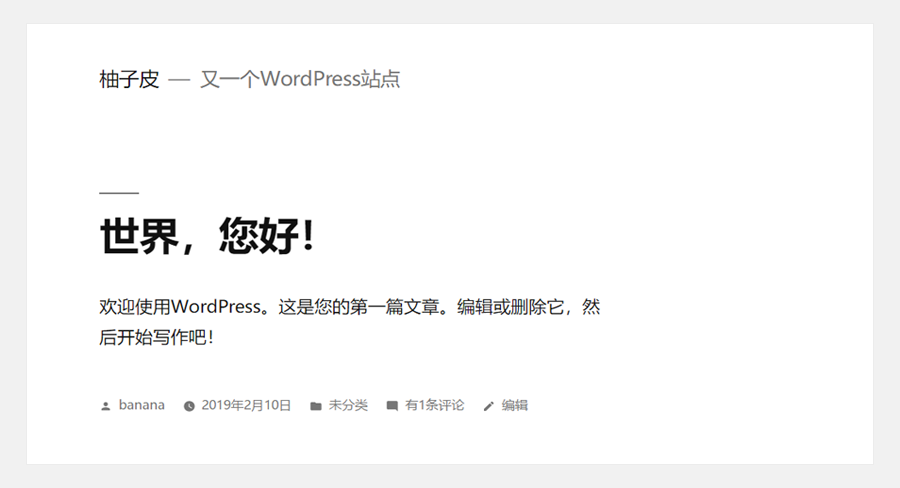这段时间在研究docker,在部署nginx时遇到了坑,最主要的问题是在挂载文件和文件夹的时候不知道怎么挂载,经过反复实验以及查看网上的教程,先总结如下:
1首先pull下载nginx镜像包
docker pull nginx:5.7
2(关键)查看nginx镜像里面配置文件、日志等文件的具体位置,只有找到镜像配置文件的路径,后面挂载文件和文件夹才能覆盖这些路径
以终端的方式打开镜像容器
docker run -i -t nginx /bin/bash
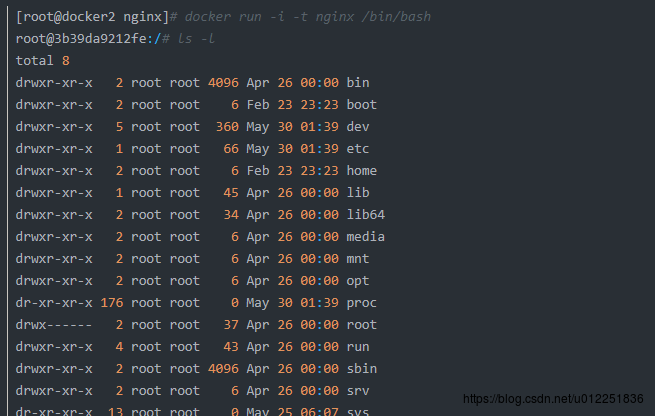
找到镜像中nginx.conf配置文件路径/etc/nginx/nginx.conf
用命令:cat /etc/nginx/nginx.conf 查看nginx.conf文件内容然后拷贝出来
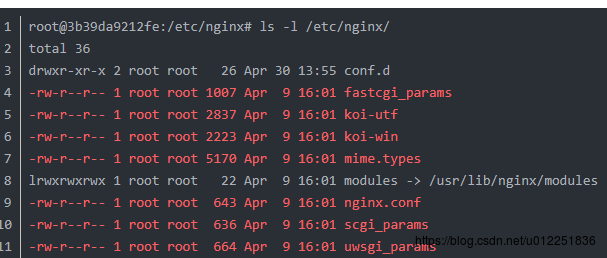
找到default.conf配置文件的路径/etc/nginx/conf.d/default.conf
用命令:cat /etc/nginx/conf.d/default.conf 查看default.conf文件内容然后拷贝出来

找到默认首页文件夹html路径/usr/share/nginx/html

找到日志文件路径/var/log/nginx
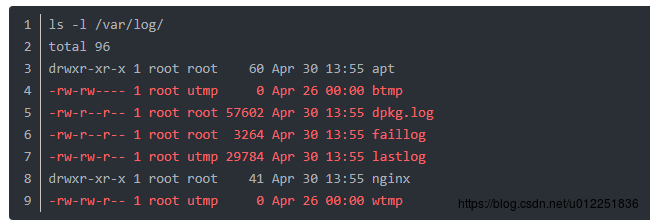
然后输入exit退出容器的终端
3用nginx镜像启动容器mynginx并且挂载文件夹和文件到容器中
这里说明一下为什么我要挂载配置文件和文件夹,如果你部署应用并且很轻易地修改nginx的配置文件,如果挂载了文件或者文件夹那么你只需要修改挂载源的文件或者文件夹里面的文件就可以了,而不用每次都要使用docker run -i -t nginx /bin/bash命令进入到镜像终端中去修改配置文件,下面我将演示修改自己的nginx首页,并且将其挂载上去容器中覆盖掉原来的默认的首页
在linux系统中创建挂载源文件和文件夹(我的是centos7)
mkdir -p /data/nginx/conf mkdir -p /data/nginx/conf.d mkdir -p /data/nginx/html mkdir -p /data/nginx/logsmkdir -p /data/nginx/conf mkdir -p /data/nginx/conf.d mkdir -p /data/nginx/html mkdir -p /data/nginx/logsmkdir -p /data/nginx/conf mkdir -p /data/nginx/conf.d mkdir -p /data/nginx/html mkdir -p /data/nginx/logs
然后创建在conf文件夹里面创建一个nginx.conf配置文件,并且输入一下内容,建议大家不要照抄我的配置,用我上面介绍的第一步的方法进入到nginx容器的终端中复制nginx.conf配置文件的内容到linux系统中这个新创建的nginx.conf文件中进行修改,这样子就保证了配置文件中的路径与镜像中配置文件的路径能保持一致
[root@docker2 /]# cd /data/nginx/conf [root@docker2 conf]# more nginx.conf user nginx; worker_processes 1; error_log /var/log/nginx/error.log warn; pid /var/run/nginx.pid; events { worker_connections 1024; } http { include /etc/nginx/mime.types; default_type application/octet-stream; log_format main '$remote_addr - $remote_user [$time_local] "$request" ' '$status $body_bytes_sent "$http_referer" ' '"$http_user_agent" "$http_x_forwarded_for"'; access_log /var/log/nginx/access.log main; sendfile on; #tcp_nopush on; keepalive_timeout 65; #gzip on; include /etc/nginx/conf.d/*.conf; }[root@docker2 /]# cd /data/nginx/conf [root@docker2 conf]# more nginx.conf user nginx; worker_processes 1; error_log /var/log/nginx/error.log warn; pid /var/run/nginx.pid; events { worker_connections 1024; } http { include /etc/nginx/mime.types; default_type application/octet-stream; log_format main '$remote_addr - $remote_user [$time_local] "$request" ' '$status $body_bytes_sent "$http_referer" ' '"$http_user_agent" "$http_x_forwarded_for"'; access_log /var/log/nginx/access.log main; sendfile on; #tcp_nopush on; keepalive_timeout 65; #gzip on; include /etc/nginx/conf.d/*.conf; }[root@docker2 /]# cd /data/nginx/conf [root@docker2 conf]# more nginx.conf user nginx; worker_processes 1; error_log /var/log/nginx/error.log warn; pid /var/run/nginx.pid; events { worker_connections 1024; } http { include /etc/nginx/mime.types; default_type application/octet-stream; log_format main '$remote_addr - $remote_user [$time_local] "$request" ' '$status $body_bytes_sent "$http_referer" ' '"$http_user_agent" "$http_x_forwarded_for"'; access_log /var/log/nginx/access.log main; sendfile on; #tcp_nopush on; keepalive_timeout 65; #gzip on; include /etc/nginx/conf.d/*.conf; }
在conf.d里面创建一个default.conf文件,并且输入一下内容,同样这个内容也是我从镜像中default.conf默认的配置文件中复制过来修改的,同样建议大家不要照抄我的内容,因为涉及到路径那些可能会与你们nginx镜像中的路径不一致,这样子在启动镜像创建容器的时候就无法用挂载的方法覆盖掉容器中的路径
[root@docker2 conf]# more /data/nginx/conf.d/default.conf server { listen 80; server_name localhost; #charset koi8-r; #access_log /var/log/nginx/host.access.log main; location / { root /usr/share/nginx/html; index 1.html; } #error_page 404 /404.html; # redirect server error pages to the static page /50x.html # error_page 500 502 503 504 /50x.html; location = /50x.html { root /usr/share/nginx/html; } # proxy the PHP scripts to Apache listening on 127.0.0.1:80 # #location ~ \.php$ { # proxy_pass http://127.0.0.1; #} # pass the PHP scripts to FastCGI server listening on 127.0.0.1:9000 # #location ~ \.php$ { # root html; # fastcgi_pass 127.0.0.1:9000; # fastcgi_index index.php; # fastcgi_param SCRIPT_FILENAME /scripts$fastcgi_script_name; # include fastcgi_params; #} # deny access to .htaccess files, if Apache's document root # concurs with nginx's one # #location ~ /\.ht { # deny all; #} }[root@docker2 conf]# more /data/nginx/conf.d/default.conf server { listen 80; server_name localhost; #charset koi8-r; #access_log /var/log/nginx/host.access.log main; location / { root /usr/share/nginx/html; index 1.html; } #error_page 404 /404.html; # redirect server error pages to the static page /50x.html # error_page 500 502 503 504 /50x.html; location = /50x.html { root /usr/share/nginx/html; } # proxy the PHP scripts to Apache listening on 127.0.0.1:80 # #location ~ \.php$ { # proxy_pass http://127.0.0.1; #} # pass the PHP scripts to FastCGI server listening on 127.0.0.1:9000 # #location ~ \.php$ { # root html; # fastcgi_pass 127.0.0.1:9000; # fastcgi_index index.php; # fastcgi_param SCRIPT_FILENAME /scripts$fastcgi_script_name; # include fastcgi_params; #} # deny access to .htaccess files, if Apache's document root # concurs with nginx's one # #location ~ /\.ht { # deny all; #} }[root@docker2 conf]# more /data/nginx/conf.d/default.conf server { listen 80; server_name localhost; #charset koi8-r; #access_log /var/log/nginx/host.access.log main; location / { root /usr/share/nginx/html; index 1.html; } #error_page 404 /404.html; # redirect server error pages to the static page /50x.html # error_page 500 502 503 504 /50x.html; location = /50x.html { root /usr/share/nginx/html; } # proxy the PHP scripts to Apache listening on 127.0.0.1:80 # #location ~ \.php$ { # proxy_pass http://127.0.0.1; #} # pass the PHP scripts to FastCGI server listening on 127.0.0.1:9000 # #location ~ \.php$ { # root html; # fastcgi_pass 127.0.0.1:9000; # fastcgi_index index.php; # fastcgi_param SCRIPT_FILENAME /scripts$fastcgi_script_name; # include fastcgi_params; #} # deny access to .htaccess files, if Apache's document root # concurs with nginx's one # #location ~ /\.ht { # deny all; #} }
大家注意了,这里我修改了一下原来默认配置文件里面的内容,在上面的其中一个location中,我把nginx默认首页index改成了1.html,1.html是我自己创建的首页名
在html文件夹下创建1.html首页文件,并且编写属于自己的首页,这里我是用notepadd++在windows上面写好了1.html文件再通过工具拷过去linux系统里面的,注意有中文的可能要转换下编码,不然可能会乱码,例如我这里用的是ansi的编码
<html> <head> <title>Mynginx</title> </head> <body> <h1> 欢迎使用nginx! </h1> </body> </html><html> <head> <title>Mynginx</title> </head> <body> <h1> 欢迎使用nginx! </h1> </body> </html><html> <head> <title>Mynginx</title> </head> <body> <h1> 欢迎使用nginx! </h1> </body> </html>
配置反向代理
在conf.d里面用 vi www.ygksfp.com.conf 命令创建域名配置文件并输入以下内容:
server { listen 80; server_name www.if404.com; access_log /var/log/nginx/if404.access.log main; error_log /var/log/nginx/if404.error.log error; location / { proxy_set_header Host $http_host; proxy_set_header X-Real-IP $remote_addr; proxy_set_header X-Forwarded-For $proxy_add_x_forwarded_for; proxy_pass http://宿主机IP:8080; } }server { listen 80; server_name www.if404.com; access_log /var/log/nginx/if404.access.log main; error_log /var/log/nginx/if404.error.log error; location / { proxy_set_header Host $http_host; proxy_set_header X-Real-IP $remote_addr; proxy_set_header X-Forwarded-For $proxy_add_x_forwarded_for; proxy_pass http://宿主机IP:8080; } }server { listen 80; server_name www.if404.com; access_log /var/log/nginx/if404.access.log main; error_log /var/log/nginx/if404.error.log error; location / { proxy_set_header Host $http_host; proxy_set_header X-Real-IP $remote_addr; proxy_set_header X-Forwarded-For $proxy_add_x_forwarded_for; proxy_pass http://宿主机IP:8080; } }
现在是创建容器并且挂载文件和文件夹了
docker run --name mynginx -d -p 80:80 -v /data/nginx/html:/usr/share/nginx/html -v /data/nginx/conf/nginx.conf:/etc/nginx/nginx.conf -v /data/nginx/conf.d:/etc/nginx/conf.d -v /data/nginx/logs:/var/log/nginx nginxdocker run --name mynginx -d -p 80:80 -v /data/nginx/html:/usr/share/nginx/html -v /data/nginx/conf/nginx.conf:/etc/nginx/nginx.conf -v /data/nginx/conf.d:/etc/nginx/conf.d -v /data/nginx/logs:/var/log/nginx nginxdocker run --name mynginx -d -p 80:80 -v /data/nginx/html:/usr/share/nginx/html -v /data/nginx/conf/nginx.conf:/etc/nginx/nginx.conf -v /data/nginx/conf.d:/etc/nginx/conf.d -v /data/nginx/logs:/var/log/nginx nginx
记住挂载的目标目录或者文件路径要与镜像中的路径保持一致如/etc/nginx/nginx.conf,这个路径在第二步里面已经找出来了
docker ps 查看有没有启动成功

如果没有启动成功要先用docker ps -a查看失败的容器,并且用docker rm CONTAILNER ID删除容器ID,再查找问题,然后docker run再启动容器,如果在确保挂载的目录和文件没有问题还是不能启动的话,那么就是权限问题了,网上说的就是在docker run后面加个 –privileged=true参数
http://IP 打开网页看看效果把
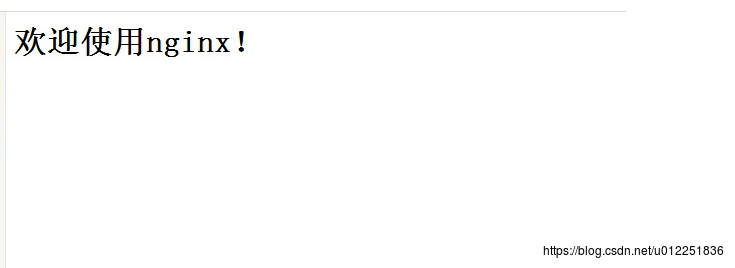
输入域名看域名反向代理是否成功
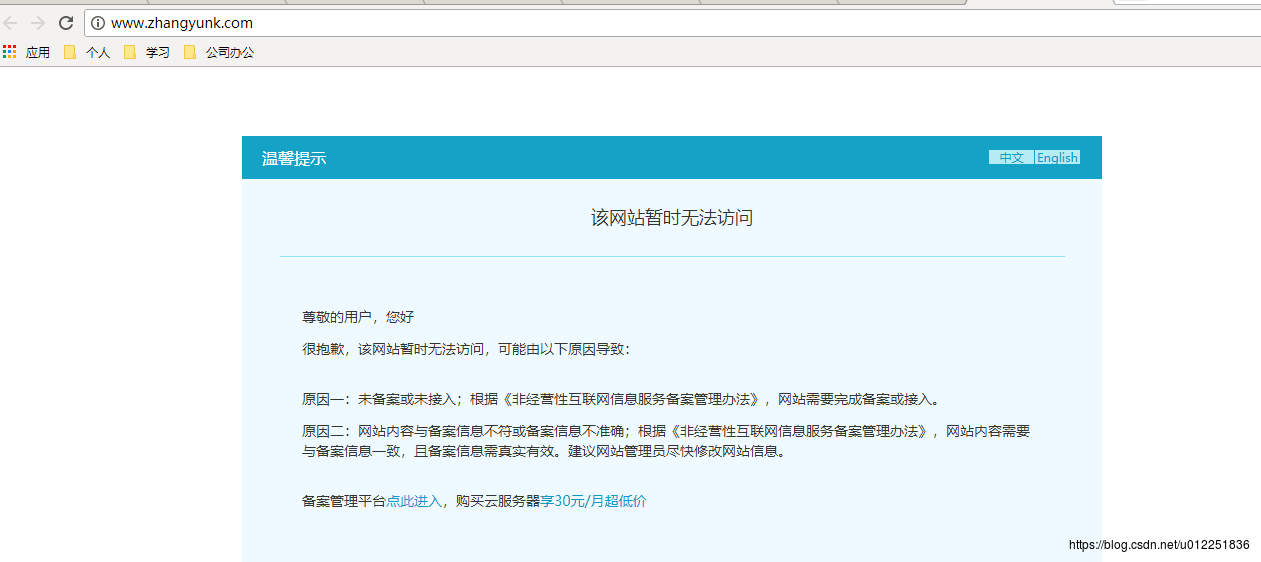
我的域名还没备案打开暂时是这个效果,反向代理是成功了的
感谢二位大神的详细文章:
https://blog.csdn.net/qq_26614295/article/details/80505246
https://www.if404.com/2018/01/22/docker-nginx-proxy-error-with-firewall/
原文链接:https://blog.csdn.net/u012251836/article/details/82733803