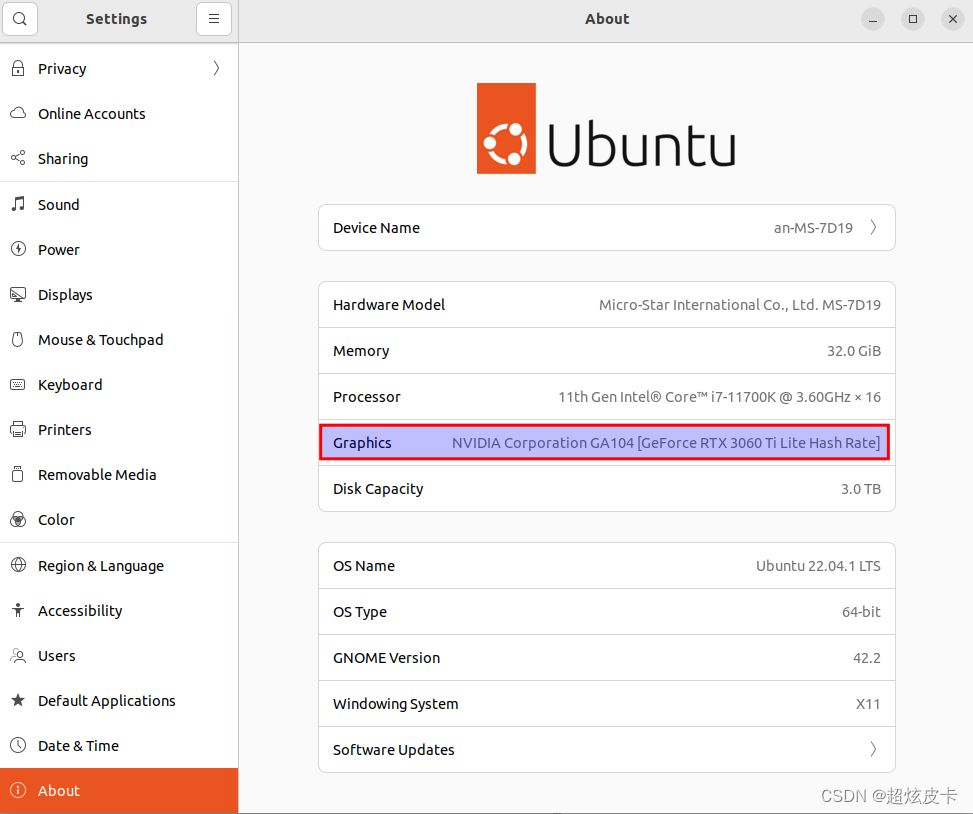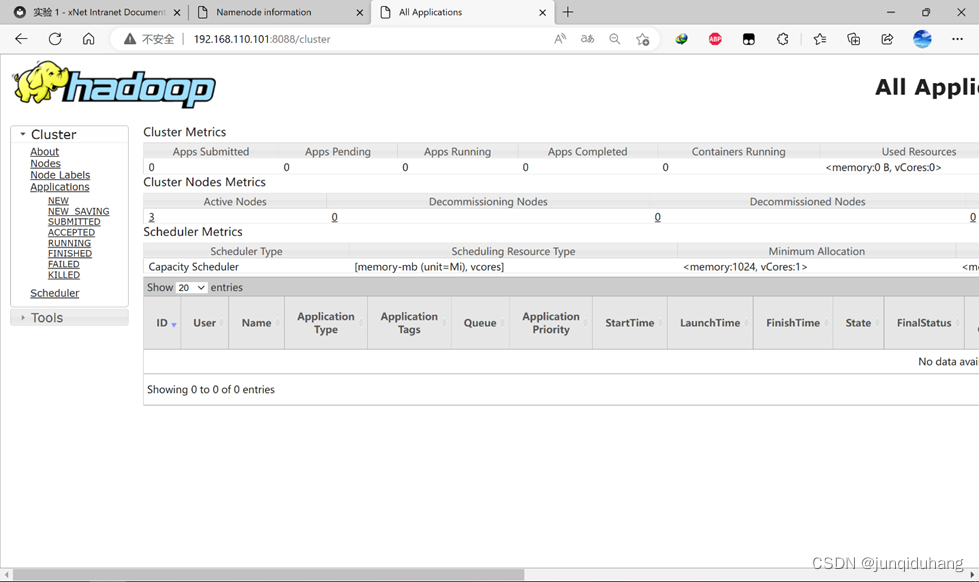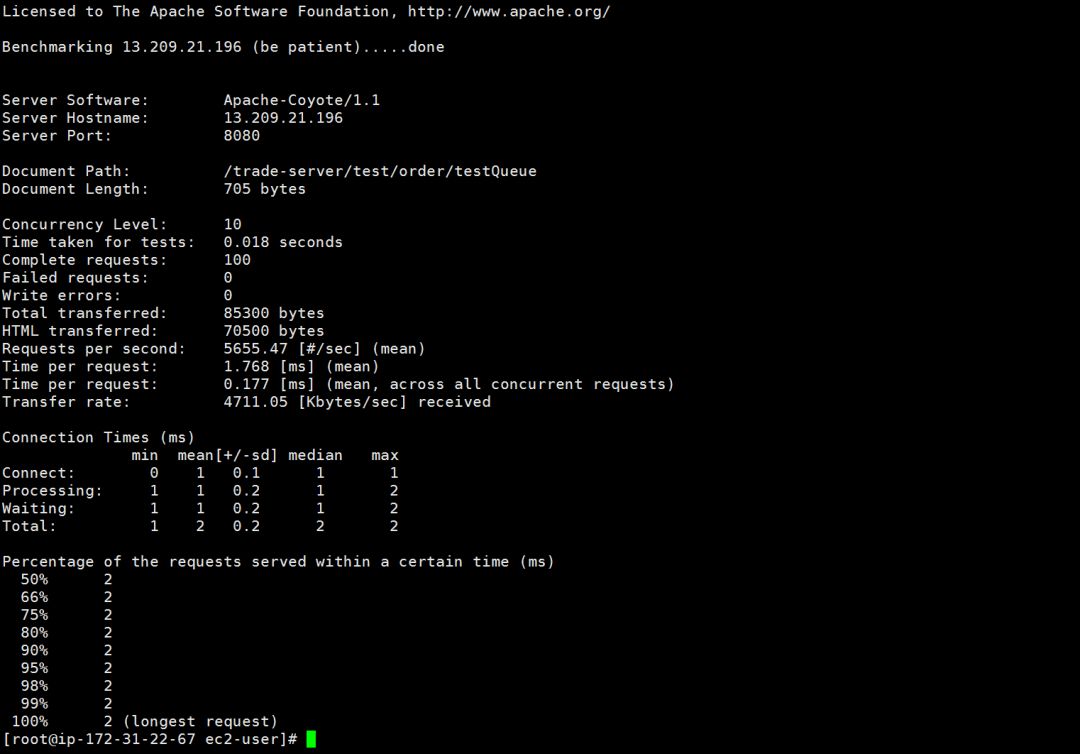一、安装(基于docker-compose)
使用docker安装Nginx非常简单,只需要准备如下YML文件即可:
version: "3" services: nginx12: restart: always image: daocloud.io/library/nginx:1.12.0 container_name: nginx12 ports: - 80:80
在 /opt 下创建nginx目录,在nginx目录中创建上述docker-compose.yml文件,执行docker-compose up -d命令:
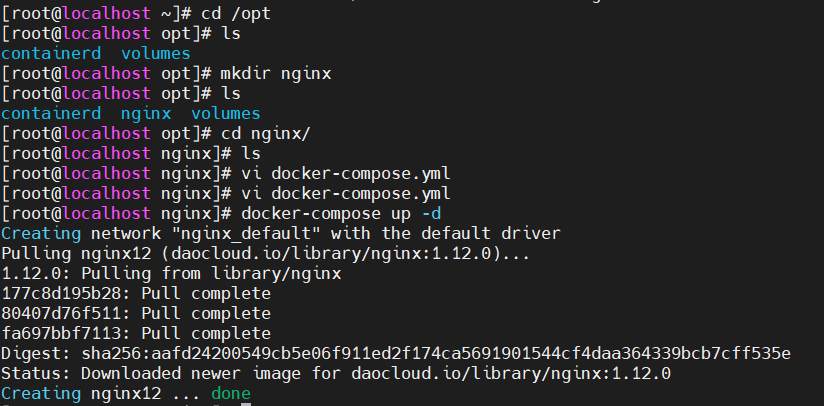
查看docker容器:

在浏览器中测试访问,出现如下页面,即安装成功。
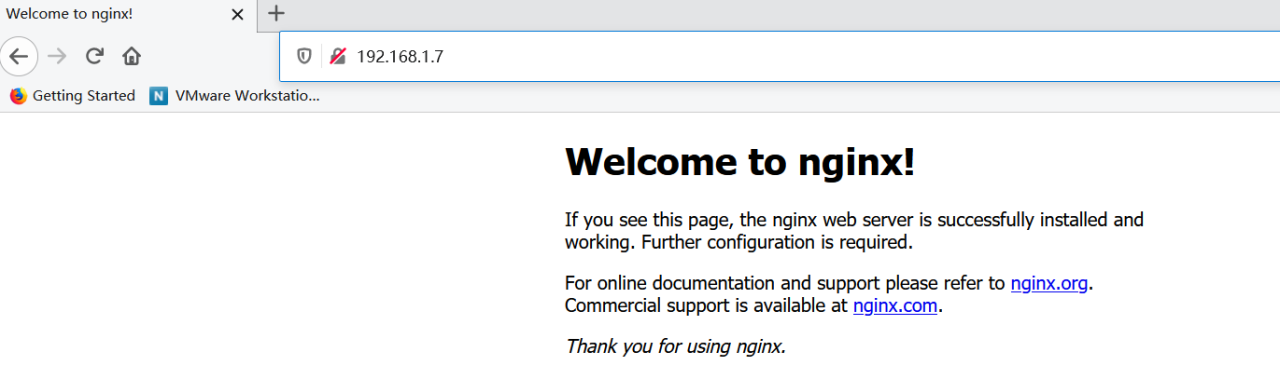
二、配置文件
使用命令docker exec -it nginx容器id bash进入nginx容器内部:

进入容器的 /etc/nginx目录下:
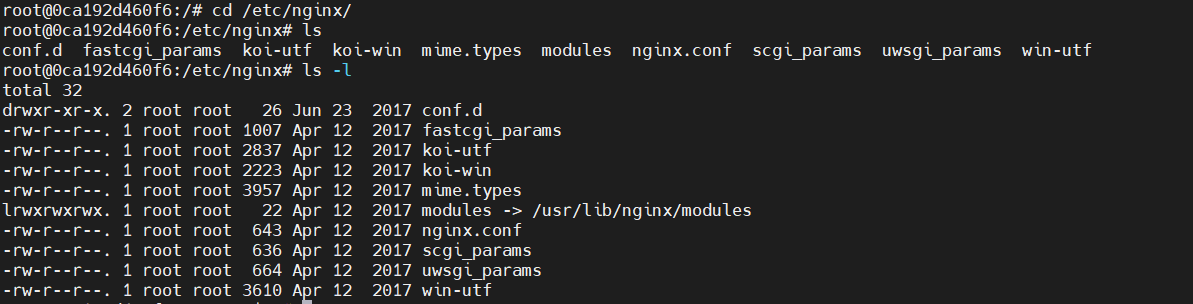
可以看到一个配置文件nginx.conf 和 一个配置文件目录conf.d
2.1、核心配置文件 nginx.conf
# 全局块 user nginx; worker_processes 1; # 数值越大,nginx并发能力越强 error_log /var/log/nginx/error.log warn; # nginx错误日志存放路径 pid /var/run/nginx.pid; # event块 events { worker_connections 1024; # 数值越大,nginx的并发能力越强 } # HTTP块 http { include /etc/nginx/mime.types; # 引入一个外部文件:mime.types 存放有大量的媒体类型(请求/响应头类型) default_type application/octet-stream; # 默认使用的媒体类型 log_format main '$remote_addr - $remote_user [$time_local] "$request" ' '$status $body_bytes_sent "$http_referer" ' '"$http_user_agent" "$http_x_forwarded_for"'; access_log /var/log/nginx/access.log main; sendfile on; #tcp_nopush on; keepalive_timeout 65; #gzip on; include /etc/nginx/conf.d/*.conf; # 引入/etc/nginx/conf.d目录下以.conf结尾的配置文件 }
2.2、默认配置文件 default.conf
默认情况下,nignx容器的/etc/nginx/conf.d路径下有一个default.conf配置文件

内容如下:
server { listen 80; # 监听端口号 server_name localhost; # nginx接收请求的IP或域名 #charset koi8-r; #access_log /var/log/nginx/log/host.access.log main; location / { root /usr/share/nginx/html; # 静态资源路径 index index.html index.htm; # 首页 } #error_page 404 /404.html; # redirect server error pages to the static page /50x.html # error_page 500 502 503 504 /50x.html; location = /50x.html { root /usr/share/nginx/html; } # proxy the PHP scripts to Apache listening on 127.0.0.1:80 # #location ~ \.php$ { # proxy_pass http://127.0.0.1; #} # pass the PHP scripts to FastCGI server listening on 127.0.0.1:9000 # #location ~ \.php$ { # root html; # fastcgi_pass 127.0.0.1:9000; # fastcgi_index index.php; # fastcgi_param SCRIPT_FILENAME /scripts$fastcgi_script_name; # include fastcgi_params; #} # deny access to .htaccess files, if Apache's document root # concurs with nginx's one # #location ~ /\.ht { # deny all; #} }
三、反向代理
3.1、修改docker-compose.yml文件
由于nginx主要需要配置的是/etc/nginx/conf.d下的配置文件,所以在docker-compose.yml中配置一个数据卷。文件内容如下:
version: "3" services: nginx12: restart: always image: daocloud.io/library/nginx:1.12.0 container_name: nginx12 ports: - 80:80 volumes: - /opt/volumes/nginx12/conf.d:/etc/nginx/conf.d
然后重新创建nginx容器
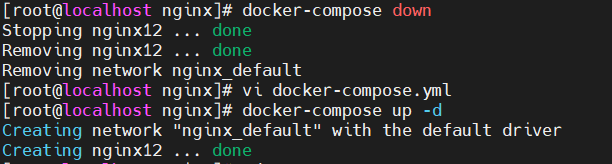
3.2、自定义配置文件
进入数据卷目录,创建一个my.conf配置文件,添加如下内容:
server { listen 80; server_name localhost; location / { root /usr/share/nginx/html; index index.html index.htm; } }
重启nginx之后,在浏览器测试:
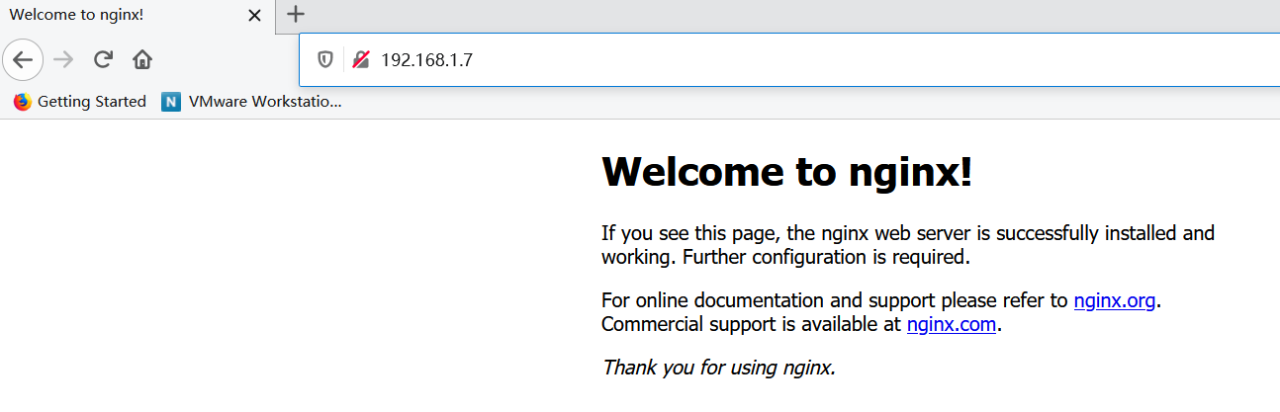
3.3、实现反向代理
nginx实现反向代理非常简单,只需要修改配置文件即可。
修改my.conf如下:
server { listen 80; server_name localhost; location / { # 动态资源转发 proxy_pass http://www.baidu.com/; # 转发请求至百度 } }
在浏览器中输入http://192.168.1.7/可以跳转至百度首页
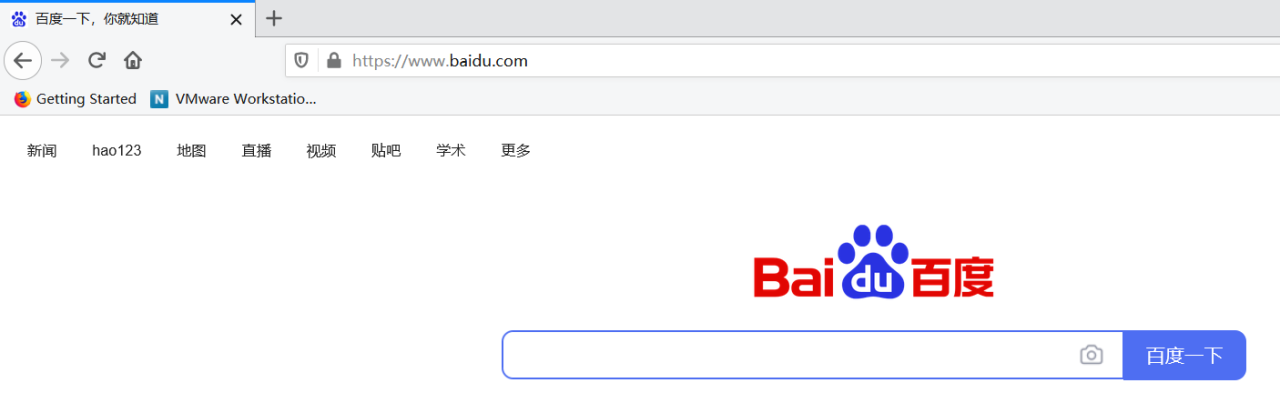
原文链接:https://blog.51cto.com/u_15162069/2917784
© 版权声明
声明📢本站内容均来自互联网,归原创作者所有,如有侵权必删除。
本站文章皆由CC-4.0协议发布,如无来源则为原创,转载请注明出处。
THE END