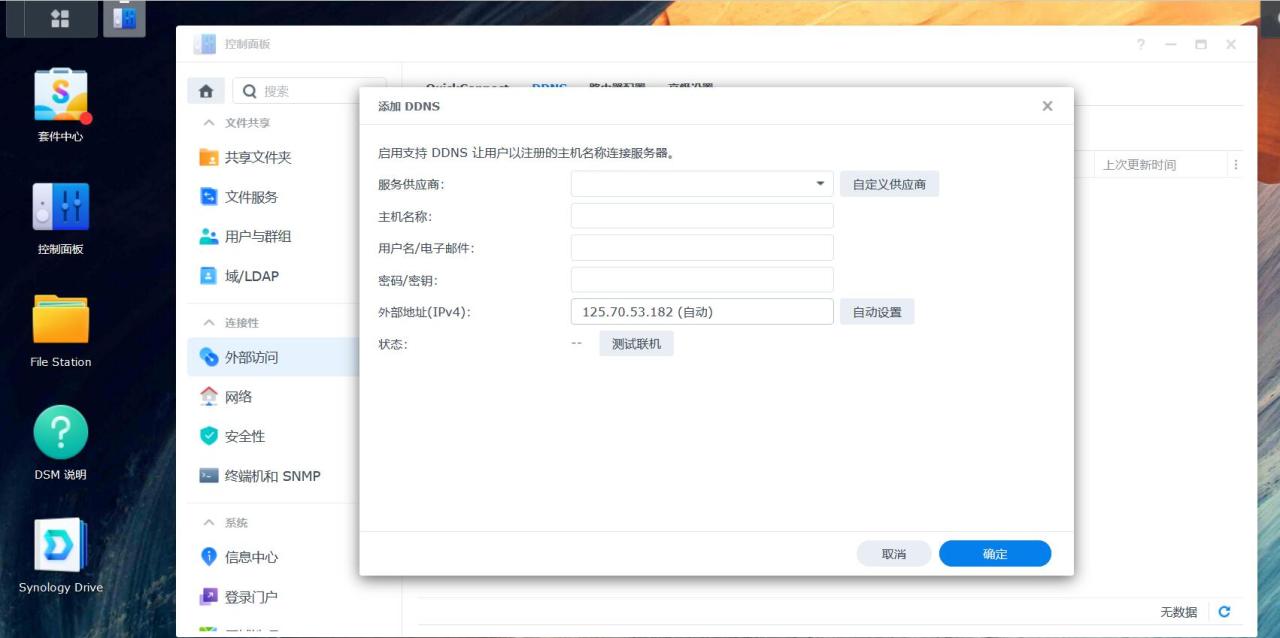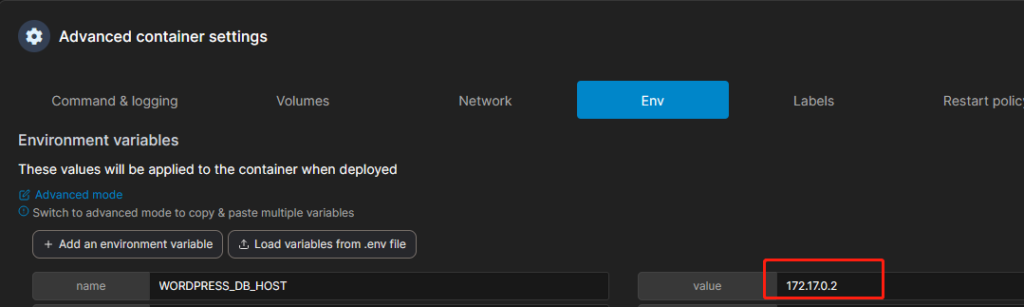镜像安装
可以通过以下命令拉取nginx和tomcat镜像作为测试
[root@docker /]# docker pull nginx [root@docker /]# docker pull tomcat[root@docker /]# docker pull nginx [root@docker /]# docker pull tomcat[root@docker /]# docker pull nginx [root@docker /]# docker pull tomcat
nginx
[root@docker /]# docker run --name=my_nginx -p 8000:80 -d nginx[root@docker /]# docker run --name=my_nginx -p 8000:80 -d nginx[root@docker /]# docker run --name=my_nginx -p 8000:80 -d nginx
–name: 为nginx容器指定一个名称方便管理
-p: 将nginx内部80端口代理到宿主机8000端口,可以通过宿主机:8000访问nginx 80端口
-d: 后台运行
[root@docker /]# docker ps CONTAINER ID IMAGE COMMAND CREATED STATUS PORTS NAMES 1833fcff605b nginx "nginx -g 'daemon off" 2 minutes ago Up 2 minutes 0.0.0.0:8000->80/tcp my_nginx[root@docker /]# docker ps CONTAINER ID IMAGE COMMAND CREATED STATUS PORTS NAMES 1833fcff605b nginx "nginx -g 'daemon off" 2 minutes ago Up 2 minutes 0.0.0.0:8000->80/tcp my_nginx[root@docker /]# docker ps CONTAINER ID IMAGE COMMAND CREATED STATUS PORTS NAMES 1833fcff605b nginx "nginx -g 'daemon off" 2 minutes ago Up 2 minutes 0.0.0.0:8000->80/tcp my_nginx
[root@docker /]# curl http://192.168.43.32:8000 <!DOCTYPE html> <html> <head> <title>Welcome to nginx!</title> ....[root@docker /]# curl http://192.168.43.32:8000 <!DOCTYPE html> <html> <head> <title>Welcome to nginx!</title> ....[root@docker /]# curl http://192.168.43.32:8000 <!DOCTYPE html> <html> <head> <title>Welcome to nginx!</title> ....
进入nginx容器后台
[root@docker /]# docker exec -it my_nginx bash root@1833fcff605b:/# cd /etc/nginx/ root@1833fcff605b:/etc/nginx# ls -l total 36 drwxr-xr-x. 2 root root 26 Dec 26 18:16 conf.d -rw-r--r--. 1 root root 1007 Dec 26 11:11 fastcgi_params -rw-r--r--. 1 root root 2837 Dec 26 11:11 koi-utf -rw-r--r--. 1 root root 2223 Dec 26 11:11 koi-win -rw-r--r--. 1 root root 5170 Dec 26 11:11 mime.types lrwxrwxrwx. 1 root root 22 Dec 26 11:11 modules -> /usr/lib/nginx/modules -rw-r--r--. 1 root root 643 Dec 26 11:11 nginx.conf -rw-r--r--. 1 root root 636 Dec 26 11:11 scgi_params -rw-r--r--. 1 root root 664 Dec 26 11:11 uwsgi_params -rw-r--r--. 1 root root 3610 Dec 26 11:11 win-utf[root@docker /]# docker exec -it my_nginx bash root@1833fcff605b:/# cd /etc/nginx/ root@1833fcff605b:/etc/nginx# ls -l total 36 drwxr-xr-x. 2 root root 26 Dec 26 18:16 conf.d -rw-r--r--. 1 root root 1007 Dec 26 11:11 fastcgi_params -rw-r--r--. 1 root root 2837 Dec 26 11:11 koi-utf -rw-r--r--. 1 root root 2223 Dec 26 11:11 koi-win -rw-r--r--. 1 root root 5170 Dec 26 11:11 mime.types lrwxrwxrwx. 1 root root 22 Dec 26 11:11 modules -> /usr/lib/nginx/modules -rw-r--r--. 1 root root 643 Dec 26 11:11 nginx.conf -rw-r--r--. 1 root root 636 Dec 26 11:11 scgi_params -rw-r--r--. 1 root root 664 Dec 26 11:11 uwsgi_params -rw-r--r--. 1 root root 3610 Dec 26 11:11 win-utf[root@docker /]# docker exec -it my_nginx bash root@1833fcff605b:/# cd /etc/nginx/ root@1833fcff605b:/etc/nginx# ls -l total 36 drwxr-xr-x. 2 root root 26 Dec 26 18:16 conf.d -rw-r--r--. 1 root root 1007 Dec 26 11:11 fastcgi_params -rw-r--r--. 1 root root 2837 Dec 26 11:11 koi-utf -rw-r--r--. 1 root root 2223 Dec 26 11:11 koi-win -rw-r--r--. 1 root root 5170 Dec 26 11:11 mime.types lrwxrwxrwx. 1 root root 22 Dec 26 11:11 modules -> /usr/lib/nginx/modules -rw-r--r--. 1 root root 643 Dec 26 11:11 nginx.conf -rw-r--r--. 1 root root 636 Dec 26 11:11 scgi_params -rw-r--r--. 1 root root 664 Dec 26 11:11 uwsgi_params -rw-r--r--. 1 root root 3610 Dec 26 11:11 win-utf
nginx.conf是nginx主要配置文件,可以通过more命令查看nginx.conf(容器默认不安装vi工具)
root@1833fcff605b:/etc/nginx# more nginx.conf user nginx; worker_processes 1; error_log /var/log/nginx/error.log warn; pid /var/run/nginx.pid; events { worker_connections 1024; } http { include /etc/nginx/mime.types; default_type application/octet-stream; log_format main '$remote_addr - $remote_user [$time_local] "$request" ' '$status $body_bytes_sent "$http_referer" ' '"$http_user_agent" "$http_x_forwarded_for"'; access_log /var/log/nginx/access.log main; sendfile on; #tcp_nopush on; keepalive_timeout 65; #gzip on; include /etc/nginx/conf.d/*.conf; }root@1833fcff605b:/etc/nginx# more nginx.conf user nginx; worker_processes 1; error_log /var/log/nginx/error.log warn; pid /var/run/nginx.pid; events { worker_connections 1024; } http { include /etc/nginx/mime.types; default_type application/octet-stream; log_format main '$remote_addr - $remote_user [$time_local] "$request" ' '$status $body_bytes_sent "$http_referer" ' '"$http_user_agent" "$http_x_forwarded_for"'; access_log /var/log/nginx/access.log main; sendfile on; #tcp_nopush on; keepalive_timeout 65; #gzip on; include /etc/nginx/conf.d/*.conf; }root@1833fcff605b:/etc/nginx# more nginx.conf user nginx; worker_processes 1; error_log /var/log/nginx/error.log warn; pid /var/run/nginx.pid; events { worker_connections 1024; } http { include /etc/nginx/mime.types; default_type application/octet-stream; log_format main '$remote_addr - $remote_user [$time_local] "$request" ' '$status $body_bytes_sent "$http_referer" ' '"$http_user_agent" "$http_x_forwarded_for"'; access_log /var/log/nginx/access.log main; sendfile on; #tcp_nopush on; keepalive_timeout 65; #gzip on; include /etc/nginx/conf.d/*.conf; }
注意到最后一行配置include /etc/nginx/conf.d/*.conf;
include可以将其他配置文件导入,进入/etc/nginx/conf.d/目录下查看
root@1833fcff605b:/etc/nginx# cd /etc/nginx/conf.d/ root@1833fcff605b:/etc/nginx/conf.d# ls default.confroot@1833fcff605b:/etc/nginx# cd /etc/nginx/conf.d/ root@1833fcff605b:/etc/nginx/conf.d# ls default.confroot@1833fcff605b:/etc/nginx# cd /etc/nginx/conf.d/ root@1833fcff605b:/etc/nginx/conf.d# ls default.conf
default.conf
root@1833fcff605b:/etc/nginx/conf.d# more default.conf server { listen 80; server_name localhost; #charset koi8-r; #access_log /var/log/nginx/host.access.log main; location / { root /usr/share/nginx/html; index index.html index.htm; } #error_page 404 /404.html; # redirect server error pages to the static page /50x.html # error_page 500 502 503 504 /50x.html; location = /50x.html { root /usr/share/nginx/html; } # proxy the PHP scripts to Apache listening on 127.0.0.1:80 # #location ~ \.php$ { # proxy_pass http://127.0.0.1; #} # pass the PHP scripts to FastCGI server listening on 127.0.0.1:9000 # #location ~ \.php$ { # root html; # fastcgi_pass 127.0.0.1:9000; # fastcgi_index index.php; # fastcgi_param SCRIPT_FILENAME /scripts$fastcgi_script_name; # include fastcgi_params; #} # deny access to .htaccess files, if Apache's document root # concurs with nginx's one # #location ~ /\.ht { # deny all; #} }root@1833fcff605b:/etc/nginx/conf.d# more default.conf server { listen 80; server_name localhost; #charset koi8-r; #access_log /var/log/nginx/host.access.log main; location / { root /usr/share/nginx/html; index index.html index.htm; } #error_page 404 /404.html; # redirect server error pages to the static page /50x.html # error_page 500 502 503 504 /50x.html; location = /50x.html { root /usr/share/nginx/html; } # proxy the PHP scripts to Apache listening on 127.0.0.1:80 # #location ~ \.php$ { # proxy_pass http://127.0.0.1; #} # pass the PHP scripts to FastCGI server listening on 127.0.0.1:9000 # #location ~ \.php$ { # root html; # fastcgi_pass 127.0.0.1:9000; # fastcgi_index index.php; # fastcgi_param SCRIPT_FILENAME /scripts$fastcgi_script_name; # include fastcgi_params; #} # deny access to .htaccess files, if Apache's document root # concurs with nginx's one # #location ~ /\.ht { # deny all; #} }root@1833fcff605b:/etc/nginx/conf.d# more default.conf server { listen 80; server_name localhost; #charset koi8-r; #access_log /var/log/nginx/host.access.log main; location / { root /usr/share/nginx/html; index index.html index.htm; } #error_page 404 /404.html; # redirect server error pages to the static page /50x.html # error_page 500 502 503 504 /50x.html; location = /50x.html { root /usr/share/nginx/html; } # proxy the PHP scripts to Apache listening on 127.0.0.1:80 # #location ~ \.php$ { # proxy_pass http://127.0.0.1; #} # pass the PHP scripts to FastCGI server listening on 127.0.0.1:9000 # #location ~ \.php$ { # root html; # fastcgi_pass 127.0.0.1:9000; # fastcgi_index index.php; # fastcgi_param SCRIPT_FILENAME /scripts$fastcgi_script_name; # include fastcgi_params; #} # deny access to .htaccess files, if Apache's document root # concurs with nginx's one # #location ~ /\.ht { # deny all; #} }
#表示注释可以忽略
server:代表虚拟服务器,下面会解释什么是虚拟服务器
server_name:服务器名称
location:访问路径匹配规则,这也是nginx最灵活的地方,可以使用正则表达式
解释下什么是虚拟服务器
如果给nginx服务器在dns上配置两个域名
domain1.nginx.com
domain2.nginx.com
用户访问这两个域名,你可能希望他们访问同一个后台服务,也可能希望访问不同的后台服务
那么在nginx里就可以配置两个虚拟服务器也就是两个server节点
server { listen 80; server_name domain1.nginx.com; ... } server { listen 80; server_name domain2.nginx.com; ... }server { listen 80; server_name domain1.nginx.com; ... } server { listen 80; server_name domain2.nginx.com; ... }server { listen 80; server_name domain1.nginx.com; ... } server { listen 80; server_name domain2.nginx.com; ... }
两个虚拟服务器监听同一个端口80.nginx可以根据用户访问的host(http头部host)字段代理到不同服务器上
location->root:静态资源目录,web静态资源如图片,js,html可通过该方式存放
location->index:如用户未指定请求资源名称,默认访问index指定的文件,如访问http://host:port/html/则默认访问http://host:port/html/index.html
测试场景
我们假设有以下三个场景
宿主机有个目录存储静态资源,需要通过nginx代理出去,用户访问http://host:port/resource/xxxx访问
tomcat服务器(docker容器)上运行一个web程序,需要通过nginx代理出去,web程序context root为WebTestApp
该web程序运行在两个tomcat容器中,需要通过nginx做负载均衡
docker容器每次重启都是一个新的环境,也就是说在docker容器内做的任何修改都将被还原,但nginx的配置文件是在docker容器内,我们如果直接进行修改每次重启后都会被还原,这并不是我们所希望的,所以首先需要将配置文件从docker容器中”搬到”宿主机上,这里会通过docker的卷(volume)实现。
volume可以将本地文件挂载到docker容器内,这样容器重启后信息不会丢失
对于nginx,可以将nginx.conf文件和conf.d目录从容器内部”搬”出来
在本地创建nginx.conf文件和conf.d目录
[root@docker /]# mkdir -p /u01/nginx [root@docker /]# mkdir -p /u01/nginx/conf.d [root@docker /]# touch /u01/nginx/nginx.conf [root@docker /]# touch /u01/nginx/conf.d/default.conf[root@docker /]# mkdir -p /u01/nginx [root@docker /]# mkdir -p /u01/nginx/conf.d [root@docker /]# touch /u01/nginx/nginx.conf [root@docker /]# touch /u01/nginx/conf.d/default.conf[root@docker /]# mkdir -p /u01/nginx [root@docker /]# mkdir -p /u01/nginx/conf.d [root@docker /]# touch /u01/nginx/nginx.conf [root@docker /]# touch /u01/nginx/conf.d/default.conf
nginx.conf文件和default.conf内容可以直接从容器内部复制
user nginx; worker_processes 1; error_log /var/log/nginx/error.log warn; pid /var/run/nginx.pid; events { worker_connections 1024; } http { include /etc/nginx/mime.types; default_type application/octet-stream; log_format main '$remote_addr - $remote_user [$time_local] "$request" ' '$status $body_bytes_sent "$http_referer" ' '"$http_user_agent" "$http_x_forwarded_for"'; access_log /var/log/nginx/access.log main; sendfile on; #tcp_nopush on; keepalive_timeout 65; #gzip on; include /etc/nginx/conf.d/*.conf; }user nginx; worker_processes 1; error_log /var/log/nginx/error.log warn; pid /var/run/nginx.pid; events { worker_connections 1024; } http { include /etc/nginx/mime.types; default_type application/octet-stream; log_format main '$remote_addr - $remote_user [$time_local] "$request" ' '$status $body_bytes_sent "$http_referer" ' '"$http_user_agent" "$http_x_forwarded_for"'; access_log /var/log/nginx/access.log main; sendfile on; #tcp_nopush on; keepalive_timeout 65; #gzip on; include /etc/nginx/conf.d/*.conf; }user nginx; worker_processes 1; error_log /var/log/nginx/error.log warn; pid /var/run/nginx.pid; events { worker_connections 1024; } http { include /etc/nginx/mime.types; default_type application/octet-stream; log_format main '$remote_addr - $remote_user [$time_local] "$request" ' '$status $body_bytes_sent "$http_referer" ' '"$http_user_agent" "$http_x_forwarded_for"'; access_log /var/log/nginx/access.log main; sendfile on; #tcp_nopush on; keepalive_timeout 65; #gzip on; include /etc/nginx/conf.d/*.conf; }
server { listen 80; server_name localhost; #charset koi8-r; #access_log /var/log/nginx/host.access.log main; location / { root /usr/share/nginx/html; index index.html index.htm; } #error_page 404 /404.html; # redirect server error pages to the static page /50x.html # error_page 500 502 503 504 /50x.html; location = /50x.html { root /usr/share/nginx/html; } # proxy the PHP scripts to Apache listening on 127.0.0.1:80 # #location ~ \.php$ { # proxy_pass http://127.0.0.1; #} # pass the PHP scripts to FastCGI server listening on 127.0.0.1:9000 # #location ~ \.php$ { # root html; # fastcgi_pass 127.0.0.1:9000; # fastcgi_index index.php; # fastcgi_param SCRIPT_FILENAME /scripts$fastcgi_script_name; # include fastcgi_params; #} # deny access to .htaccess files, if Apache's document root # concurs with nginx's one # #location ~ /\.ht { # deny all; #} }server { listen 80; server_name localhost; #charset koi8-r; #access_log /var/log/nginx/host.access.log main; location / { root /usr/share/nginx/html; index index.html index.htm; } #error_page 404 /404.html; # redirect server error pages to the static page /50x.html # error_page 500 502 503 504 /50x.html; location = /50x.html { root /usr/share/nginx/html; } # proxy the PHP scripts to Apache listening on 127.0.0.1:80 # #location ~ \.php$ { # proxy_pass http://127.0.0.1; #} # pass the PHP scripts to FastCGI server listening on 127.0.0.1:9000 # #location ~ \.php$ { # root html; # fastcgi_pass 127.0.0.1:9000; # fastcgi_index index.php; # fastcgi_param SCRIPT_FILENAME /scripts$fastcgi_script_name; # include fastcgi_params; #} # deny access to .htaccess files, if Apache's document root # concurs with nginx's one # #location ~ /\.ht { # deny all; #} }server { listen 80; server_name localhost; #charset koi8-r; #access_log /var/log/nginx/host.access.log main; location / { root /usr/share/nginx/html; index index.html index.htm; } #error_page 404 /404.html; # redirect server error pages to the static page /50x.html # error_page 500 502 503 504 /50x.html; location = /50x.html { root /usr/share/nginx/html; } # proxy the PHP scripts to Apache listening on 127.0.0.1:80 # #location ~ \.php$ { # proxy_pass http://127.0.0.1; #} # pass the PHP scripts to FastCGI server listening on 127.0.0.1:9000 # #location ~ \.php$ { # root html; # fastcgi_pass 127.0.0.1:9000; # fastcgi_index index.php; # fastcgi_param SCRIPT_FILENAME /scripts$fastcgi_script_name; # include fastcgi_params; #} # deny access to .htaccess files, if Apache's document root # concurs with nginx's one # #location ~ /\.ht { # deny all; #} }
重新启动nginx
[root@docker /]# docker stop my_nginx my_nginx [root@docker /]# docker rm my_nginx my_nginx [root@docker nginx]# docker run --name=my_nginx -v /u01/nginx/nginx.conf:/etc/nginx/nginx.conf -v /u01/nginx/conf.d:/etc/nginx/conf.d -p 8000:80 -d nginx 6efe91858f071a50197da104cdccf8500234f1bf6d0f4f56d3dc5de02261272c [root@docker /]# curl http://192.168.43.32:8000 <!DOCTYPE html> <html> <head> <title>Welcome to nginx!</title> ....[root@docker /]# docker stop my_nginx my_nginx [root@docker /]# docker rm my_nginx my_nginx [root@docker nginx]# docker run --name=my_nginx -v /u01/nginx/nginx.conf:/etc/nginx/nginx.conf -v /u01/nginx/conf.d:/etc/nginx/conf.d -p 8000:80 -d nginx 6efe91858f071a50197da104cdccf8500234f1bf6d0f4f56d3dc5de02261272c [root@docker /]# curl http://192.168.43.32:8000 <!DOCTYPE html> <html> <head> <title>Welcome to nginx!</title> ....[root@docker /]# docker stop my_nginx my_nginx [root@docker /]# docker rm my_nginx my_nginx [root@docker nginx]# docker run --name=my_nginx -v /u01/nginx/nginx.conf:/etc/nginx/nginx.conf -v /u01/nginx/conf.d:/etc/nginx/conf.d -p 8000:80 -d nginx 6efe91858f071a50197da104cdccf8500234f1bf6d0f4f56d3dc5de02261272c [root@docker /]# curl http://192.168.43.32:8000 <!DOCTYPE html> <html> <head> <title>Welcome to nginx!</title> ....
注意到执行了一个 docker rm my_nginx 命令,这是因为容器每次启动需要指定不同的名字,一个名字不能使用多次,可以通过 docker ps -a查看所有容器,包括未运行的容器。rm命令可以删除指定容器
下面正式配置上面三个场景
在u01目录下创建目录resource,并上传静态资源
[root@docker resource]# pwd /u01/resource [root@docker resource]# ll total 164 -rw-r--r--. 1 root root 147291 Oct 8 2015 angular.min.js -rw-r--r--. 1 root root 17189 Nov 3 10:32 docker.jpg [root@docker resource]#[root@docker resource]# pwd /u01/resource [root@docker resource]# ll total 164 -rw-r--r--. 1 root root 147291 Oct 8 2015 angular.min.js -rw-r--r--. 1 root root 17189 Nov 3 10:32 docker.jpg [root@docker resource]#[root@docker resource]# pwd /u01/resource [root@docker resource]# ll total 164 -rw-r--r--. 1 root root 147291 Oct 8 2015 angular.min.js -rw-r--r--. 1 root root 17189 Nov 3 10:32 docker.jpg [root@docker resource]#
修改/u01/nginx/conf.d/default.conf文件
server { listen 80; server_name localhost; location /resource { root /u01; index index.html index.htm; } }server { listen 80; server_name localhost; location /resource { root /u01; index index.html index.htm; } }server { listen 80; server_name localhost; location /resource { root /u01; index index.html index.htm; } }
ps:root是/u01不是/u01/resource。如果root配置成/u01/resource/则nginx会去/u01/resource/resource目录下寻找文件
重新启动nginx容器,将resource目录挂载到容器内部
[root@docker u01]# docker stop my_nginx my_nginx [root@docker u01]# docker rm my_nginx my_nginx [root@docker u01]# docker run --name=my_nginx -v /u01/nginx/nginx.conf:/etc/nginx/nginx.conf -v /u01/nginx/conf.d:/etc/nginx/conf.d -v /u01/resource:/u01/resource -p 8000:80 -d nginx[root@docker u01]# docker stop my_nginx my_nginx [root@docker u01]# docker rm my_nginx my_nginx [root@docker u01]# docker run --name=my_nginx -v /u01/nginx/nginx.conf:/etc/nginx/nginx.conf -v /u01/nginx/conf.d:/etc/nginx/conf.d -v /u01/resource:/u01/resource -p 8000:80 -d nginx[root@docker u01]# docker stop my_nginx my_nginx [root@docker u01]# docker rm my_nginx my_nginx [root@docker u01]# docker run --name=my_nginx -v /u01/nginx/nginx.conf:/etc/nginx/nginx.conf -v /u01/nginx/conf.d:/etc/nginx/conf.d -v /u01/resource:/u01/resource -p 8000:80 -d nginx
准备一个servet作为测试
package com.df.demo; import java.io.IOException; import java.io.PrintWriter; import javax.servlet.*; import javax.servlet.http.*; public class WebTestService extends HttpServlet { private static final String CONTENT_TYPE = "text/html; charset=UTF-8"; public void init(ServletConfig config) throws ServletException { super.init(config); } public void doGet(HttpServletRequest request, HttpServletResponse response) throws ServletException, IOException { response.setContentType(CONTENT_TYPE); PrintWriter out = response.getWriter(); out.print("hello docker tomcat"); out.close(); } }package com.df.demo; import java.io.IOException; import java.io.PrintWriter; import javax.servlet.*; import javax.servlet.http.*; public class WebTestService extends HttpServlet { private static final String CONTENT_TYPE = "text/html; charset=UTF-8"; public void init(ServletConfig config) throws ServletException { super.init(config); } public void doGet(HttpServletRequest request, HttpServletResponse response) throws ServletException, IOException { response.setContentType(CONTENT_TYPE); PrintWriter out = response.getWriter(); out.print("hello docker tomcat"); out.close(); } }package com.df.demo; import java.io.IOException; import java.io.PrintWriter; import javax.servlet.*; import javax.servlet.http.*; public class WebTestService extends HttpServlet { private static final String CONTENT_TYPE = "text/html; charset=UTF-8"; public void init(ServletConfig config) throws ServletException { super.init(config); } public void doGet(HttpServletRequest request, HttpServletResponse response) throws ServletException, IOException { response.setContentType(CONTENT_TYPE); PrintWriter out = response.getWriter(); out.print("hello docker tomcat"); out.close(); } }
打成war包,包名为WebTestApp.war,在u01上创建webapps目录并上传war包
启动tomcat容器,并将/u01/webapps目录挂载到tomcat的/usr/local/tomcat/webapps目录下
[root@docker ~]# docker run --name=my_tomcat1 -v /u01/webapps:/usr/local/tomcat/webapps -p 8001:8080 -d tomcat [root@docker ~]# curl http://localhost:8001/WebTestApp hello docker tomcat[root@docker ~]# docker run --name=my_tomcat1 -v /u01/webapps:/usr/local/tomcat/webapps -p 8001:8080 -d tomcat [root@docker ~]# curl http://localhost:8001/WebTestApp hello docker tomcat[root@docker ~]# docker run --name=my_tomcat1 -v /u01/webapps:/usr/local/tomcat/webapps -p 8001:8080 -d tomcat [root@docker ~]# curl http://localhost:8001/WebTestApp hello docker tomcat
程序已经成功部署到tomcat上
修改/u01/nginx/conf.d/default.conf文件
server { listen 80; server_name localhost; location / { proxy_pass http://tomcat_server; } }server { listen 80; server_name localhost; location / { proxy_pass http://tomcat_server; } }server { listen 80; server_name localhost; location / { proxy_pass http://tomcat_server; } }
修改/u01/nginx/nginx.conf在http配置节点中增加以下配置
upstream tomcat_server { server t1:8080; }upstream tomcat_server { server t1:8080; }upstream tomcat_server { server t1:8080; }
重启nginx容器,这里我们需要使用一个新的docker参数–link
[root@docker u01]# docker run --name=my_nginx1 --link=my_tomcat1:t1 -v /u01/nginx/nginx.conf:/etc/nginx/nginx.conf -v /u01/nginx/conf.d:/etc/nginx/conf.d -p 8000:80 -d nginx [root@docker ~]# curl http://192.168.43.32:8000/WebTestApp hello docker tomcat[root@docker u01]# docker run --name=my_nginx1 --link=my_tomcat1:t1 -v /u01/nginx/nginx.conf:/etc/nginx/nginx.conf -v /u01/nginx/conf.d:/etc/nginx/conf.d -p 8000:80 -d nginx [root@docker ~]# curl http://192.168.43.32:8000/WebTestApp hello docker tomcat[root@docker u01]# docker run --name=my_nginx1 --link=my_tomcat1:t1 -v /u01/nginx/nginx.conf:/etc/nginx/nginx.conf -v /u01/nginx/conf.d:/etc/nginx/conf.d -p 8000:80 -d nginx [root@docker ~]# curl http://192.168.43.32:8000/WebTestApp hello docker tomcat
ps:这里换了一个名字my_nginx1,用原来的名字my_nginx无法启动容器,会报以下错误
2018/01/27 08:40:44 [emerg] 1#1: host not found in upstream "t1:8080" in /etc/nginx/nginx.conf:30 nginx: [emerg] host not found in upstream "t1:8080" in /etc/nginx/nginx.conf:302018/01/27 08:40:44 [emerg] 1#1: host not found in upstream "t1:8080" in /etc/nginx/nginx.conf:30 nginx: [emerg] host not found in upstream "t1:8080" in /etc/nginx/nginx.conf:302018/01/27 08:40:44 [emerg] 1#1: host not found in upstream "t1:8080" in /etc/nginx/nginx.conf:30 nginx: [emerg] host not found in upstream "t1:8080" in /etc/nginx/nginx.conf:30
t1无法找到,但如果不使用–name指定名称可正常启动,原因未知。
link参数可以在两个容器之间建立网络连接,格式为–link=my_tomcat1:t1 my_tomcat1为容器名称,t1为取的别名
可登录nginx容器查看/etc/hosts文件,docker会将t1加入到hosts文件中
[root@docker ~]# docker exec -it my_nginx1 bash root@fa5f782b9448:/# more /etc/hosts 127.0.0.1 localhost ::1 localhost ip6-localhost ip6-loopback fe00::0 ip6-localnet ff00::0 ip6-mcastprefix ff02::1 ip6-allnodes ff02::2 ip6-allrouters 172.17.0.5 t1 1f9b1d432ab0 my_tomcat1 172.17.0.6 fa5f782b9448[root@docker ~]# docker exec -it my_nginx1 bash root@fa5f782b9448:/# more /etc/hosts 127.0.0.1 localhost ::1 localhost ip6-localhost ip6-loopback fe00::0 ip6-localnet ff00::0 ip6-mcastprefix ff02::1 ip6-allnodes ff02::2 ip6-allrouters 172.17.0.5 t1 1f9b1d432ab0 my_tomcat1 172.17.0.6 fa5f782b9448[root@docker ~]# docker exec -it my_nginx1 bash root@fa5f782b9448:/# more /etc/hosts 127.0.0.1 localhost ::1 localhost ip6-localhost ip6-loopback fe00::0 ip6-localnet ff00::0 ip6-mcastprefix ff02::1 ip6-allnodes ff02::2 ip6-allrouters 172.17.0.5 t1 1f9b1d432ab0 my_tomcat1 172.17.0.6 fa5f782b9448
upstream tomcat_server { server t1:8080; server t2:8080; }upstream tomcat_server { server t1:8080; server t2:8080; }upstream tomcat_server { server t1:8080; server t2:8080; }
[root@docker ~]# docker run --name=my_tomcat2 -v /u01/webapps:/usr/local/tomcat/webapps -d tomcat[root@docker ~]# docker run --name=my_tomcat2 -v /u01/webapps:/usr/local/tomcat/webapps -d tomcat[root@docker ~]# docker run --name=my_tomcat2 -v /u01/webapps:/usr/local/tomcat/webapps -d tomcat
[root@docker /]# docker stop my_nginx1 [root@docker /]# dcoker rm my_nginx1 [root@docker /]# docker run --name=my_nginx1 --link=my_tomcat1:t1 --link=my_tomcat2:t2 -v /u01/nginx/nginx.conf:/etc/nginx/nginx.conf -v /u01/nginx/conf.d:/etc/nginx/conf.d -p 8000:80 -d nginx [root@docker ~]# curl http://192.168.43.32:8000/WebTestApp hello docker tomcat[root@docker /]# docker stop my_nginx1 [root@docker /]# dcoker rm my_nginx1 [root@docker /]# docker run --name=my_nginx1 --link=my_tomcat1:t1 --link=my_tomcat2:t2 -v /u01/nginx/nginx.conf:/etc/nginx/nginx.conf -v /u01/nginx/conf.d:/etc/nginx/conf.d -p 8000:80 -d nginx [root@docker ~]# curl http://192.168.43.32:8000/WebTestApp hello docker tomcat[root@docker /]# docker stop my_nginx1 [root@docker /]# dcoker rm my_nginx1 [root@docker /]# docker run --name=my_nginx1 --link=my_tomcat1:t1 --link=my_tomcat2:t2 -v /u01/nginx/nginx.conf:/etc/nginx/nginx.conf -v /u01/nginx/conf.d:/etc/nginx/conf.d -p 8000:80 -d nginx [root@docker ~]# curl http://192.168.43.32:8000/WebTestApp hello docker tomcat
原文链接:https://segmentfault.com/a/1190000015092063