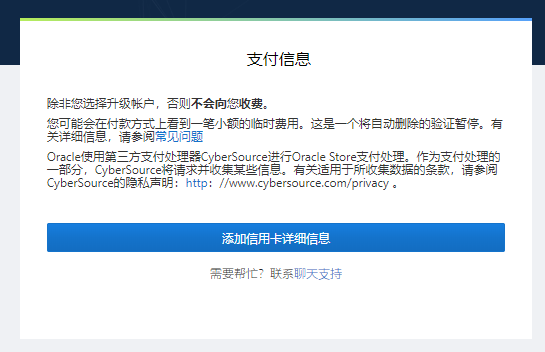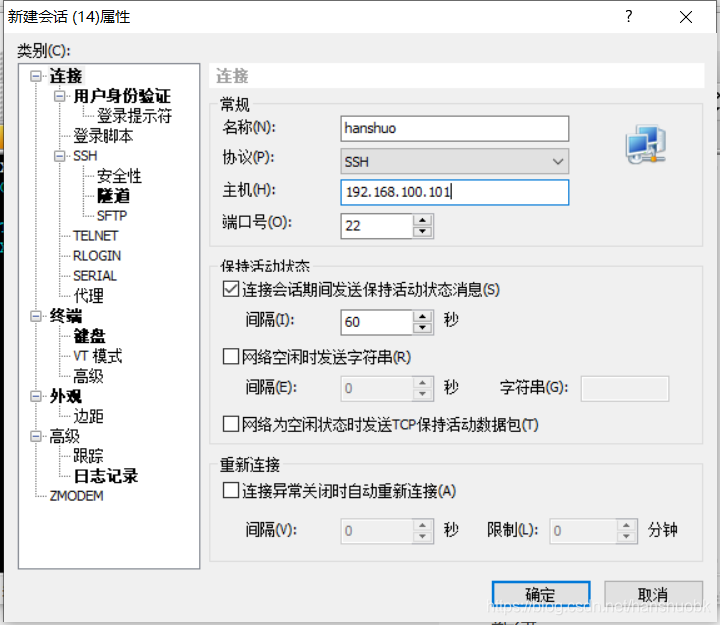1,下载Nginx
2,安装Nginx
3,Nginx指令及脚本使用
4,配置Nginx
1,下载Nginx
①去官网下载对应的Nginx版本
②直接在ubuntu使用指令下载
wget http://nginx.org/download/nginx-1.23.3.tar.gz
2,编译和软件安装
解压
tar zxvf nginx-1.23.3.tar.gz
编译安装
cd nginx-1.23.3
配置Nginx安装位置以及ssl证书
./configure –prefix=/usr/nginx –with-http_ssl_module
编译与安装
make
make install
3,Nginx的指令,开启,查询和关闭等
①验证:(cd 安装位置)
cd /usr/nginx/sbin
./nginx -t

如图所示说明配置成功
打开:
sudo ./nginx
![]()
②查看Nginx服务的当前情况:
ps -ef | grep nginx

③关闭Nginx服务:
根据查找到的pid进行关闭;即
普通关闭指令:
kill -15 进程号
强制关闭指令:
kill -9 进程号
根据上图查找到的pid为6211,使用普通关闭方法
kill -15 6211
④重新加载配置文件
cd /usr/nginx/sbin
./nginx -s reload
⑤重启Nginx服务
方法一:
cd /usr/nginx/sbin
./nginx -s reopen
方法二:
kill -1 进程号
⑥Nginx版本查看
cd /usr/nginx/sbin
./nginx -v
4,编写Nginx的系统脚本
在ubuntu里面,在/etc/init.d文件夹里面有许多系统服务的启动和停止脚本。Nginx主要参照它们的脚本搞就好了。
cd /etc/init.d
touch nginx
将下边的代码全部写入nginx里面
#!/bin/sh ### BEGIN INIT INFO # Provides: nginx # Required-Start: # Required-Stop: # Default-Start: 2 3 4 5 # Default-Stop: 0 1 6 # Short-Description: nginx # Description: nginx server ### END INIT INFO PROGRAM=/usr/nginx/sbin/nginx PID=/usr/nginx/logs/nginx.pid case "$1" in start) echo "Starting Nginx server" $PROGRAM && echo "SUCCESS" #开启Nginx ;; stop) PIDTXT=`cat $PID` echo "Stopping Nginx server" if [ ! -z "$PIDTXT" ]; then kill -15 $PIDTXT fi echo "SUCCESS" ;; reload) echo "Reload nginx server" $PROGRAM -s reload echo "SUCCESS" ;; status) if [! -f "$PID"];then echo "Nginx is not running..." else echo "Nginx is running..." fi ;; *) echo "Usage: service nginx {start|stop|reload|status}" exit 1 ;; esac exit 0#!/bin/sh ### BEGIN INIT INFO # Provides: nginx # Required-Start: # Required-Stop: # Default-Start: 2 3 4 5 # Default-Stop: 0 1 6 # Short-Description: nginx # Description: nginx server ### END INIT INFO PROGRAM=/usr/nginx/sbin/nginx PID=/usr/nginx/logs/nginx.pid case "$1" in start) echo "Starting Nginx server" $PROGRAM && echo "SUCCESS" #开启Nginx ;; stop) PIDTXT=`cat $PID` echo "Stopping Nginx server" if [ ! -z "$PIDTXT" ]; then kill -15 $PIDTXT fi echo "SUCCESS" ;; reload) echo "Reload nginx server" $PROGRAM -s reload echo "SUCCESS" ;; status) if [! -f "$PID"];then echo "Nginx is not running..." else echo "Nginx is running..." fi ;; *) echo "Usage: service nginx {start|stop|reload|status}" exit 1 ;; esac exit 0#!/bin/sh ### BEGIN INIT INFO # Provides: nginx # Required-Start: # Required-Stop: # Default-Start: 2 3 4 5 # Default-Stop: 0 1 6 # Short-Description: nginx # Description: nginx server ### END INIT INFO PROGRAM=/usr/nginx/sbin/nginx PID=/usr/nginx/logs/nginx.pid case "$1" in start) echo "Starting Nginx server" $PROGRAM && echo "SUCCESS" #开启Nginx ;; stop) PIDTXT=`cat $PID` echo "Stopping Nginx server" if [ ! -z "$PIDTXT" ]; then kill -15 $PIDTXT fi echo "SUCCESS" ;; reload) echo "Reload nginx server" $PROGRAM -s reload echo "SUCCESS" ;; status) if [! -f "$PID"];then echo "Nginx is not running..." else echo "Nginx is running..." fi ;; *) echo "Usage: service nginx {start|stop|reload|status}" exit 1 ;; esac exit 0
调整nginx权限:
chmod +x nginx
!!!记得不要直接从外边copy进去,不然会出现用户名不对而导致的错误。
![]()
使用脚本后
开启:
service nginx start
关闭:
service nginx stop
重新加载:
service nginx reload
到这里,nginx安装部署基本完成。
4,配置Nginx
#user nobody; worker_processes 1; #error_log logs/error.log; #error_log logs/error.log notice; #error_log logs/error.log info; #pid logs/nginx.pid; events { worker_connections 1024; } http { include mime.types; default_type application/octet-stream; #log_format main '$remote_addr - $remote_user [$time_local] "$request" ' # '$status $body_bytes_sent "$http_referer" ' # '"$http_user_agent" "$http_x_forwarded_for"'; #access_log logs/access.log main; sendfile on; #tcp_nopush on; #keepalive_timeout 0; keepalive_timeout 65; #gzip on; server { listen 80; # server_name localhost; server_name _; charset utf-8; # 中文名的文件不乱码 #charset koi8-r; #access_log logs/host.access.log main; location / { root /home/xxxx/Desktop/xxxx/file; # 文件所放的路径 index index.html index.htm; autoindex on; # 显示目录 autoindex_exact_size on; # 显示文件大小 autoindex_localtime on; # 显示文件时间 } #error_page 404 /404.html; # redirect server error pages to the static page /50x.html # error_page 500 502 503 504 /50x.html; location = /50x.html { root html; } # proxy the PHP scripts to Apache listening on 127.0.0.1:80 # #location ~ \.php$ { # proxy_pass http://127.0.0.1; #} # pass the PHP scripts to FastCGI server listening on 127.0.0.1:9000 # #location ~ \.php$ { # root html; # fastcgi_pass 127.0.0.1:9000; # fastcgi_index index.php; # fastcgi_param SCRIPT_FILENAME /scripts$fastcgi_script_name; # include fastcgi_params; #} # deny access to .htaccess files, if Apache's document root # concurs with nginx's one # #location ~ /\.ht { # deny all; #} } # another virtual host using mix of IP-, name-, and port-based configuration # #server { # listen 8000; # listen somename:8080; # server_name somename alias another.alias; # location / { # root html; # index index.html index.htm; # } #} # HTTPS server # #server { # listen 443 ssl; # server_name localhost; # ssl_certificate cert.pem; # ssl_certificate_key cert.key; # ssl_session_cache shared:SSL:1m; # ssl_session_timeout 5m; # ssl_ciphers HIGH:!aNULL:!MD5; # ssl_prefer_server_ciphers on; # location / { # root html; # index index.html index.htm; # } #} }#user nobody; worker_processes 1; #error_log logs/error.log; #error_log logs/error.log notice; #error_log logs/error.log info; #pid logs/nginx.pid; events { worker_connections 1024; } http { include mime.types; default_type application/octet-stream; #log_format main '$remote_addr - $remote_user [$time_local] "$request" ' # '$status $body_bytes_sent "$http_referer" ' # '"$http_user_agent" "$http_x_forwarded_for"'; #access_log logs/access.log main; sendfile on; #tcp_nopush on; #keepalive_timeout 0; keepalive_timeout 65; #gzip on; server { listen 80; # server_name localhost; server_name _; charset utf-8; # 中文名的文件不乱码 #charset koi8-r; #access_log logs/host.access.log main; location / { root /home/xxxx/Desktop/xxxx/file; # 文件所放的路径 index index.html index.htm; autoindex on; # 显示目录 autoindex_exact_size on; # 显示文件大小 autoindex_localtime on; # 显示文件时间 } #error_page 404 /404.html; # redirect server error pages to the static page /50x.html # error_page 500 502 503 504 /50x.html; location = /50x.html { root html; } # proxy the PHP scripts to Apache listening on 127.0.0.1:80 # #location ~ \.php$ { # proxy_pass http://127.0.0.1; #} # pass the PHP scripts to FastCGI server listening on 127.0.0.1:9000 # #location ~ \.php$ { # root html; # fastcgi_pass 127.0.0.1:9000; # fastcgi_index index.php; # fastcgi_param SCRIPT_FILENAME /scripts$fastcgi_script_name; # include fastcgi_params; #} # deny access to .htaccess files, if Apache's document root # concurs with nginx's one # #location ~ /\.ht { # deny all; #} } # another virtual host using mix of IP-, name-, and port-based configuration # #server { # listen 8000; # listen somename:8080; # server_name somename alias another.alias; # location / { # root html; # index index.html index.htm; # } #} # HTTPS server # #server { # listen 443 ssl; # server_name localhost; # ssl_certificate cert.pem; # ssl_certificate_key cert.key; # ssl_session_cache shared:SSL:1m; # ssl_session_timeout 5m; # ssl_ciphers HIGH:!aNULL:!MD5; # ssl_prefer_server_ciphers on; # location / { # root html; # index index.html index.htm; # } #} }#user nobody; worker_processes 1; #error_log logs/error.log; #error_log logs/error.log notice; #error_log logs/error.log info; #pid logs/nginx.pid; events { worker_connections 1024; } http { include mime.types; default_type application/octet-stream; #log_format main '$remote_addr - $remote_user [$time_local] "$request" ' # '$status $body_bytes_sent "$http_referer" ' # '"$http_user_agent" "$http_x_forwarded_for"'; #access_log logs/access.log main; sendfile on; #tcp_nopush on; #keepalive_timeout 0; keepalive_timeout 65; #gzip on; server { listen 80; # server_name localhost; server_name _; charset utf-8; # 中文名的文件不乱码 #charset koi8-r; #access_log logs/host.access.log main; location / { root /home/xxxx/Desktop/xxxx/file; # 文件所放的路径 index index.html index.htm; autoindex on; # 显示目录 autoindex_exact_size on; # 显示文件大小 autoindex_localtime on; # 显示文件时间 } #error_page 404 /404.html; # redirect server error pages to the static page /50x.html # error_page 500 502 503 504 /50x.html; location = /50x.html { root html; } # proxy the PHP scripts to Apache listening on 127.0.0.1:80 # #location ~ \.php$ { # proxy_pass http://127.0.0.1; #} # pass the PHP scripts to FastCGI server listening on 127.0.0.1:9000 # #location ~ \.php$ { # root html; # fastcgi_pass 127.0.0.1:9000; # fastcgi_index index.php; # fastcgi_param SCRIPT_FILENAME /scripts$fastcgi_script_name; # include fastcgi_params; #} # deny access to .htaccess files, if Apache's document root # concurs with nginx's one # #location ~ /\.ht { # deny all; #} } # another virtual host using mix of IP-, name-, and port-based configuration # #server { # listen 8000; # listen somename:8080; # server_name somename alias another.alias; # location / { # root html; # index index.html index.htm; # } #} # HTTPS server # #server { # listen 443 ssl; # server_name localhost; # ssl_certificate cert.pem; # ssl_certificate_key cert.key; # ssl_session_cache shared:SSL:1m; # ssl_session_timeout 5m; # ssl_ciphers HIGH:!aNULL:!MD5; # ssl_prefer_server_ciphers on; # location / { # root html; # index index.html index.htm; # } #} }
主要修改root 文件所放的路径,还有文本显示属性之类的
配置完之后输入ubuntu的ip地址得到结果如下:
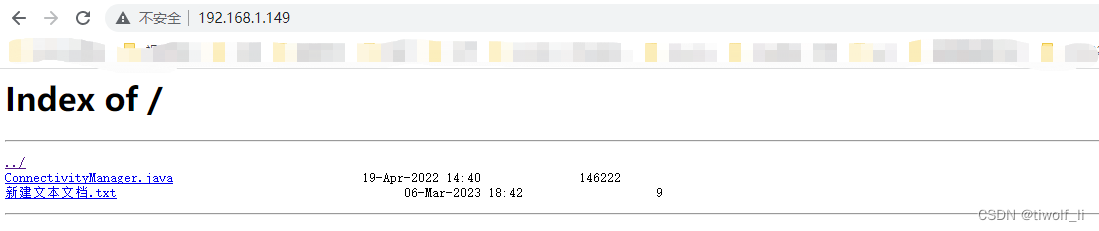
原文链接:https://blog.csdn.net/xiaoyifeishuang1/article/details/129358727