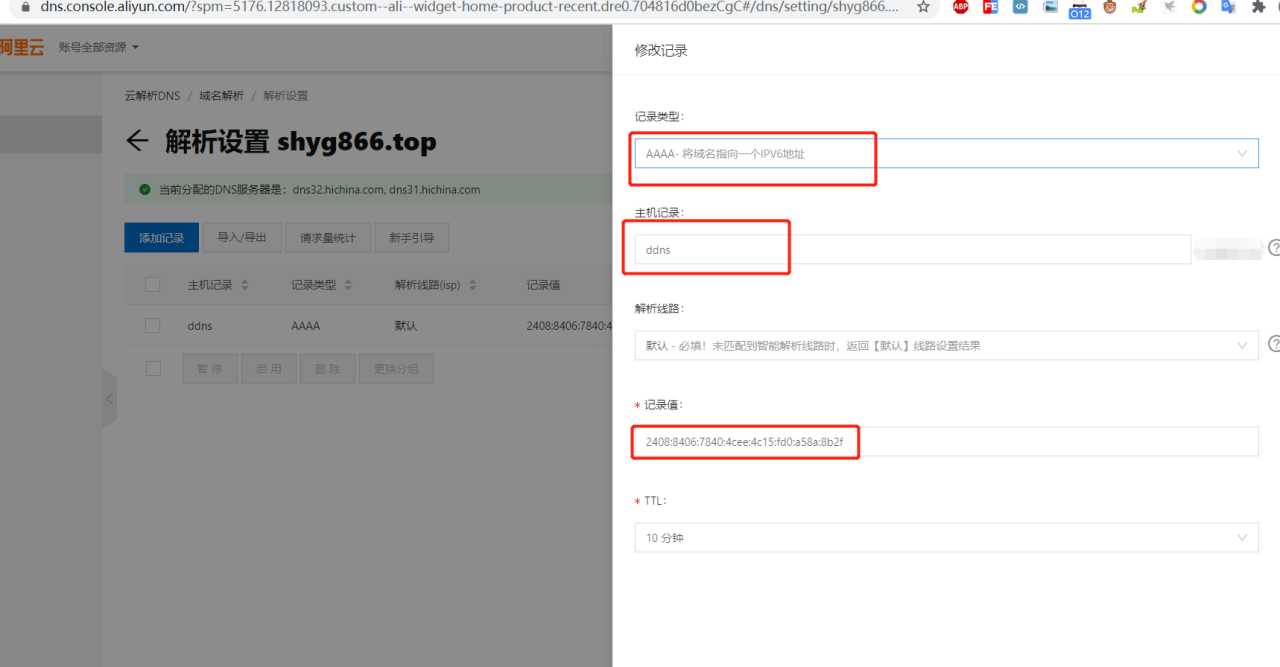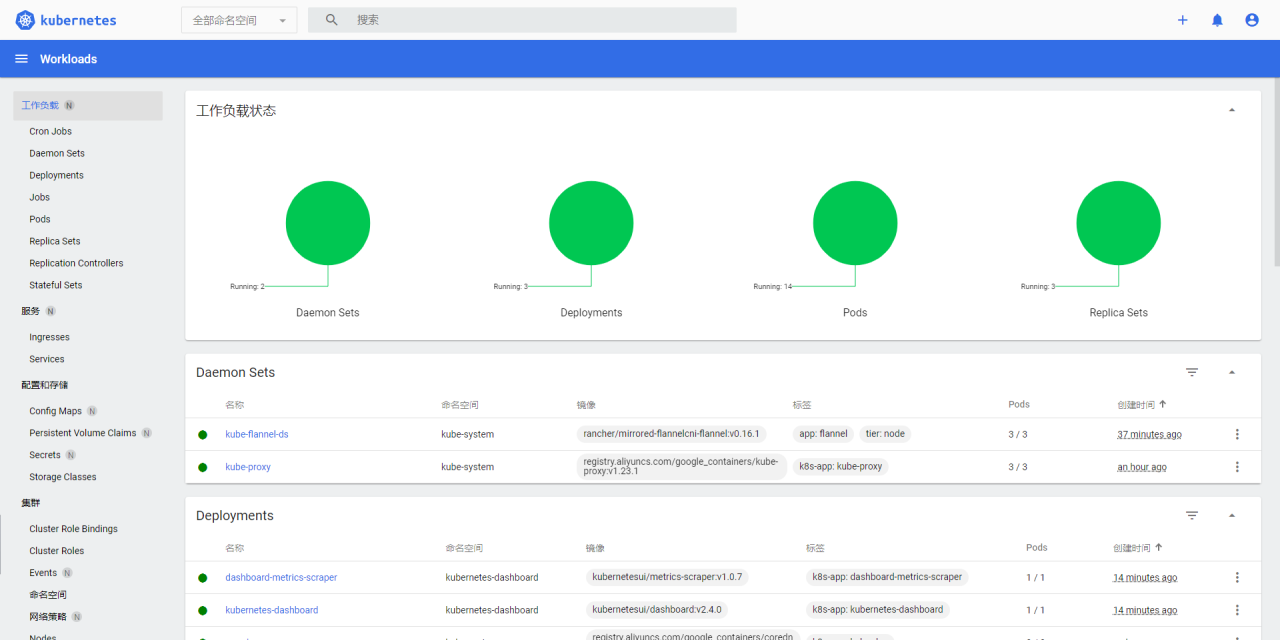安装源配置
- 首先,将之前的软件源进行备份
sudo cp /etc/apt/sources.list /etc/apt/sources.list.backupsudo cp /etc/apt/sources.list /etc/apt/sources.list.backupsudo cp /etc/apt/sources.list /etc/apt/sources.list.backup
- 打开 Sources.list 文件,比如本人使用 vim打开,命令如下
vim /etc/apt/sources.listvim /etc/apt/sources.listvim /etc/apt/sources.list
- 打开清华镜像源官网,在搜索框中,输入
Ubuntu,窗口紧接着会筛选出关于 Ubuntu 的链接 - 在筛选出来的链接中,会发现链接 Ubuntu 右边有个 ?,点击它,进入如下界面
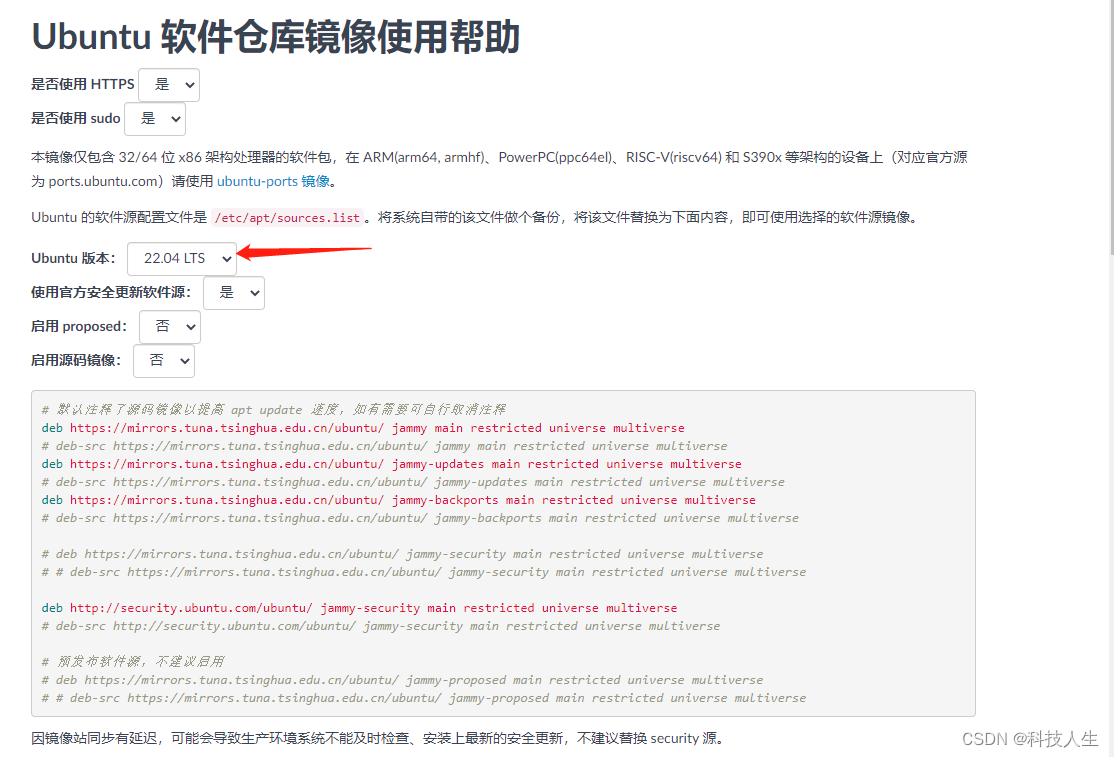
ubuntu 22.04LTS
# 默认注释了源码镜像以提高 apt update 速度,如有需要可自行取消注释 deb https://mirrors.tuna.tsinghua.edu.cn/ubuntu/ jammy main restricted universe multiverse # deb-src https://mirrors.tuna.tsinghua.edu.cn/ubuntu/ jammy main restricted universe multiverse deb https://mirrors.tuna.tsinghua.edu.cn/ubuntu/ jammy-updates main restricted universe multiverse # deb-src https://mirrors.tuna.tsinghua.edu.cn/ubuntu/ jammy-updates main restricted universe multiverse deb https://mirrors.tuna.tsinghua.edu.cn/ubuntu/ jammy-backports main restricted universe multiverse # deb-src https://mirrors.tuna.tsinghua.edu.cn/ubuntu/ jammy-backports main restricted universe multiverse # deb https://mirrors.tuna.tsinghua.edu.cn/ubuntu/ jammy-security main restricted universe multiverse # # deb-src https://mirrors.tuna.tsinghua.edu.cn/ubuntu/ jammy-security main restricted universe multiverse deb http://security.ubuntu.com/ubuntu/ jammy-security main restricted universe multiverse # deb-src http://security.ubuntu.com/ubuntu/ jammy-security main restricted universe multiverse # 预发布软件源,不建议启用 # deb https://mirrors.tuna.tsinghua.edu.cn/ubuntu/ jammy-proposed main restricted universe multiverse # # deb-src https://mirrors.tuna.tsinghua.edu.cn/ubuntu/ jammy-proposed main restricted universe multiverse# 默认注释了源码镜像以提高 apt update 速度,如有需要可自行取消注释 deb https://mirrors.tuna.tsinghua.edu.cn/ubuntu/ jammy main restricted universe multiverse # deb-src https://mirrors.tuna.tsinghua.edu.cn/ubuntu/ jammy main restricted universe multiverse deb https://mirrors.tuna.tsinghua.edu.cn/ubuntu/ jammy-updates main restricted universe multiverse # deb-src https://mirrors.tuna.tsinghua.edu.cn/ubuntu/ jammy-updates main restricted universe multiverse deb https://mirrors.tuna.tsinghua.edu.cn/ubuntu/ jammy-backports main restricted universe multiverse # deb-src https://mirrors.tuna.tsinghua.edu.cn/ubuntu/ jammy-backports main restricted universe multiverse # deb https://mirrors.tuna.tsinghua.edu.cn/ubuntu/ jammy-security main restricted universe multiverse # # deb-src https://mirrors.tuna.tsinghua.edu.cn/ubuntu/ jammy-security main restricted universe multiverse deb http://security.ubuntu.com/ubuntu/ jammy-security main restricted universe multiverse # deb-src http://security.ubuntu.com/ubuntu/ jammy-security main restricted universe multiverse # 预发布软件源,不建议启用 # deb https://mirrors.tuna.tsinghua.edu.cn/ubuntu/ jammy-proposed main restricted universe multiverse # # deb-src https://mirrors.tuna.tsinghua.edu.cn/ubuntu/ jammy-proposed main restricted universe multiverse# 默认注释了源码镜像以提高 apt update 速度,如有需要可自行取消注释 deb https://mirrors.tuna.tsinghua.edu.cn/ubuntu/ jammy main restricted universe multiverse # deb-src https://mirrors.tuna.tsinghua.edu.cn/ubuntu/ jammy main restricted universe multiverse deb https://mirrors.tuna.tsinghua.edu.cn/ubuntu/ jammy-updates main restricted universe multiverse # deb-src https://mirrors.tuna.tsinghua.edu.cn/ubuntu/ jammy-updates main restricted universe multiverse deb https://mirrors.tuna.tsinghua.edu.cn/ubuntu/ jammy-backports main restricted universe multiverse # deb-src https://mirrors.tuna.tsinghua.edu.cn/ubuntu/ jammy-backports main restricted universe multiverse # deb https://mirrors.tuna.tsinghua.edu.cn/ubuntu/ jammy-security main restricted universe multiverse # # deb-src https://mirrors.tuna.tsinghua.edu.cn/ubuntu/ jammy-security main restricted universe multiverse deb http://security.ubuntu.com/ubuntu/ jammy-security main restricted universe multiverse # deb-src http://security.ubuntu.com/ubuntu/ jammy-security main restricted universe multiverse # 预发布软件源,不建议启用 # deb https://mirrors.tuna.tsinghua.edu.cn/ubuntu/ jammy-proposed main restricted universe multiverse # # deb-src https://mirrors.tuna.tsinghua.edu.cn/ubuntu/ jammy-proposed main restricted universe multiverse
ubuntu 20.04LTS
# 默认注释了源码镜像以提高 apt update 速度,如有需要可自行取消注释 deb https://mirrors.tuna.tsinghua.edu.cn/ubuntu/ focal main restricted universe multiverse # deb-src https://mirrors.tuna.tsinghua.edu.cn/ubuntu/ focal main restricted universe multiverse deb https://mirrors.tuna.tsinghua.edu.cn/ubuntu/ focal-updates main restricted universe multiverse # deb-src https://mirrors.tuna.tsinghua.edu.cn/ubuntu/ focal-updates main restricted universe multiverse deb https://mirrors.tuna.tsinghua.edu.cn/ubuntu/ focal-backports main restricted universe multiverse # deb-src https://mirrors.tuna.tsinghua.edu.cn/ubuntu/ focal-backports main restricted universe multiverse # deb https://mirrors.tuna.tsinghua.edu.cn/ubuntu/ focal-security main restricted universe multiverse # # deb-src https://mirrors.tuna.tsinghua.edu.cn/ubuntu/ focal-security main restricted universe multiverse deb http://security.ubuntu.com/ubuntu/ focal-security main restricted universe multiverse # deb-src http://security.ubuntu.com/ubuntu/ focal-security main restricted universe multiverse # 预发布软件源,不建议启用 # deb https://mirrors.tuna.tsinghua.edu.cn/ubuntu/ focal-proposed main restricted universe multiverse # # deb-src https://mirrors.tuna.tsinghua.edu.cn/ubuntu/ focal-proposed main restricted universe multiverse# 默认注释了源码镜像以提高 apt update 速度,如有需要可自行取消注释 deb https://mirrors.tuna.tsinghua.edu.cn/ubuntu/ focal main restricted universe multiverse # deb-src https://mirrors.tuna.tsinghua.edu.cn/ubuntu/ focal main restricted universe multiverse deb https://mirrors.tuna.tsinghua.edu.cn/ubuntu/ focal-updates main restricted universe multiverse # deb-src https://mirrors.tuna.tsinghua.edu.cn/ubuntu/ focal-updates main restricted universe multiverse deb https://mirrors.tuna.tsinghua.edu.cn/ubuntu/ focal-backports main restricted universe multiverse # deb-src https://mirrors.tuna.tsinghua.edu.cn/ubuntu/ focal-backports main restricted universe multiverse # deb https://mirrors.tuna.tsinghua.edu.cn/ubuntu/ focal-security main restricted universe multiverse # # deb-src https://mirrors.tuna.tsinghua.edu.cn/ubuntu/ focal-security main restricted universe multiverse deb http://security.ubuntu.com/ubuntu/ focal-security main restricted universe multiverse # deb-src http://security.ubuntu.com/ubuntu/ focal-security main restricted universe multiverse # 预发布软件源,不建议启用 # deb https://mirrors.tuna.tsinghua.edu.cn/ubuntu/ focal-proposed main restricted universe multiverse # # deb-src https://mirrors.tuna.tsinghua.edu.cn/ubuntu/ focal-proposed main restricted universe multiverse# 默认注释了源码镜像以提高 apt update 速度,如有需要可自行取消注释 deb https://mirrors.tuna.tsinghua.edu.cn/ubuntu/ focal main restricted universe multiverse # deb-src https://mirrors.tuna.tsinghua.edu.cn/ubuntu/ focal main restricted universe multiverse deb https://mirrors.tuna.tsinghua.edu.cn/ubuntu/ focal-updates main restricted universe multiverse # deb-src https://mirrors.tuna.tsinghua.edu.cn/ubuntu/ focal-updates main restricted universe multiverse deb https://mirrors.tuna.tsinghua.edu.cn/ubuntu/ focal-backports main restricted universe multiverse # deb-src https://mirrors.tuna.tsinghua.edu.cn/ubuntu/ focal-backports main restricted universe multiverse # deb https://mirrors.tuna.tsinghua.edu.cn/ubuntu/ focal-security main restricted universe multiverse # # deb-src https://mirrors.tuna.tsinghua.edu.cn/ubuntu/ focal-security main restricted universe multiverse deb http://security.ubuntu.com/ubuntu/ focal-security main restricted universe multiverse # deb-src http://security.ubuntu.com/ubuntu/ focal-security main restricted universe multiverse # 预发布软件源,不建议启用 # deb https://mirrors.tuna.tsinghua.edu.cn/ubuntu/ focal-proposed main restricted universe multiverse # # deb-src https://mirrors.tuna.tsinghua.edu.cn/ubuntu/ focal-proposed main restricted universe multiverse
ubuntu 18.04LTS
# 默认注释了源码镜像以提高 apt update 速度,如有需要可自行取消注释 deb https://mirrors.tuna.tsinghua.edu.cn/ubuntu/ bionic main restricted universe multiverse # deb-src https://mirrors.tuna.tsinghua.edu.cn/ubuntu/ bionic main restricted universe multiverse deb https://mirrors.tuna.tsinghua.edu.cn/ubuntu/ bionic-updates main restricted universe multiverse # deb-src https://mirrors.tuna.tsinghua.edu.cn/ubuntu/ bionic-updates main restricted universe multiverse deb https://mirrors.tuna.tsinghua.edu.cn/ubuntu/ bionic-backports main restricted universe multiverse # deb-src https://mirrors.tuna.tsinghua.edu.cn/ubuntu/ bionic-backports main restricted universe multiverse # deb https://mirrors.tuna.tsinghua.edu.cn/ubuntu/ bionic-security main restricted universe multiverse # # deb-src https://mirrors.tuna.tsinghua.edu.cn/ubuntu/ bionic-security main restricted universe multiverse deb http://security.ubuntu.com/ubuntu/ bionic-security main restricted universe multiverse # deb-src http://security.ubuntu.com/ubuntu/ bionic-security main restricted universe multiverse # 预发布软件源,不建议启用 # deb https://mirrors.tuna.tsinghua.edu.cn/ubuntu/ bionic-proposed main restricted universe multiverse # # deb-src https://mirrors.tuna.tsinghua.edu.cn/ubuntu/ bionic-proposed main restricted universe multiverse# 默认注释了源码镜像以提高 apt update 速度,如有需要可自行取消注释 deb https://mirrors.tuna.tsinghua.edu.cn/ubuntu/ bionic main restricted universe multiverse # deb-src https://mirrors.tuna.tsinghua.edu.cn/ubuntu/ bionic main restricted universe multiverse deb https://mirrors.tuna.tsinghua.edu.cn/ubuntu/ bionic-updates main restricted universe multiverse # deb-src https://mirrors.tuna.tsinghua.edu.cn/ubuntu/ bionic-updates main restricted universe multiverse deb https://mirrors.tuna.tsinghua.edu.cn/ubuntu/ bionic-backports main restricted universe multiverse # deb-src https://mirrors.tuna.tsinghua.edu.cn/ubuntu/ bionic-backports main restricted universe multiverse # deb https://mirrors.tuna.tsinghua.edu.cn/ubuntu/ bionic-security main restricted universe multiverse # # deb-src https://mirrors.tuna.tsinghua.edu.cn/ubuntu/ bionic-security main restricted universe multiverse deb http://security.ubuntu.com/ubuntu/ bionic-security main restricted universe multiverse # deb-src http://security.ubuntu.com/ubuntu/ bionic-security main restricted universe multiverse # 预发布软件源,不建议启用 # deb https://mirrors.tuna.tsinghua.edu.cn/ubuntu/ bionic-proposed main restricted universe multiverse # # deb-src https://mirrors.tuna.tsinghua.edu.cn/ubuntu/ bionic-proposed main restricted universe multiverse# 默认注释了源码镜像以提高 apt update 速度,如有需要可自行取消注释 deb https://mirrors.tuna.tsinghua.edu.cn/ubuntu/ bionic main restricted universe multiverse # deb-src https://mirrors.tuna.tsinghua.edu.cn/ubuntu/ bionic main restricted universe multiverse deb https://mirrors.tuna.tsinghua.edu.cn/ubuntu/ bionic-updates main restricted universe multiverse # deb-src https://mirrors.tuna.tsinghua.edu.cn/ubuntu/ bionic-updates main restricted universe multiverse deb https://mirrors.tuna.tsinghua.edu.cn/ubuntu/ bionic-backports main restricted universe multiverse # deb-src https://mirrors.tuna.tsinghua.edu.cn/ubuntu/ bionic-backports main restricted universe multiverse # deb https://mirrors.tuna.tsinghua.edu.cn/ubuntu/ bionic-security main restricted universe multiverse # # deb-src https://mirrors.tuna.tsinghua.edu.cn/ubuntu/ bionic-security main restricted universe multiverse deb http://security.ubuntu.com/ubuntu/ bionic-security main restricted universe multiverse # deb-src http://security.ubuntu.com/ubuntu/ bionic-security main restricted universe multiverse # 预发布软件源,不建议启用 # deb https://mirrors.tuna.tsinghua.edu.cn/ubuntu/ bionic-proposed main restricted universe multiverse # # deb-src https://mirrors.tuna.tsinghua.edu.cn/ubuntu/ bionic-proposed main restricted universe multiverse
- 复制输出的镜像源链接列表,然后将复制的内容全部替换 Sources.list 文件中的全部内容,保存修改
- 最后,打开终端(在哪打开都可以),输入下列命令对软件进行刷新
sudo apt-get updatesudo apt-get updatesudo apt-get update
##安装net-tools
sudo apt install net-tools sshsudo apt install net-tools sshsudo apt install net-tools ssh
安装SSH
sudo apt-get install openssh-serversudo apt-get install openssh-serversudo apt-get install openssh-server
CSI摄像头驱动
sudo apt-get update sudo apt-get install -y raspi-config git curl sudo raspi-configsudo apt-get update sudo apt-get install -y raspi-config git curl sudo raspi-configsudo apt-get update sudo apt-get install -y raspi-config git curl sudo raspi-config
sudo apt-get install -y v4l-utilssudo apt-get install -y v4l-utilssudo apt-get install -y v4l-utils
vcgencmd get_cameravcgencmd get_cameravcgencmd get_camera
如果返回“supported=1 detected=1”,则表示摄像头已被识别。
使用mplayer播放(推荐)
mplayer tv:// -tv driver=v4l2:device=/dev/video0:input=0:outfmt=bgr24:width=640:height=480:fps=25 -vo x11mplayer tv:// -tv driver=v4l2:device=/dev/video0:input=0:outfmt=bgr24:width=640:height=480:fps=25 -vo x11mplayer tv:// -tv driver=v4l2:device=/dev/video0:input=0:outfmt=bgr24:width=640:height=480:fps=25 -vo x11
#查看video设备
ls -l /dev/video*ls -l /dev/video*ls -l /dev/video*
使用VLC播放
sudo apt-get install -y vlc vlc v4l2:///dev/video0sudo apt-get install -y vlc vlc v4l2:///dev/video0sudo apt-get install -y vlc vlc v4l2:///dev/video0
文件(夹)权限修改
sudo chmod -R 777 dirsudo chmod -R 777 dirsudo chmod -R 777 dir
输入以下命令,以查看外部存储设备的名称:
sudo fdisk -lsudo fdisk -lsudo fdisk -l
例如,如果你的磁盘和分区信息如下:
系统所在的SD卡磁盘分区
Device Boot Start End Sectors Size Id Type
/dev/mmcblk0p1 * 2048 526335 524288 256M c W95 FAT32 (LBA)
/dev/mmcblk0p2 526336 60526558 60000223 28.6G 83 Linux
另一个SD卡
Device Boot Start End Sectors Size Id Type
/dev/sda1 2048 31129599 31127552 14.8G 7 HPFS/NTFS/exFAT
挂载另一个SD卡
sudo mount /dev/sda1 /mnt/usb1
将备份保存在您的主目录中,则可以使用以下命令:
sudo dd if=/dev/mmcblk0 bs=1M | gzip -c > ~/ubuntu_backup.img.gz #只备份SD卡中实际使用的空间,而不是整个SD卡sudo dd if=/dev/mmcblk0 bs=1M | gzip -c > ~/ubuntu_backup.img.gz #只备份SD卡中实际使用的空间,而不是整个SD卡sudo dd if=/dev/mmcblk0 bs=1M | gzip -c > ~/ubuntu_backup.img.gz #只备份SD卡中实际使用的空间,而不是整个SD卡
将备份保存在另一个SD卡或U盘中,则可以使用以下命令:
sudo dd if=/dev/mmcblk0 bs=1M | gzip -c > /mnt/usb1/ubuntu_backup.img.gz #只备份SD卡中实际使用的空间,而不是整个SD卡sudo dd if=/dev/mmcblk0 bs=1M | gzip -c > /mnt/usb1/ubuntu_backup.img.gz #只备份SD卡中实际使用的空间,而不是整个SD卡sudo dd if=/dev/mmcblk0 bs=1M | gzip -c > /mnt/usb1/ubuntu_backup.img.gz #只备份SD卡中实际使用的空间,而不是整个SD卡
sudo dd if=/dev/mmcblk0 of=/mnt/usb1/ubuntu_backup.img bs=1M #备份整个SD卡到另一个SD卡上(不推荐)sudo dd if=/dev/mmcblk0 of=/mnt/usb1/ubuntu_backup.img bs=1M #备份整个SD卡到另一个SD卡上(不推荐)sudo dd if=/dev/mmcblk0 of=/mnt/usb1/ubuntu_backup.img bs=1M #备份整个SD卡到另一个SD卡上(不推荐)
注意:放备份文件的SD卡或U盘的文件系统类型为exFAT或NTFS,FAT32文件系统最大文件大小限制为4GB,备份文件大小只能在这个限制内。
原文链接:https://blog.csdn.net/qq_18677445/article/details/130806214
© 版权声明
声明📢本站内容均来自互联网,归原创作者所有,如有侵权必删除。
本站文章皆由CC-4.0协议发布,如无来源则为原创,转载请注明出处。
THE END