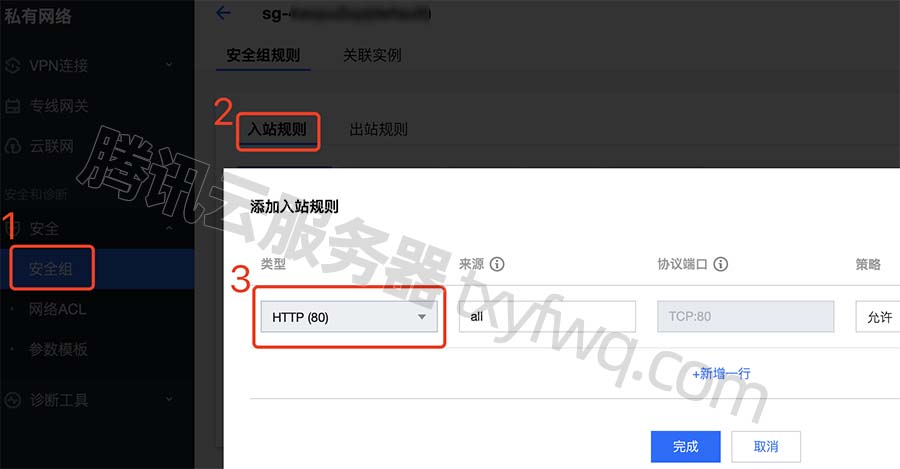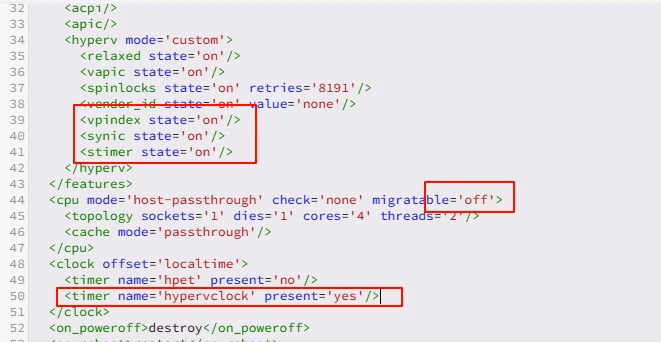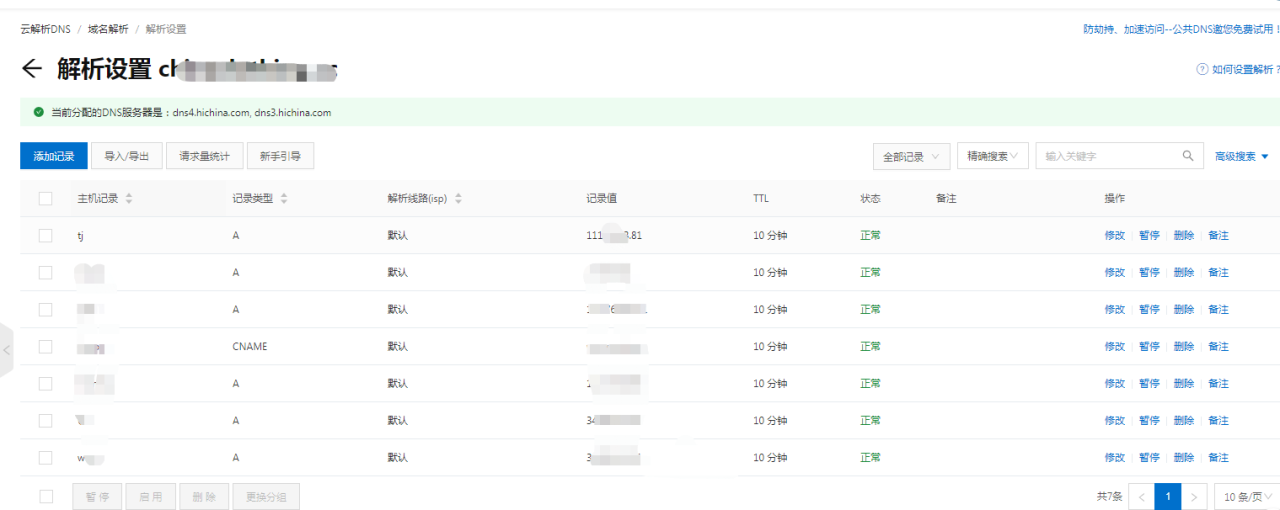<span class="token function">sudo</span> <span class="token function">apt</span> update <span class="token function">sudo</span> <span class="token function">apt</span> <span class="token function">install</span> apache2<span class="token function">sudo</span> <span class="token function">apt</span> update <span class="token function">sudo</span> <span class="token function">apt</span> <span class="token function">install</span> apache2sudo apt update sudo apt install apache2
安装之后,apache2服务器已经启动,并且会随系统自动启动;
Apache配置文件在/etc/apache2目录下。
主配置文件是apache2.conf,其中引用了其他配置文件。
a2query命令可以获取服务器当前的运行配置。
环境变量
envvars文件中配置了Apache用到的环境变量,这些环境变量也可以在配置文件中引用。
模块配置
所有模块配置在mods-available目录下,启用后会在mods-enabled目录下建立符号链接;
启用模块用a2enmod命令,禁用模块用a2dismod命令。
监听端口配置
ports.conf 文件中配置了Apache服务器监听的端口,包括HTTP端口和HTTPS端口
默认包括HTTP端口80,如果加载了SSL或TLS模块,还会监听443端口。
除了这里的配置,各虚拟主机配置里也会配置其对应的端口。
其他可选配置
其他可选配置在conf-available目录下,启用的配置会链接到conf-enabled中。
启用配置用a2enconf命令,禁用配置用a2disconf命令。
网站(虚拟主机)配置
网站配置包含了HTTP配置和HTTPS配置,根据需要选择。
所有网站配置都放在sites-available子目录中,而启用的网站则会链接到sites-enabled目录下。
要启动网站可以用a2ensite命令,禁用网站则用a2dissite命令。
HTTP网站配置
默认配置中已经启用了一个http网站000-default,
其中配置了网站主目录DocumentRoot /var/www/html等信息,可参考 000-default.conf 在 sites-available 目录下配置其他网站,配置后通过 a2ensite 命令启动。
配置后可以通过 http://127.0.0.1 访问
注意使用的地址要与配置文件中的ServerName匹配
HTTPS网站
启用HTTPS必须要加载ssl模块
a2enmod ssl systemctl restart apache2a2enmod ssl systemctl restart apache2a2enmod ssl systemctl restart apache2
启动SSL网站
a2ensite default-ssl systemctl reload apache2a2ensite default-ssl systemctl reload apache2a2ensite default-ssl systemctl reload apache2
这里使用的是默认的SSL网站配置default-ssl,与HTTP的区别在于启用了SSL引擎SSLEngine on,并且配置了SSL需要的证书和密钥,以及其他SSL运行需要的参数。
默认的SSL配置中使用的是自签名的SSL证书,在使用浏览器打开网站时会收到安全警告,在真正使用时需要申请自己的密钥和证书。
生成自签名证书:
If you install the ssl-cert package, a self-signed certificate will be automatically created using the hostname currently configured on your computer. You can recreate that certificate (e.g. after you have changed '/etc/hosts' or DNS to give the correct hostname) as user root with: make-ssl-cert generate-default-snakeoil --force-overwrite To create more certificates with different host names, you can use make-ssl-cert /usr/share/ssl-cert/ssleay.cnf /path/to/cert-file.crt This will ask you for the hostname and place both SSL key and certificate in the file '/path/to/cert-file.crt'. Use this file with the SSLCertificateFile directive in the Apache config (you don't need the SSLCertificateKeyFile in this case as it also contains the key). The file '/path/to/cert-file.crt' should only be readable by root. A good directory to use for the additional certificates/keys is '/etc/ssl/private'.If you install the ssl-cert package, a self-signed certificate will be automatically created using the hostname currently configured on your computer. You can recreate that certificate (e.g. after you have changed '/etc/hosts' or DNS to give the correct hostname) as user root with: make-ssl-cert generate-default-snakeoil --force-overwrite To create more certificates with different host names, you can use make-ssl-cert /usr/share/ssl-cert/ssleay.cnf /path/to/cert-file.crt This will ask you for the hostname and place both SSL key and certificate in the file '/path/to/cert-file.crt'. Use this file with the SSLCertificateFile directive in the Apache config (you don't need the SSLCertificateKeyFile in this case as it also contains the key). The file '/path/to/cert-file.crt' should only be readable by root. A good directory to use for the additional certificates/keys is '/etc/ssl/private'.If you install the ssl-cert package, a self-signed certificate will be automatically created using the hostname currently configured on your computer. You can recreate that certificate (e.g. after you have changed '/etc/hosts' or DNS to give the correct hostname) as user root with: make-ssl-cert generate-default-snakeoil --force-overwrite To create more certificates with different host names, you can use make-ssl-cert /usr/share/ssl-cert/ssleay.cnf /path/to/cert-file.crt This will ask you for the hostname and place both SSL key and certificate in the file '/path/to/cert-file.crt'. Use this file with the SSLCertificateFile directive in the Apache config (you don't need the SSLCertificateKeyFile in this case as it also contains the key). The file '/path/to/cert-file.crt' should only be readable by root. A good directory to use for the additional certificates/keys is '/etc/ssl/private'.
原文链接:https://blog.csdn.net/doushi/article/details/128750322