本文记录如何在服务器上部署jar并且以https的访问,附域名解析,内容包含:
- 配置安全组端口
- 如何购买并下载免费的https证书
- 如何以https访问jar
- 域名解析
参考文献:https://blog.csdn.net/deerplay/article/details/102936168
步骤1:阿里云配置安全组的安全规则,配置访问的端口
要使用阿里云的443,8080等端口需要先配置安全组,才可以通过这个端口访问
不会配置端口的可以参考之前写的 阿里云获取免费SSL证书 附开启阿里云端口图文详解 文末有开启端口的详细图文教程
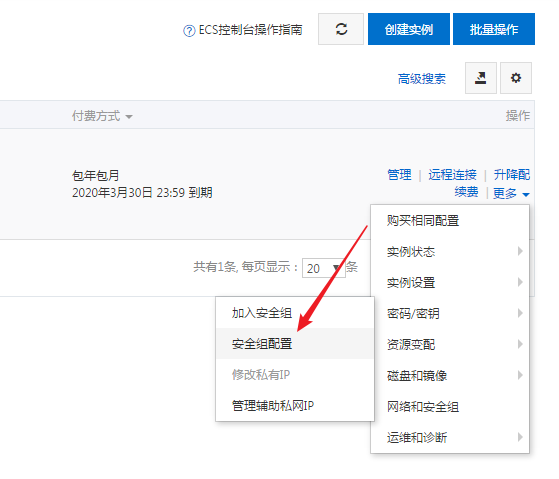
步骤2:购买阿里云的免费证书
可以从SSL证书进来 点击购买证书
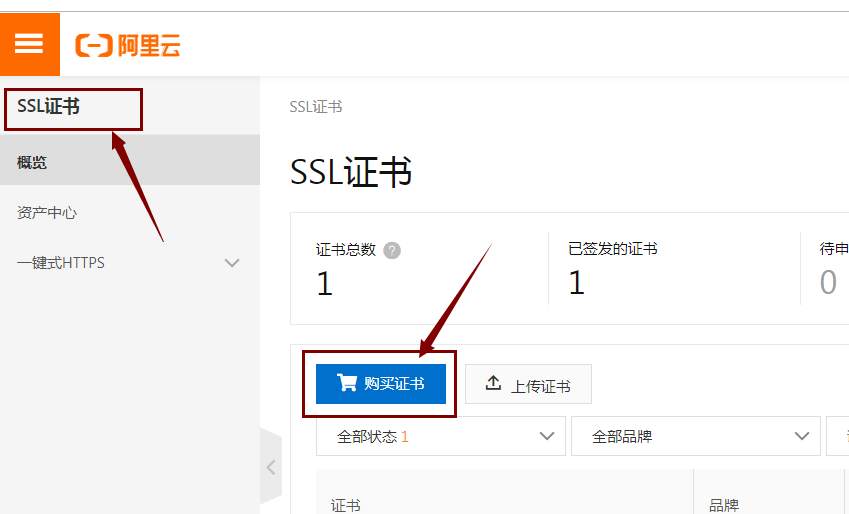
点击购买证书,进入如下图所示的页面,选择免费版(个人)DV,就可以啦
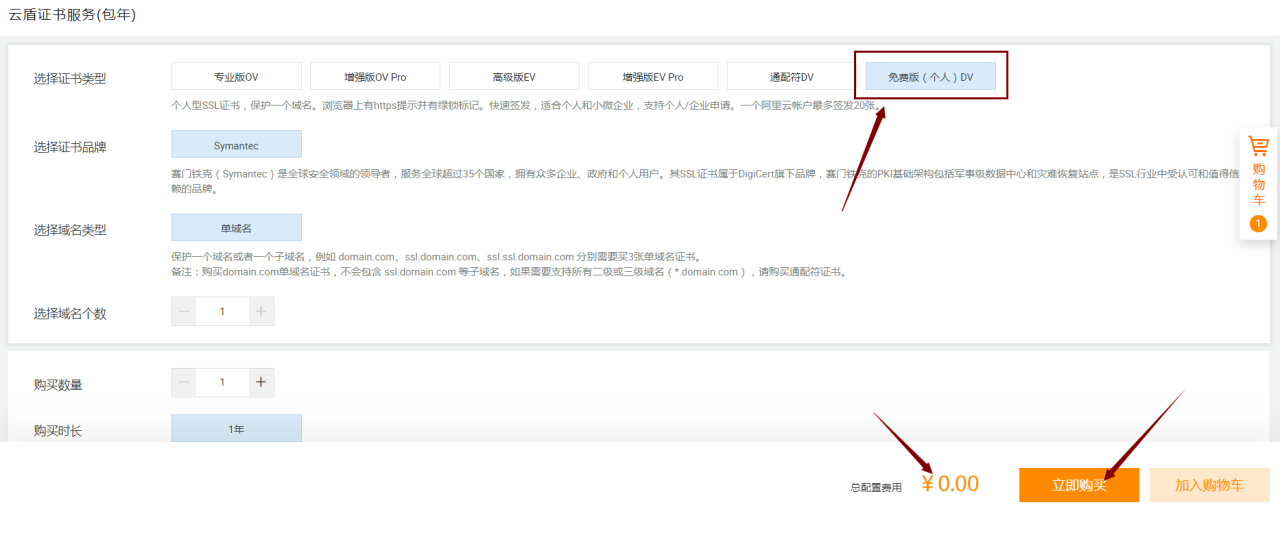
如果找不到证书列表 也可以直接搜索https,选择ssl证书 点击购买进行购买哦
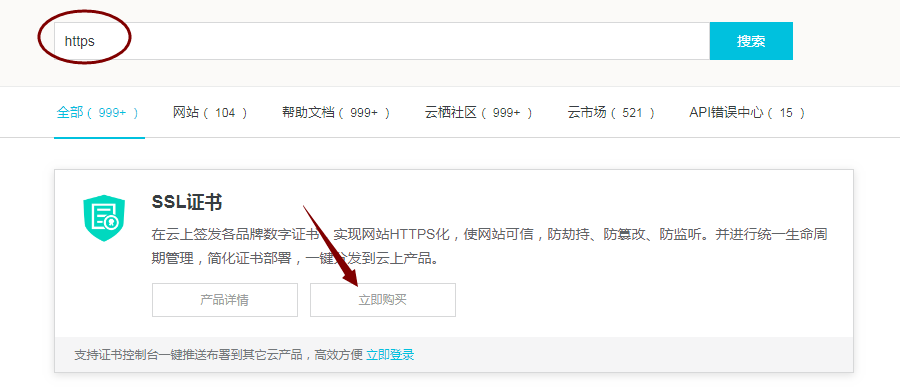
步骤3:下载对应服务器的SSL证书
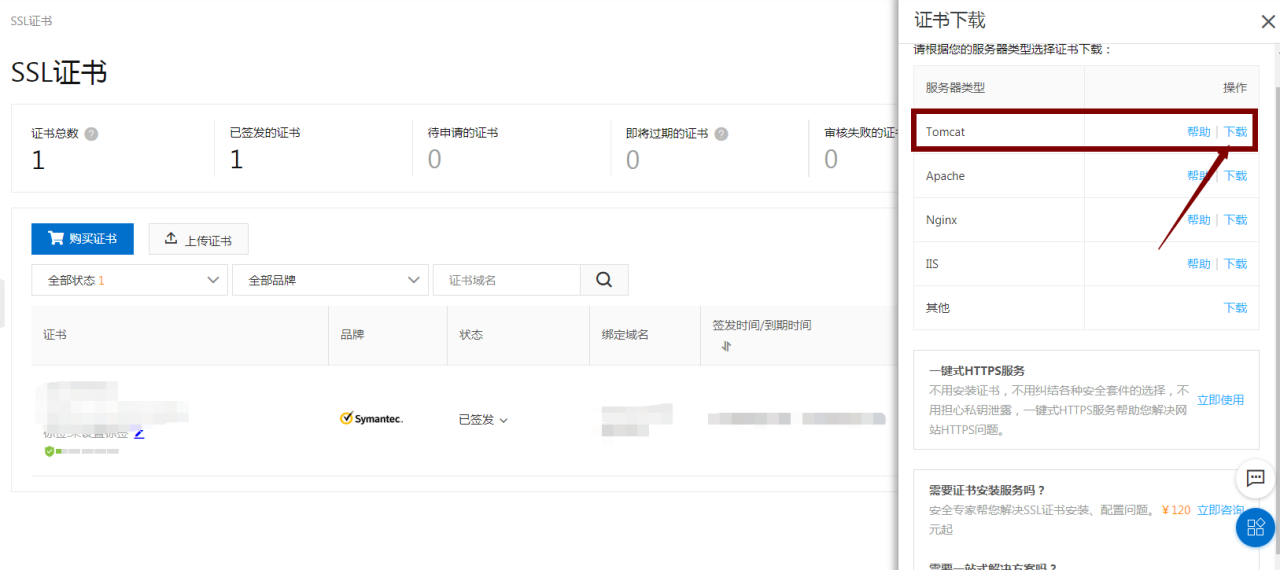
步骤4:spring boot 2.X 打Jar包之前,修改配置:
import org.apache.catalina.connector.Connector; import org.springframework.boot.SpringApplication; import org.springframework.boot.autoconfigure.SpringBootApplication; import org.springframework.boot.web.embedded.tomcat.TomcatServletWebServerFactory; import org.springframework.boot.web.servlet.server.ServletWebServerFactory; import org.springframework.context.annotation.Bean; @SpringBootApplication public class TestApplication { public static void main(String[] args) { SpringApplication.run(TestSslApplication.class, args); } //下面是2.0的配置,1.x请搜索对应的设置 @Bean public ServletWebServerFactory servletContainer() { TomcatServletWebServerFactory tomcat = new TomcatServletWebServerFactory(); tomcat.addAdditionalTomcatConnectors(createHTTPConnector()); return tomcat; } private Connector createHTTPConnector() { Connector connector = new Connector("org.apache.coyote.http11.Http11NioProtocol"); //同时启用http(8080)、https(8443)两个端口 connector.setScheme("http"); connector.setSecure(false); connector.setPort(8080); connector.setRedirectPort(8443); return connector; } }import org.apache.catalina.connector.Connector; import org.springframework.boot.SpringApplication; import org.springframework.boot.autoconfigure.SpringBootApplication; import org.springframework.boot.web.embedded.tomcat.TomcatServletWebServerFactory; import org.springframework.boot.web.servlet.server.ServletWebServerFactory; import org.springframework.context.annotation.Bean; @SpringBootApplication public class TestApplication { public static void main(String[] args) { SpringApplication.run(TestSslApplication.class, args); } //下面是2.0的配置,1.x请搜索对应的设置 @Bean public ServletWebServerFactory servletContainer() { TomcatServletWebServerFactory tomcat = new TomcatServletWebServerFactory(); tomcat.addAdditionalTomcatConnectors(createHTTPConnector()); return tomcat; } private Connector createHTTPConnector() { Connector connector = new Connector("org.apache.coyote.http11.Http11NioProtocol"); //同时启用http(8080)、https(8443)两个端口 connector.setScheme("http"); connector.setSecure(false); connector.setPort(8080); connector.setRedirectPort(8443); return connector; } }import org.apache.catalina.connector.Connector; import org.springframework.boot.SpringApplication; import org.springframework.boot.autoconfigure.SpringBootApplication; import org.springframework.boot.web.embedded.tomcat.TomcatServletWebServerFactory; import org.springframework.boot.web.servlet.server.ServletWebServerFactory; import org.springframework.context.annotation.Bean; @SpringBootApplication public class TestApplication { public static void main(String[] args) { SpringApplication.run(TestSslApplication.class, args); } //下面是2.0的配置,1.x请搜索对应的设置 @Bean public ServletWebServerFactory servletContainer() { TomcatServletWebServerFactory tomcat = new TomcatServletWebServerFactory(); tomcat.addAdditionalTomcatConnectors(createHTTPConnector()); return tomcat; } private Connector createHTTPConnector() { Connector connector = new Connector("org.apache.coyote.http11.Http11NioProtocol"); //同时启用http(8080)、https(8443)两个端口 connector.setScheme("http"); connector.setSecure(false); connector.setPort(8080); connector.setRedirectPort(8443); return connector; } }
两种配置文件的写法 application.yml中配置: server: port: 8443 #访问端口号 ssl: key-store: 路径/证书的名字.pfx key-store-password: 证书密码 application.properties中配置 server.port=端口 server.servlet.context-path=项目地址 server.ssl.key-store=路径/证书的名字.pfx server.ssl.key-store-password=证书密码 server.ssl.enabled=true两种配置文件的写法 application.yml中配置: server: port: 8443 #访问端口号 ssl: key-store: 路径/证书的名字.pfx key-store-password: 证书密码 application.properties中配置 server.port=端口 server.servlet.context-path=项目地址 server.ssl.key-store=路径/证书的名字.pfx server.ssl.key-store-password=证书密码 server.ssl.enabled=true两种配置文件的写法 application.yml中配置: server: port: 8443 #访问端口号 ssl: key-store: 路径/证书的名字.pfx key-store-password: 证书密码 application.properties中配置 server.port=端口 server.servlet.context-path=项目地址 server.ssl.key-store=路径/证书的名字.pfx server.ssl.key-store-password=证书密码 server.ssl.enabled=true
步骤5:运行jar
将jar上传到服务器,通过cmd命令进入jar的当前目录,输入 java -jar xxx.jar 运行
还可以直接在当前jar的文件夹 通过shift+鼠标右键 点击在此处打命令 打开cmd 直接运行java -jar xxx.jar运行项目
附录一:解析域名
找到阿里云菜单的域名 点击域名列表可看到购买的域名 点击 解析
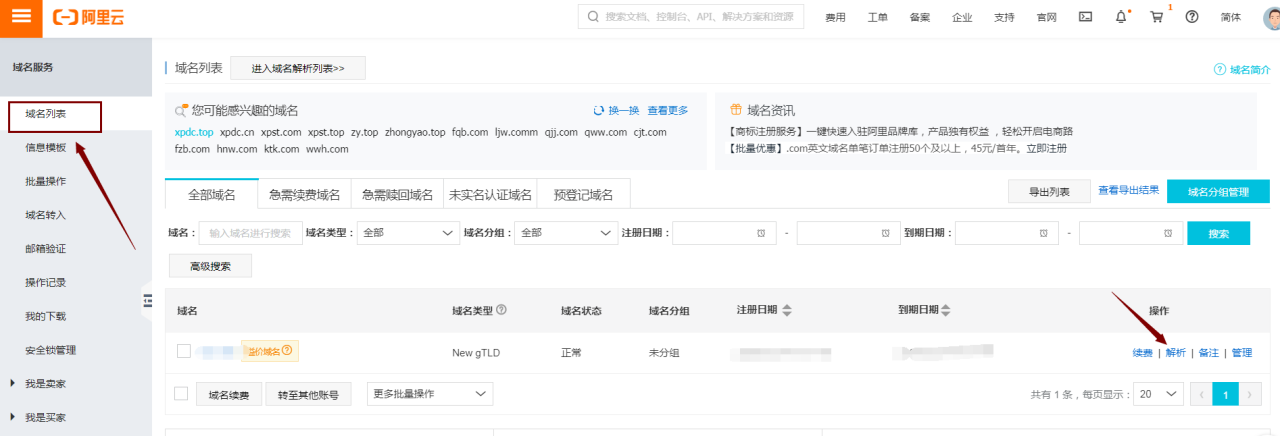
点击添加记录
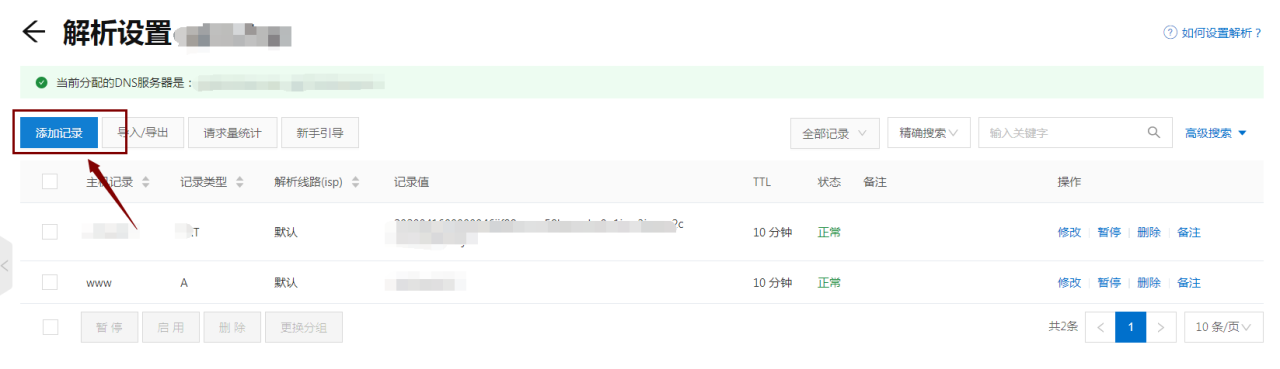
选择记录类型、主机记录、记录值,这里的记录值就是服务器的公网ip(记录类型为A指向IPV4),点击确定就解析好了
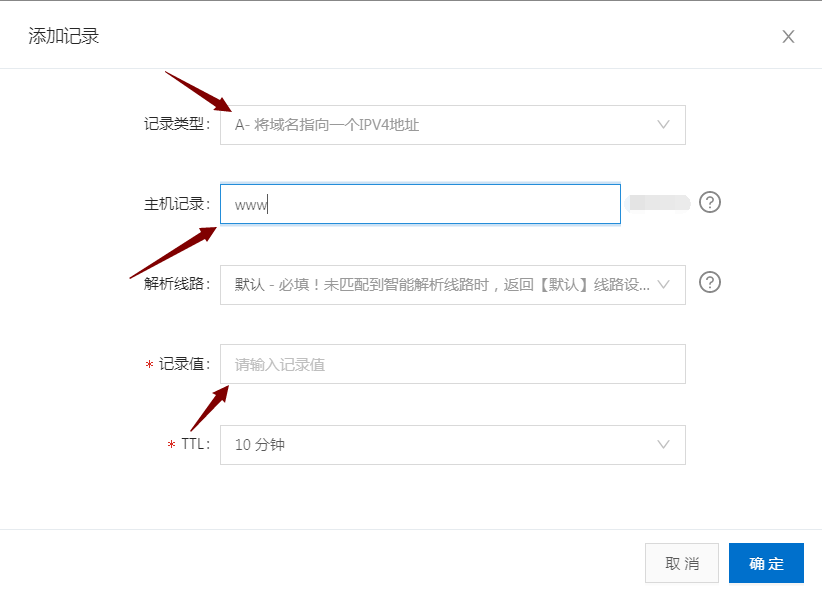
还有另外一种常用的解析方式,记录类型是CNAME,将这个域名指向另外一个域名,一般是解析这个域名到cdn的值
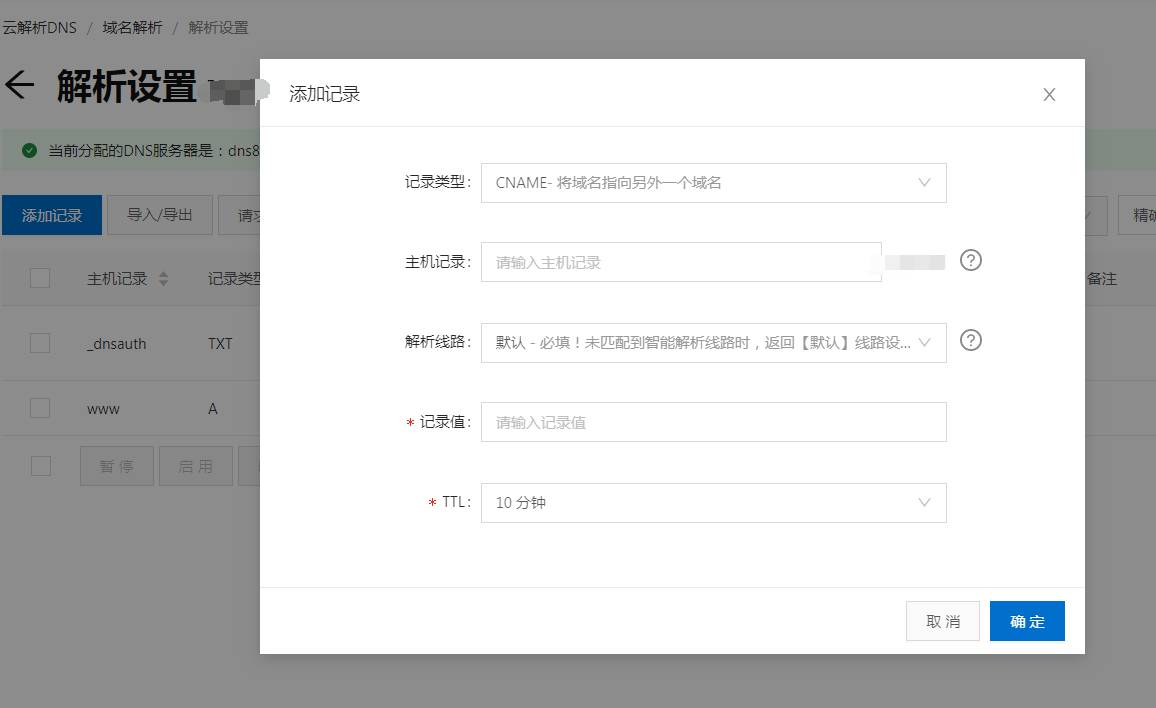
附录二 springboot 打jar包
选择你的项目右键选择 Run as – maven clean 清除之前的编译文件,然后选择 Run as – maven install 就会在项目的targer目录下生成jar文件,前提是pom配置的打包方式是jar哦~
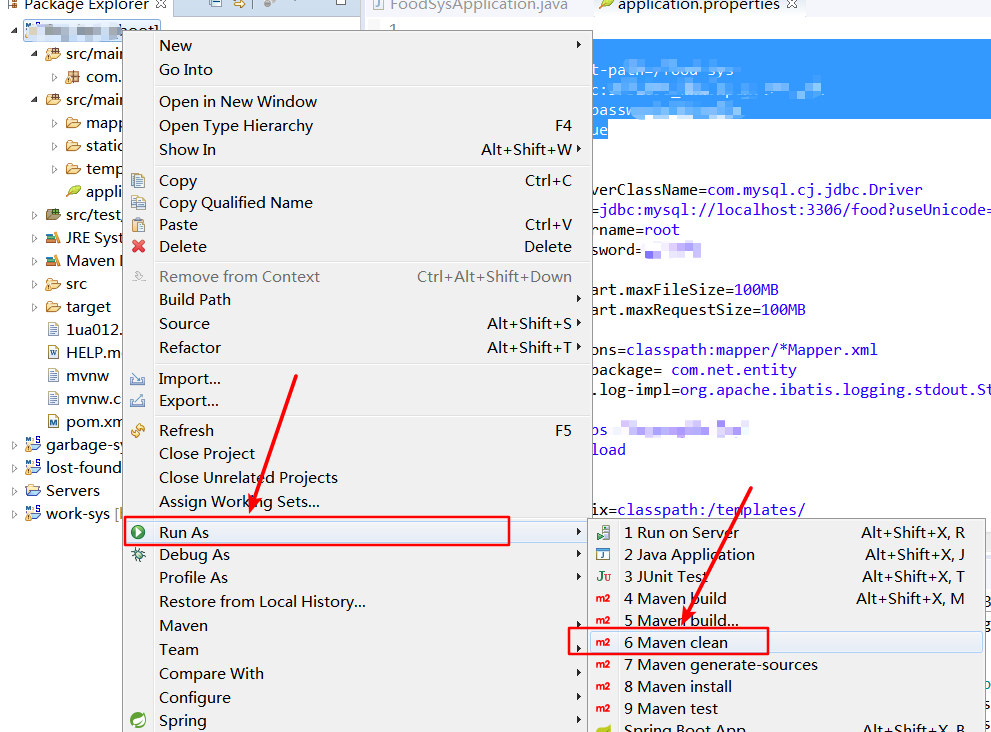
原文链接:https://blog.csdn.net/qy_0626/article/details/105581869


![[ Linux基于rhel的dns双向解析(内外网) ] [Linux 基于rhel的dns集群 ]-陌上烟雨遥](https://www.moluyao.wang/wp-content/uploads/2023/08/3453453434518224552.png)













