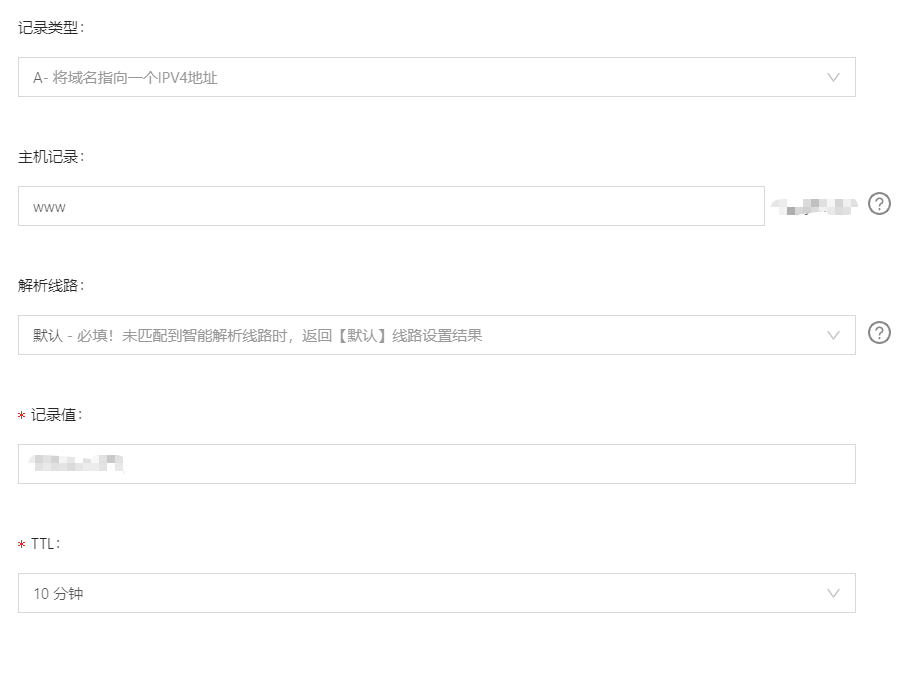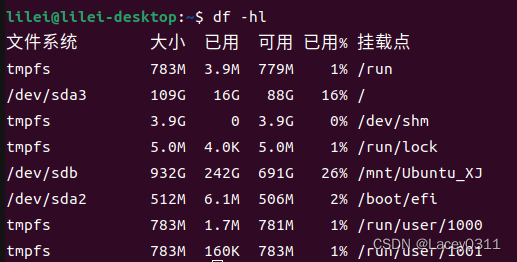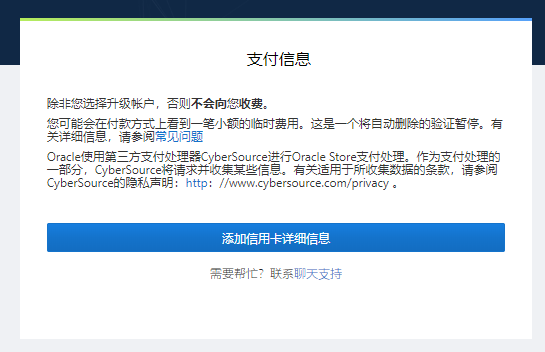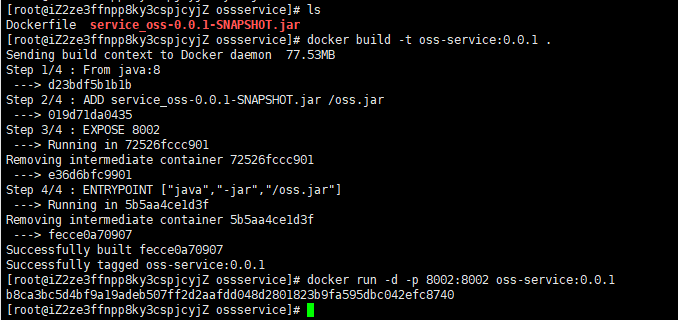1.1 同步默认源和包
sudo apt-get update
sudo apt-get upgrade
1.2 ubuntu20.04 安装32位
sudo apt-get install lib32z1
sudo apt-get install lib32stdc++6
sudo apt-get install lib32z1
sudo apt-get install texinfo
1.3 安装其他环境
sudo apt install python-pip
pip install pystache
sudo apt-get install mysql-client mysql-server
sudo apt-get install doxygen
sudo apt-get install build-essential python-dev
sudo apt-get install libmysqld-dev
sudo pip install MySQL-python
sudo apt install tree
sudo apt install graphviz
pip install pydot -i http://pypi.douban.com/simple/ –trusted-host pypi.douban.com
sudo apt-get install firefox
sudo apt-get install firefox-dev
sudo apt-get install libcanberra-gtk-module
sudo apt-get install dbus-x11
sudo apt-get install meld
apt-get install -y iputils-ping
apt-get -y install net-tools
2.1 从命令行添加用户
sudo adduser –home /home/justin –ingroup sol justin
sudo adduser username
返回信息如下:
Adding user username' ... Adding new group username’ (1001) …
Adding new user username' (1001) with group username’ …
Creating home directory /home/username' ... Copying files from /etc/skel’ …
这时您将被问到一系列问题,输入并确认新的用户密码,提供对所有其他问题的答案是可选的,返回如下信息:
Enter new UNIX password:
Retype new UNIX password:
passwd: password updated successfully
Changing the user information for username
Enter the new value, or press ENTER for the default
Full Name []:
Room Number []:
Work Phone []:
Home Phone []:
Other []:
Is the information correct? [Y/n]
最后,系统会提示您确认输入的信息正确无误。
该命令将创建新用户的主目录,并将文件从/etc/skel复制到该目录,在主目录中,用户可以编写、编辑和删除文件和目录。
如果您希望新用户能够执行管理任务,则需要将该用户添加到sudo组中:
sudo usermod -aG sudo justin
2.2 从命令行删除用户
- 1)只删除用户:sudo deluser username
上面的命令不会删除用户文件。
如果要删除用户及其主目录和mail spool,请使用–remove-home标志:sudo deluser –remove-home username - 2)连同用户的主目录和邮箱一起删除,,同时可以删除创建的组:sudo deluser –remove-home username
- 3)连同用户拥有的所有文件删除:sudo deluser –remove-all-files username
3.1 创建组:sudo addgroup 组名
创建组sudo addgroup -g 1006 groupname,-g 是用来指定group id 的;
3.2 删除组
sudo groupdel groupname
3.3 将用户添加到组内
sudo adduser username groupname
3.4 将用户从组内删除
sudo gpasswd -d userName groupName
/etc/passwd – 使 用 者 帐 号 资 讯,可以查看用户信息
/etc/shadow – 使 用 者 帐 号 资 讯 加 密
/etc/group – 群 组 资 讯
/etc/default/useradd – 定 义 资 讯
/etc/login.defs – 系 统 广 义 设 定
/etc/skel – 内 含 定 义 档 的 目 录
1)ssh-keygen生成后,cat ~/.ssh/id_rsa.pub添加到http://ip:port/gerrit/#/settings/ssh-keys下面
2)vi /etc/ssh/ssh_config后:
打开Ciphers aes128-ctr,aes192-ctr,aes256-ctr,aes128-cbc,3des-cbc
并在最后添加KexAlgorithms +diffie-hellman-group1-sha1
或:
vi ~/.ssh/config,并添加下面两行:
Host *
KexAlgorithms +diffie-hellman-group1-sha1
Ciphers aes128-ctr,aes192-ctr,aes256-ctr,aes128-cbc,3des-cbc
3)配置个人信息:
vi ~/.gitconfig,添加下面内容:
[user]
email = 你的邮箱名
name = 你的用户名
[color]
ui = auto
或:
git config –global user.email “你的邮箱名”
git config –global user.name “你的用户名”
4)配置问题:
在新生成密钥之后,在.ssh文件夹中少了known_hosts文件
5)问题解决办法:
出现:Are you sure you want to continue connecting (yes/no)? yes
这里填yes就好了。
此时选择yes回车之后便生成了缺少了的known_hosts文件
删除.repo,再次执行上边的命令。就ok了
6.1 下载vim相关包:
1)若add-apt-repository 命令找不到,需要执行下面的命令:
sudo apt install python-software-properties
sudo apt update
sudo apt install software-properties-common
sudo apt update
2)正常vim安装需要的包:
sudo add-apt-repository ppa:jonathonf/vim
sudo apt-get update
sudo apt install vim
sudo apt install cscope
sudo apt install ctags
sudo apt install git
sudo apt install build-essential cmake python-dev python3-dev
6.2 安装vim配置插件
主要参考https://github.com/amix/vimrc,其配置会根据行业趋势,不断的更新和完善,具体命令如下:
The awesome version includes a lot of great plugins, configurations and color schemes that make Vim a lot better. To install it simply do following from your terminal:
git clone –depth=1 https://github.com/amix/vimrc.git ~/.vim_runtime
sh ~/.vim_runtime/install_awesome_vimrc.sh
Install for multiple users
the repository needs to be cloned to a location accessible for all the intended users.
git clone –depth=1 https://github.com/amix/vimrc.git /opt/vim_runtime
sh ~/.vim_runtime/install_awesome_parameterized.sh /opt/vim_runtime user0 user1 user2
sh ~/.vim_runtime/install_awesome_parameterized.sh /opt/vim_runtime –all
Naturally, /opt/vim_runtime can be any directory, as long as all the users specified have read access
sudo apt-get install python3-pip
python3 -m pip install meson
python3 -m pip install ninja
sudo apt-get install nodejs nodejs-dev node-gyp libssl1.0-dev
sudo apt install npm
修改npm源,提高下载速度
sudo npm config set registry https://registry.npm.taobao.org
sudo npm config list
升级npm为最新版
sudo npm install npm@latest -g
安装用于管理node的模块n
sudo npm install -g n
使用n模块来安装node版本
sudo n latest # 最新版本
sudo n stable # 最新稳定版本
sudo n lts # 长期支持版本
使用阿里定制的 cnpm (gzip 压缩支持) 命令行工具代替默认的 npm:
说明网页:https://developer.aliyun.com/mirror/NPM?from=tnpm
命令:npm install -g cnpm –registry=https://registry.npm.taobao.org
git clone https://github.com/standard/semistandard.git
sudo npm install semistandard -g
git clone https://github.com/noblesamurai/mpeg4-mimetype.git
sudo npm install mpeg4-mimetype -g
Python 2已经从ubuntu20.04中移除,但是如果您有需要旧Python的遗留程序,仍然可以安装和配置。
9.1 步骤1:安装Python 2
SSH到您的Ubuntu 20.04服务器并使用apt安装Python 2。
$ sudo apt install python2
检查Python版本。
$ python2 -V
Python 2.7.17
9.2 步骤2:检查可用的Python版本
检查系统上可用的Python版本。
$ ls /usr/bin/python*
/usr/bin/python2 /usr/bin/python2.7 /usr/bin/python3 /usr/bin/python3.8
查看是否配置了Python替代方案。
$ sudo update-alternatives –list python
update-alternatives: error: no alternatives for python
9.3 步骤3:设置替代版本
对于本例,我们将设置两个Python替代:Python2和Python3。
$ sudo update-alternatives –install /usr/bin/python python /usr/bin/python2 1
$ sudo update-alternatives –install /usr/bin/python python /usr/bin/python3 2
确认两个备选方案都可以使用:
$ sudo update-alternatives –list python
/usr/bin/python2
/usr/bin/python3
选择可选的Python版本。
$ sudo update-alternatives –config python
There are 2 choices for the alternative python (providing /usr/bin/python).
Selection Path Priority Status ------------------------------------------------------------ 0 /usr/bin/python3 2 auto mode 1 /usr/bin/python2 1 manual mode 2 /usr/bin/python3 2 manual mode Press <enter> to keep the current choice[*], or type selection number: 1Selection Path Priority Status ------------------------------------------------------------ 0 /usr/bin/python3 2 auto mode 1 /usr/bin/python2 1 manual mode 2 /usr/bin/python3 2 manual mode Press <enter> to keep the current choice[*], or type selection number: 1Selection Path Priority Status ------------------------------------------------------------ 0 /usr/bin/python3 2 auto mode 1 /usr/bin/python2 1 manual mode 2 /usr/bin/python3 2 manual mode Press <enter> to keep the current choice[*], or type selection number: 1
输入您的选择。在本例中,选择1来选择python2。
检查你的python版本:
$ python -V
Python 2.7.18rc1
结论
尽管Python 2已经被弃用了,但是仍然可以在运行Ubuntu 20.04 的VPS上安装和使用。
原文链接:https://blog.csdn.net/kpt205/article/details/109242382