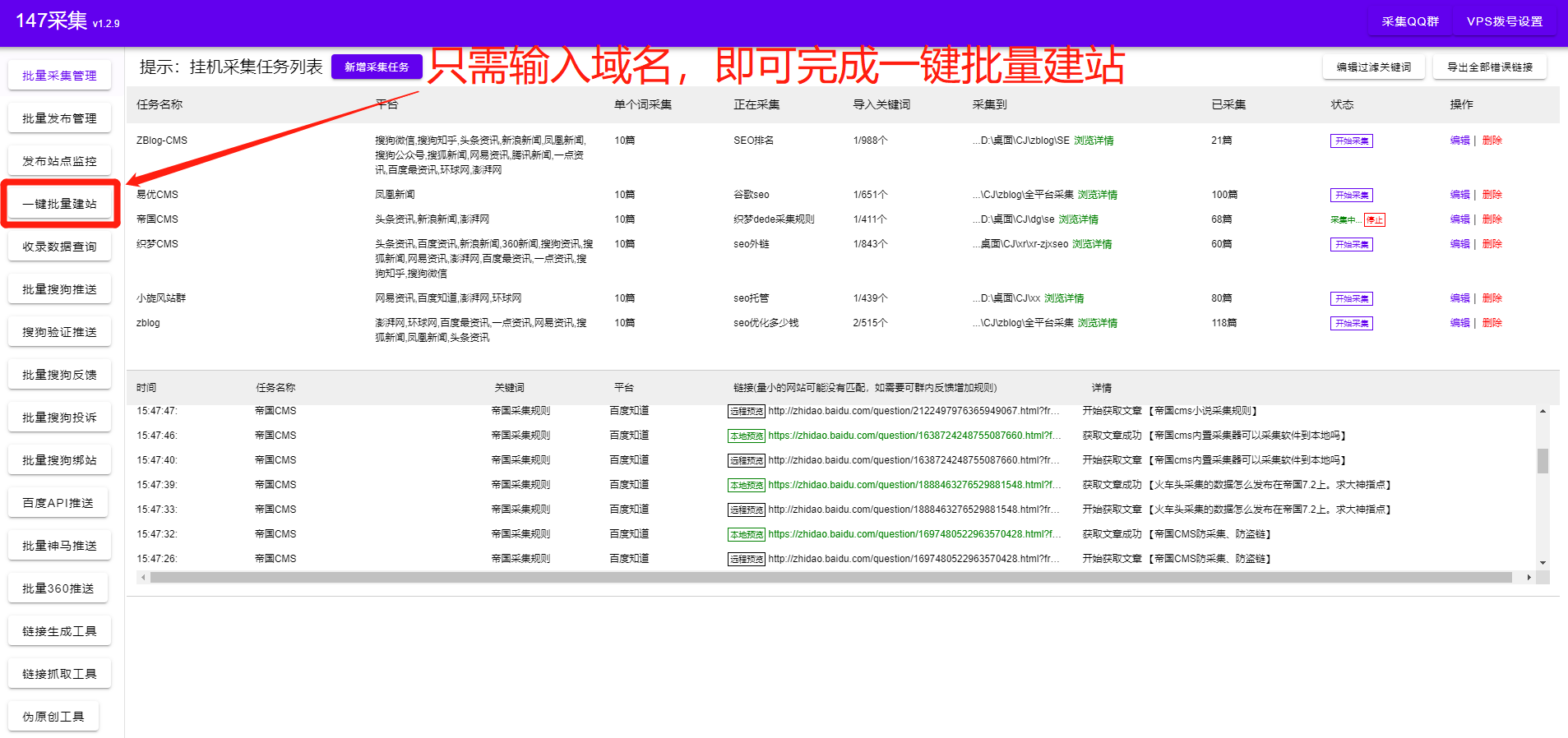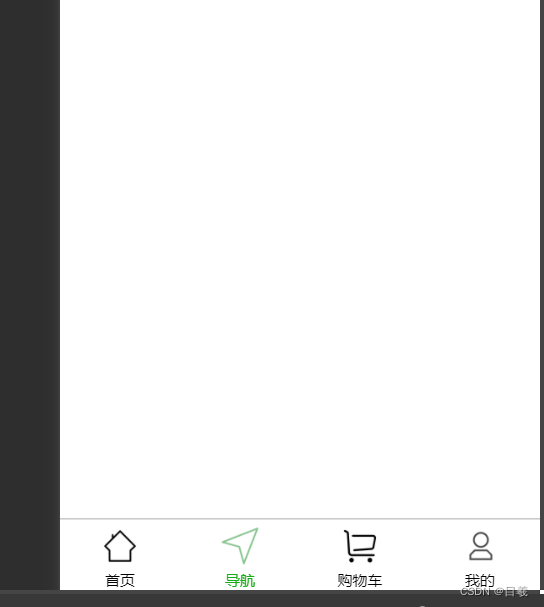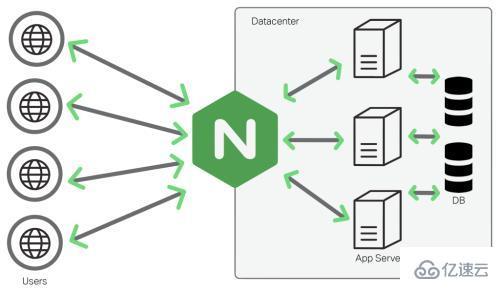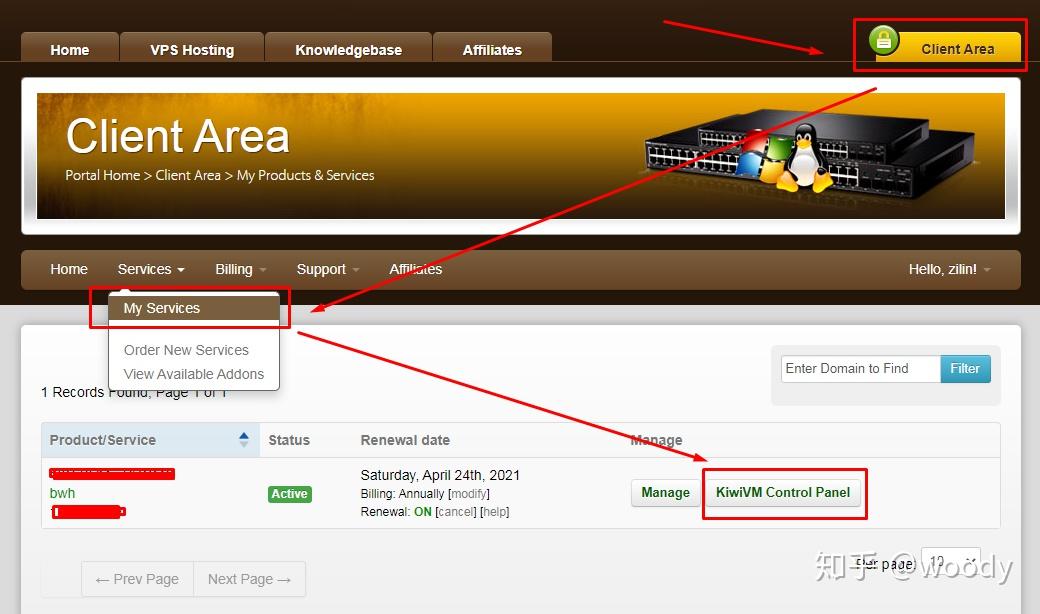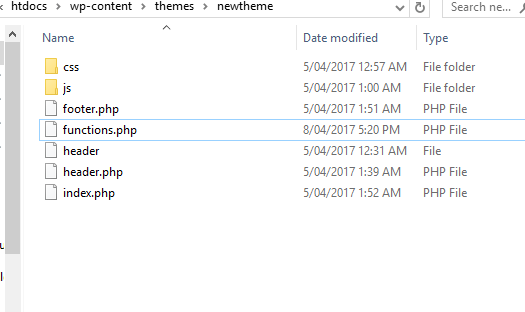环境介绍:两台win2008_x64位主机+jdk7_x64位 分别为A主机IP:192.168.7.100、B主机IP:192.168.7.101
一、首先安装memcached(A主机、B主机都需要安装)
下载地址:http://download.csdn.net/detail/ttyyadd/9414586
下载完成后解压到本地磁盘。
打开cmd命令窗口进行到memcached.exe所在目录,然后执行下面命令进行安装
安装后并没有启动需要到服务管理里面找到memached服务将它启动。
二、下面开始配置tomcat6
1、首先下载所需要jar
将下载的jar放到tomcat目录下的lib文件夹下面
http://download.csdn.net/detail/ttyyadd/9414529
2、开始配置(A主机:192.168.7.100)context.xml
开始配置(B主机:192.168.7.101)context.xml
这里要注意的是failoverNodes属性,该属性值要指向(非本机的)另外一台主机。
3、新建一个test.jsp页面,分别放到A主机和B主机的Tomcat 下的ROOT目录
三、配置nginx
1、首先下载 nginx安装包
http://nginx.org/
2、开始配置nginx
打开安装目录的nginx.conf。我的安装目录为(D:\nginx-1.9.9\conf\nginx.conf)
#user nobody; worker_processes 1; #error_log logs/error.log; #error_log logs/error.log notice; #error_log logs/error.log info; #pid logs/nginx.pid; events { worker_connections 1024; } http { include mime.types; default_type application/octet-stream; #log_format main '$remote_addr - $remote_user [$time_local] "$request" ' # '$status $body_bytes_sent "$http_referer" ' # '"$http_user_agent" "$http_x_forwarded_for"'; #access_log logs/access.log main; sendfile on; #tcp_nopush on; #keepalive_timeout 0; keepalive_timeout 65; #gzip on; upstream mysvr { #weigth参数表示权值,权值越高被分配到的几率越大 #1.down 表示单前的server暂时不参与负载 #2.weight 默认为1.weight越大,负载的权重就越大。 #3.backup: 其它所有的非backup机器down或者忙的时候,请求backup机器。所以这台机器压力会最轻。 #server 192.168.1.116 down; #server 192.168.1.116 backup; server 192.168.7.100:8080 weight=1; server 192.168.7.101:8080 weight=1; } server { listen 80; server_name 192.168.7.100; #charset koi8-r; #access_log logs/host.access.log main; location / { proxy_pass http://mysvr; proxy_connect_timeout 5s; proxy_set_header Host $host; proxy_set_header X-Real-IP $remote_addr; proxy_set_header X-Forwarded-For $proxy_add_x_forwarded_for; #禁用缓存 proxy_buffering off; } #error_page 404 /404.html; # redirect server error pages to the static page /50x.html # error_page 500 502 503 504 /50x.html; location = /50x.html { root html; } # proxy the PHP scripts to Apache listening on 127.0.0.1:80 # #location ~ \.php$ { # proxy_pass http://127.0.0.1; #} # pass the PHP scripts to FastCGI server listening on 127.0.0.1:9000 # #location ~ \.php$ { # root html; # fastcgi_pass 127.0.0.1:9000; # fastcgi_index index.php; # fastcgi_param SCRIPT_FILENAME /scripts$fastcgi_script_name; # include fastcgi_params; #} # deny access to .htaccess files, if Apache's document root # concurs with nginx's one # #location ~ /\.ht { # deny all; #} } # another virtual host using mix of IP-, name-, and port-based configuration # #server { # listen 8000; # listen somename:8080; # server_name somename alias another.alias; # location / { # root html; # index index.html index.htm; # } #} # HTTPS server # #server { # listen 443 ssl; # server_name localhost; # ssl_certificate cert.pem; # ssl_certificate_key cert.key; # ssl_session_cache shared:SSL:1m; # ssl_session_timeout 5m; # ssl_ciphers HIGH:!aNULL:!MD5; # ssl_prefer_server_ciphers on; # location / { # root html; # index index.html index.htm; # } #} }
保存并关闭。nginx.conf 文件内容比较多,其实只需要修改红色字体部分
然后在cmd窗口进入安装目录启动nginx命令是:
nginx其它相关命令:
1) 启动Nginx:start nginx
2) 停止Nginx:nginx -s stop
3) 修改配置后重启:nginx -s reload
到现在已经配置完成
开始访问:http://192.168.7.100/test.jsp
可以看到session id不会改变。
原文链接:https://www.cnblogs.com/lvlv/p/5151744.html