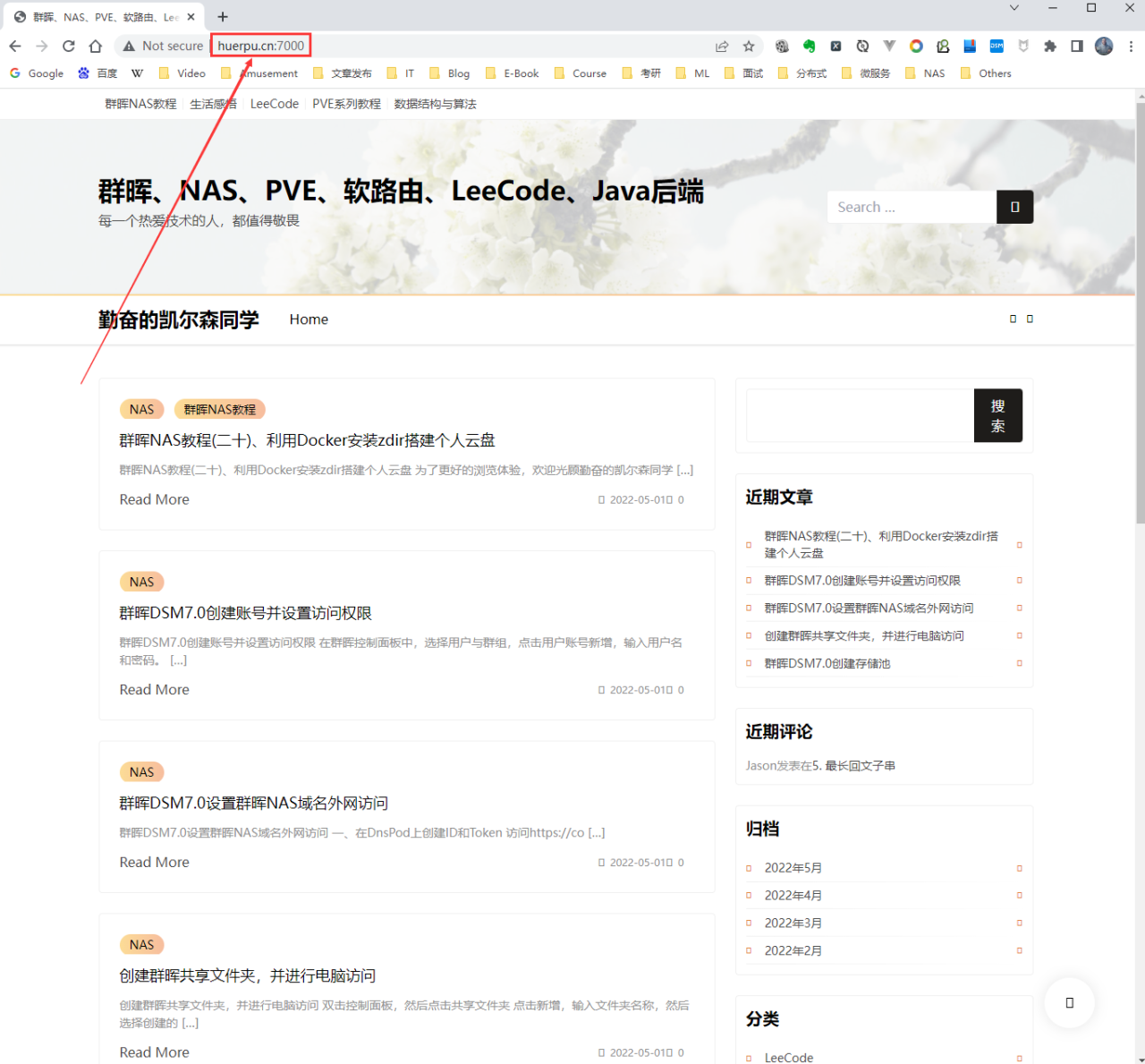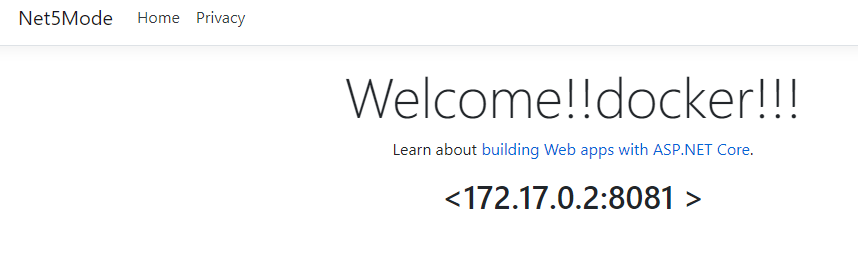2.frps,也就是服务器端的设置
在本例中,nginx和frps服务器端是安装在一起的。
主域名:test333.com www.test333.com (这是购买的带有ipv4和ipv6的外域服务器)
远程服务: camera.test333.com (公司的摄像头) home.test333.com (家中的摄像头) photos.test333.com (新增加的piwigo相册)
3. 增加二级域名、解析到服务器上、通过安装certbot为每一个域名申请CA证书。
这一部分可以自行搜索一番,下面主要是CA证书的申请
certbot --nginx -d photos.xykjservice.com ##可以多添加几个 -d 将几个域名合并到一个证书中
申请成功后,会出现证书位置的相关信息,把他们复制保存起来,以便后期使用
CA证书格式的转换:
cd /etc/letsencrypt/live/photos.test333.com.com/ openssl x509 -in fullchain.pem -out fullchain.crt openssl rsa -in privkey.pem -out privkey.key
CA证书的撤销
|
1 |
|
–cert-path 后面跟证书的路径,要撤销哪个,就写哪个。注意最后的文件是cert.pem,
建议:最好单独为每个二级域名申请证书,主要是方便使用。尽管泛域名证书看上去管理更简单,但是使用比较麻烦,我还没有找到好的解决思路,没有验证出来。
4. frp服务端和客户端的配置。和http一样,没有差别
4.1 服务端 frps.ini
vim /etc/frp/frps.ini #frps.ini的内容 [common] bind_port = 54321 vhost_http_port = 8080
4.2 客户端 frpc.ini 这里采用了简单的配置法,和http模式一样。 主要是通过服务器上的nginx进行转发和重写

# 公司摄像头客户端frpc.ini 内容 [common] server_addr = www.test333.com server_port = 54321 [web-1] type = http local_ip = 127.0.0.1 local_port = 80 custom_domains = camera.test333.com # 家中摄像头客户端frpc.ini 内容 [common] server_addr = www.test333.com server_port = 54321 [web-2] type = http local_ip = 127.0.0.1 local_port = 80 custom_domains = home.test333.com # piwigo相册客户端frpc.ini 内容 [common] server_addr = www.test333.com server_port = 54321 [web-3] type = http local_ip = 127.0.0.1 local_port = 80 custom_domains = photos.test333.com
5. 反向代理服务器 nginx的配置。 关键步骤
|
1 2 3 4 5 6 7 8 9 10 11 12 13 14 15 16 17 18 19 20 21 22 23 24 25 26 27 28 29 30 |
|
6. 后端frpc所在远程服务的 nginx配置
|
1 2 3 4 5 6 7 8 9 10 11 12 13 14 15 16 17 18 19 20 21 22 23 24 25 26 27 28 29 30 31 32 33 |
|
7.重启服务。
先检查一下nginx配置是否有错: nginx -t 。 根据错误提示进行需改
|
1 2 3 4 5 6 7 |
|
8. 展示结果
先清除一下历史记录和cookie。 输入: http://photos.test333.com 看是否能正常打开。若打开正常,则将地址栏的地址复制一下,粘贴到txt文档中,看网址前缀知否变成了https, 如果是,则说明配置是成功的。
原文链接:https://blog.csdn.net/lggirls/article/details/128022650?ops_request_misc=%257B%2522request%255Fid%2522%253A%2522168449620216800192241364%2522%252C%2522scm%2522%253A%252220140713.130102334.pc%255Fblog.%2522%257D&request_id=168449620216800192241364&biz_id=0&utm_medium=distribute.pc_search_result.none-task-blog-2~blog~first_rank_ecpm_v1~times_rank-3-128022650-null-null.blog_rank_default&utm_term=NAS%E3%80%81%E7%BE%A4%E6%99%96%E3%80%81%E9%98%BF%E9%87%8C%E4%BA%91%E3%80%81%E5%9F%9F%E5%90%8D%E8%A7%A3%E6%9E%90%E3%80%81%E5%86%85%E7%BD%91%E7%A9%BF%E9%80%8F%E3%80%81ipv6%E3%80%81ddns%E3%80%81%E8%BD%BB%E9%87%8F%E7%BA%A7%E4%BA%91%E6%9C%8D%E5%8A%A1%E5%99%A8%E3%80%81%E9%93%81%E5%A8%81%E9%A9%AC%E3%80%81%E5%A8%81%E8%81%94%E9%80%9A%E3%80%81DSM%E3%80%81DSM6.0%E3%80%81%E7%BE%A4%E6%99%96nas%E3%80%81%E4%BA%91%E6%9C%8D%E5%8A%A1%E5%99%A8%E3%80%81%E8%9C%97%E7%89%9B%E6%98%9F%E9%99%85%E3%80%81%E9%BB%91%E7%BE%A4%E6%99%96%E3%80%81docker%E3%80%81%E5%AE%B9%E5%99%A8%E9%95%9C%E5%83%8F%E3%80%81%E5%9F%9F%E5%90%8D%E6%B3%A8%E5%86%8C%E3%80%81%E5%AE%9D%E5%A1%94%E3%80%81%E5%8F%8D%E5%90%91%E4%BB%A3%E7%90%86%E3%80%81nginx%E3%80%81frp%E3%80%81%E5%8A%A8%E6%80%81%E5%9F%9F%E5%90%8D%E8%A7%A3%E6%9E%90