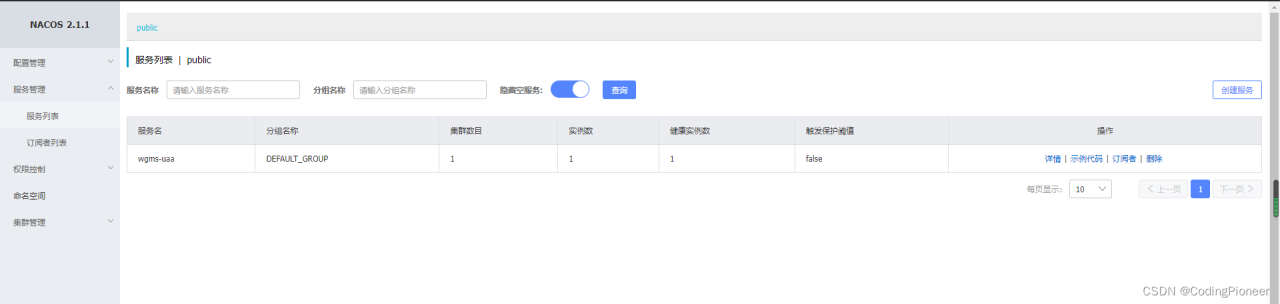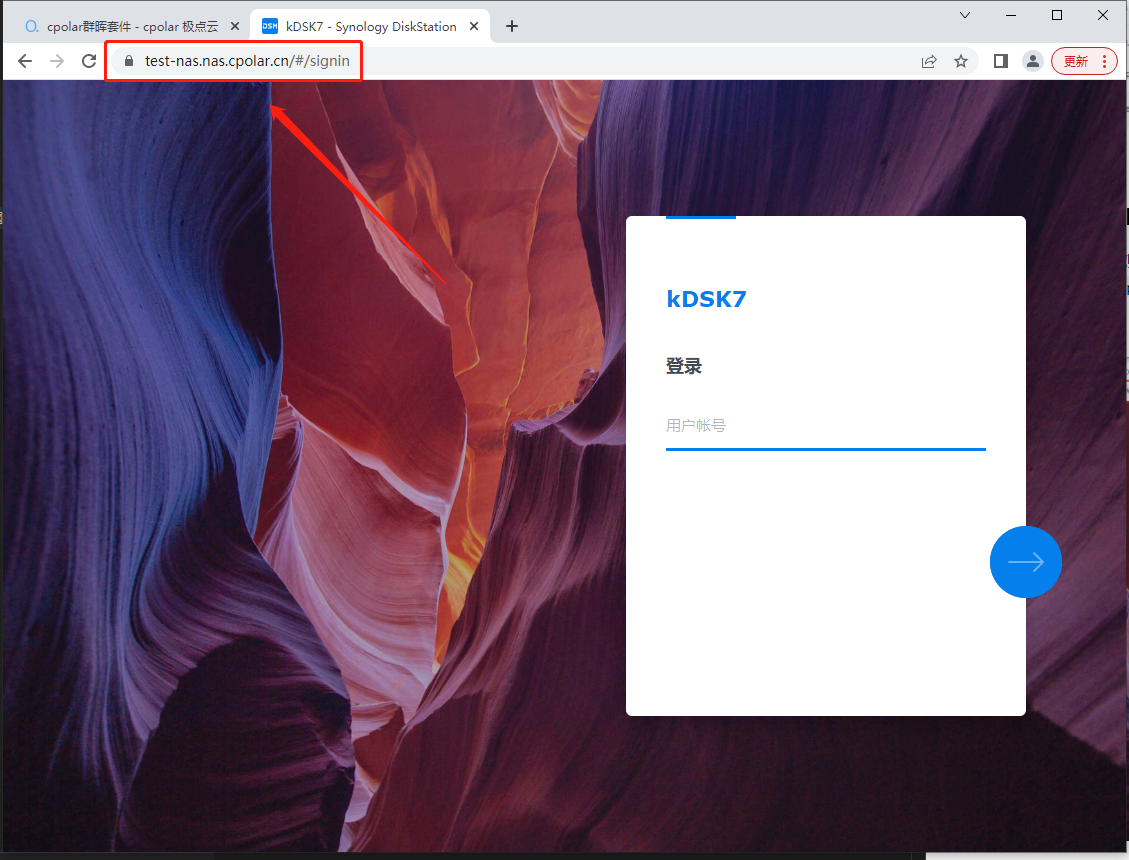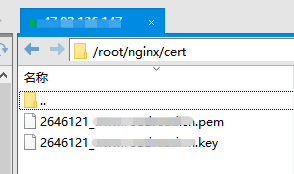可以把多个域名映射到同一个IP地址上
docker pull nginxdocker pull nginxdocker pull nginx
docker 镜像名称由REPOSITORY和TAG组成 [REPOSITORY[:TAG]],TAG默认为latest
docker run -p 80:80 --name nginxtest nginxdocker run -p 80:80 --name nginxtest nginxdocker run -p 80:80 --name nginxtest nginx
在宿主机创建持久化 conf–配置目录 html–静态网站目录 logs–日志目录 cert–存放证书目录
mkdir -p /docker-root/nginx/conf/conf.d mkdir -p /docker-root/nginx/html mkdir -p /docker-root/nginx/logs mkdir -p /docker-root/nginx/cert #ssl 证书目录 存放证书 映射到 容器里mkdir -p /docker-root/nginx/conf/conf.d mkdir -p /docker-root/nginx/html mkdir -p /docker-root/nginx/logs mkdir -p /docker-root/nginx/cert #ssl 证书目录 存放证书 映射到 容器里mkdir -p /docker-root/nginx/conf/conf.d mkdir -p /docker-root/nginx/html mkdir -p /docker-root/nginx/logs mkdir -p /docker-root/nginx/cert #ssl 证书目录 存放证书 映射到 容器里
将容器内的nginx.conf与default.conf文件分别拷贝到主机/mnt/nginx与目录/mnt/nginx/conf下,分别执行
docker cp ef:/etc/nginx/nginx.conf ./ dokcer cp ef:/etc/nginx/conf.d/default.conf ./conf/docker cp ef:/etc/nginx/nginx.conf ./ dokcer cp ef:/etc/nginx/conf.d/default.conf ./conf/docker cp ef:/etc/nginx/nginx.conf ./ dokcer cp ef:/etc/nginx/conf.d/default.conf ./conf/
conf目录下创建nginx.conf文件
user nginx; worker_processes 1; error_log /var/log/nginx/error.log warn; pid /var/run/nginx.pid; events { worker_connections 1024; } http { include /etc/nginx/mime.types; default_type application/octet-stream; log_format main '$remote_addr - $remote_user [$time_local] "$request" ' '$status $body_bytes_sent "$http_referer" ' '"$http_user_agent" "$http_x_forwarded_for"'; access_log /var/log/nginx/access.log main; sendfile on; #tcp_nopush on; keepalive_timeout 65; gzip on; include /etc/nginx/conf.d/*.conf; }user nginx; worker_processes 1; error_log /var/log/nginx/error.log warn; pid /var/run/nginx.pid; events { worker_connections 1024; } http { include /etc/nginx/mime.types; default_type application/octet-stream; log_format main '$remote_addr - $remote_user [$time_local] "$request" ' '$status $body_bytes_sent "$http_referer" ' '"$http_user_agent" "$http_x_forwarded_for"'; access_log /var/log/nginx/access.log main; sendfile on; #tcp_nopush on; keepalive_timeout 65; gzip on; include /etc/nginx/conf.d/*.conf; }user nginx; worker_processes 1; error_log /var/log/nginx/error.log warn; pid /var/run/nginx.pid; events { worker_connections 1024; } http { include /etc/nginx/mime.types; default_type application/octet-stream; log_format main '$remote_addr - $remote_user [$time_local] "$request" ' '$status $body_bytes_sent "$http_referer" ' '"$http_user_agent" "$http_x_forwarded_for"'; access_log /var/log/nginx/access.log main; sendfile on; #tcp_nopush on; keepalive_timeout 65; gzip on; include /etc/nginx/conf.d/*.conf; }
首先要在域名管理中做好域名简析
在conf.d目录下创建 域名为ab.baidu.com的配置文件 ab.baidu.com.conf 文件 包含ssl证书
server { listen 80; listen [::]:80; server_name ab.baidu.com; #server_name 192.168.1.98 #charset koi8-r; #access_log /var/log/nginx/host.access.log main; location / { root /usr/share/nginx/html; #root /usr/share/nginx/html/anenglish #网站目录 根目录地址 index index.html index.htm; } #error_page 404 /404.html; # redirect server error pages to the static page /50x.html # error_page 500 502 503 504 /50x.html; location = /50x.html { root /usr/share/nginx/html; } location /api/ { #mcyl_test0 容器名称 反向代理到 后台服务 #proxy_pass http://mcyl_test0:8080/; proxy_pass http://100.141.209.217:9080/; } # proxy the PHP scripts to Apache listening on 127.0.0.1:80 # #location ~ \.php$ { # proxy_pass http://127.0.0.1; #} # pass the PHP scripts to FastCGI server listening on 127.0.0.1:9000 # #location ~ \.php$ { # root html; # fastcgi_pass 127.0.0.1:9000; # fastcgi_index index.php; # fastcgi_param SCRIPT_FILENAME /scripts$fastcgi_script_name; # include fastcgi_params; #} # deny access to .htaccess files, if Apache's document root # concurs with nginx's one # #location ~ /\.ht { # deny all; #} } server { listen 443 ssl; #SSL协议访问端口号为443。此处如未添加ssl,可能会造成Nginx无法启动。 server_name ae.domain.com; #将localhost修改为您证书绑定的域名,例如:www.example.com。 #root html; #index index.html index.htm; ssl_certificate /cert/4610037_ae.domain.com.pem; #将domain name.pem替换成您证书的文件名。 ssl_certificate_key /cert/4610037_ae.domain.com.key; #将domain name.key替换成您证书的密钥文件名。 ssl_session_timeout 5m; ssl_ciphers ECDHE-RSA-AES128-GCM-SHA256:ECDHE:ECDH:AES:HIGH:!NULL:!aNULL:!MD5:!ADH:!RC4; #使用此加密套件。 ssl_protocols TLSv1 TLSv1.1 TLSv1.2; #使用该协议进行配置。 ssl_prefer_server_ciphers on; location / { root /usr/share/nginx/html/domain; index index.html index.htm; } location /api/ { #mcyl_test0 容器名称 反向代理到 后台服务 #proxy_pass http://mcyl_test0:8080/; proxy_pass http://100.143.229.240:9080/; } }server { listen 80; listen [::]:80; server_name ab.baidu.com; #server_name 192.168.1.98 #charset koi8-r; #access_log /var/log/nginx/host.access.log main; location / { root /usr/share/nginx/html; #root /usr/share/nginx/html/anenglish #网站目录 根目录地址 index index.html index.htm; } #error_page 404 /404.html; # redirect server error pages to the static page /50x.html # error_page 500 502 503 504 /50x.html; location = /50x.html { root /usr/share/nginx/html; } location /api/ { #mcyl_test0 容器名称 反向代理到 后台服务 #proxy_pass http://mcyl_test0:8080/; proxy_pass http://100.141.209.217:9080/; } # proxy the PHP scripts to Apache listening on 127.0.0.1:80 # #location ~ \.php$ { # proxy_pass http://127.0.0.1; #} # pass the PHP scripts to FastCGI server listening on 127.0.0.1:9000 # #location ~ \.php$ { # root html; # fastcgi_pass 127.0.0.1:9000; # fastcgi_index index.php; # fastcgi_param SCRIPT_FILENAME /scripts$fastcgi_script_name; # include fastcgi_params; #} # deny access to .htaccess files, if Apache's document root # concurs with nginx's one # #location ~ /\.ht { # deny all; #} } server { listen 443 ssl; #SSL协议访问端口号为443。此处如未添加ssl,可能会造成Nginx无法启动。 server_name ae.domain.com; #将localhost修改为您证书绑定的域名,例如:www.example.com。 #root html; #index index.html index.htm; ssl_certificate /cert/4610037_ae.domain.com.pem; #将domain name.pem替换成您证书的文件名。 ssl_certificate_key /cert/4610037_ae.domain.com.key; #将domain name.key替换成您证书的密钥文件名。 ssl_session_timeout 5m; ssl_ciphers ECDHE-RSA-AES128-GCM-SHA256:ECDHE:ECDH:AES:HIGH:!NULL:!aNULL:!MD5:!ADH:!RC4; #使用此加密套件。 ssl_protocols TLSv1 TLSv1.1 TLSv1.2; #使用该协议进行配置。 ssl_prefer_server_ciphers on; location / { root /usr/share/nginx/html/domain; index index.html index.htm; } location /api/ { #mcyl_test0 容器名称 反向代理到 后台服务 #proxy_pass http://mcyl_test0:8080/; proxy_pass http://100.143.229.240:9080/; } }server { listen 80; listen [::]:80; server_name ab.baidu.com; #server_name 192.168.1.98 #charset koi8-r; #access_log /var/log/nginx/host.access.log main; location / { root /usr/share/nginx/html; #root /usr/share/nginx/html/anenglish #网站目录 根目录地址 index index.html index.htm; } #error_page 404 /404.html; # redirect server error pages to the static page /50x.html # error_page 500 502 503 504 /50x.html; location = /50x.html { root /usr/share/nginx/html; } location /api/ { #mcyl_test0 容器名称 反向代理到 后台服务 #proxy_pass http://mcyl_test0:8080/; proxy_pass http://100.141.209.217:9080/; } # proxy the PHP scripts to Apache listening on 127.0.0.1:80 # #location ~ \.php$ { # proxy_pass http://127.0.0.1; #} # pass the PHP scripts to FastCGI server listening on 127.0.0.1:9000 # #location ~ \.php$ { # root html; # fastcgi_pass 127.0.0.1:9000; # fastcgi_index index.php; # fastcgi_param SCRIPT_FILENAME /scripts$fastcgi_script_name; # include fastcgi_params; #} # deny access to .htaccess files, if Apache's document root # concurs with nginx's one # #location ~ /\.ht { # deny all; #} } server { listen 443 ssl; #SSL协议访问端口号为443。此处如未添加ssl,可能会造成Nginx无法启动。 server_name ae.domain.com; #将localhost修改为您证书绑定的域名,例如:www.example.com。 #root html; #index index.html index.htm; ssl_certificate /cert/4610037_ae.domain.com.pem; #将domain name.pem替换成您证书的文件名。 ssl_certificate_key /cert/4610037_ae.domain.com.key; #将domain name.key替换成您证书的密钥文件名。 ssl_session_timeout 5m; ssl_ciphers ECDHE-RSA-AES128-GCM-SHA256:ECDHE:ECDH:AES:HIGH:!NULL:!aNULL:!MD5:!ADH:!RC4; #使用此加密套件。 ssl_protocols TLSv1 TLSv1.1 TLSv1.2; #使用该协议进行配置。 ssl_prefer_server_ciphers on; location / { root /usr/share/nginx/html/domain; index index.html index.htm; } location /api/ { #mcyl_test0 容器名称 反向代理到 后台服务 #proxy_pass http://mcyl_test0:8080/; proxy_pass http://100.143.229.240:9080/; } }
在conf.d目录下创建 域名为gh.baidu.com的配置文件 gh.baidu.com.conf 文件 包含ssl证书
server { listen 80; listen [::]:80; server_name gh.baidu.com; #server_name 192.168.1.98 #charset koi8-r; #access_log /var/log/nginx/host.access.log main; location / { root /usr/share/nginx/html; #root /usr/share/nginx/html/ghenglish #网站目录 根目录地址 index index.html index.htm; } #error_page 404 /404.html; # redirect server error pages to the static page /50x.html # error_page 500 502 503 504 /50x.html; location = /50x.html { root /usr/share/nginx/html; } location /api/ { #mcyl_test0 容器名称 反向代理到 后台服务 #proxy_pass http://mcyl_test0:8080/; proxy_pass http://100.141.209.217:9081/; } # proxy the PHP scripts to Apache listening on 127.0.0.1:80 # #location ~ \.php$ { # proxy_pass http://127.0.0.1; #} # pass the PHP scripts to FastCGI server listening on 127.0.0.1:9000 # #location ~ \.php$ { # root html; # fastcgi_pass 127.0.0.1:9000; # fastcgi_index index.php; # fastcgi_param SCRIPT_FILENAME /scripts$fastcgi_script_name; # include fastcgi_params; #} # deny access to .htaccess files, if Apache's document root # concurs with nginx's one # #location ~ /\.ht { # deny all; #} } server { listen 443 ssl; #SSL协议访问端口号为443。此处如未添加ssl,可能会造成Nginx无法启动。 server_name ae.domain.com; #将localhost修改为您证书绑定的域名,例如:www.example.com。 #root html; #index index.html index.htm; ssl_certificate /cert/4610037_ae.domain.com.pem; #将domain name.pem替换成您证书的文件名。 ssl_certificate_key /cert/4610037_ae.domain.com.key; #将domain name.key替换成您证书的密钥文件名。 ssl_session_timeout 5m; ssl_ciphers ECDHE-RSA-AES128-GCM-SHA256:ECDHE:ECDH:AES:HIGH:!NULL:!aNULL:!MD5:!ADH:!RC4; #使用此加密套件。 ssl_protocols TLSv1 TLSv1.1 TLSv1.2; #使用该协议进行配置。 ssl_prefer_server_ciphers on; location / { root /usr/share/nginx/html/domain; index index.html index.htm; } location /api/ { #mcyl_test0 容器名称 反向代理到 后台服务 #proxy_pass http://mcyl_test0:8080/; proxy_pass http://100.143.229.240:9080/; } }server { listen 80; listen [::]:80; server_name gh.baidu.com; #server_name 192.168.1.98 #charset koi8-r; #access_log /var/log/nginx/host.access.log main; location / { root /usr/share/nginx/html; #root /usr/share/nginx/html/ghenglish #网站目录 根目录地址 index index.html index.htm; } #error_page 404 /404.html; # redirect server error pages to the static page /50x.html # error_page 500 502 503 504 /50x.html; location = /50x.html { root /usr/share/nginx/html; } location /api/ { #mcyl_test0 容器名称 反向代理到 后台服务 #proxy_pass http://mcyl_test0:8080/; proxy_pass http://100.141.209.217:9081/; } # proxy the PHP scripts to Apache listening on 127.0.0.1:80 # #location ~ \.php$ { # proxy_pass http://127.0.0.1; #} # pass the PHP scripts to FastCGI server listening on 127.0.0.1:9000 # #location ~ \.php$ { # root html; # fastcgi_pass 127.0.0.1:9000; # fastcgi_index index.php; # fastcgi_param SCRIPT_FILENAME /scripts$fastcgi_script_name; # include fastcgi_params; #} # deny access to .htaccess files, if Apache's document root # concurs with nginx's one # #location ~ /\.ht { # deny all; #} } server { listen 443 ssl; #SSL协议访问端口号为443。此处如未添加ssl,可能会造成Nginx无法启动。 server_name ae.domain.com; #将localhost修改为您证书绑定的域名,例如:www.example.com。 #root html; #index index.html index.htm; ssl_certificate /cert/4610037_ae.domain.com.pem; #将domain name.pem替换成您证书的文件名。 ssl_certificate_key /cert/4610037_ae.domain.com.key; #将domain name.key替换成您证书的密钥文件名。 ssl_session_timeout 5m; ssl_ciphers ECDHE-RSA-AES128-GCM-SHA256:ECDHE:ECDH:AES:HIGH:!NULL:!aNULL:!MD5:!ADH:!RC4; #使用此加密套件。 ssl_protocols TLSv1 TLSv1.1 TLSv1.2; #使用该协议进行配置。 ssl_prefer_server_ciphers on; location / { root /usr/share/nginx/html/domain; index index.html index.htm; } location /api/ { #mcyl_test0 容器名称 反向代理到 后台服务 #proxy_pass http://mcyl_test0:8080/; proxy_pass http://100.143.229.240:9080/; } }server { listen 80; listen [::]:80; server_name gh.baidu.com; #server_name 192.168.1.98 #charset koi8-r; #access_log /var/log/nginx/host.access.log main; location / { root /usr/share/nginx/html; #root /usr/share/nginx/html/ghenglish #网站目录 根目录地址 index index.html index.htm; } #error_page 404 /404.html; # redirect server error pages to the static page /50x.html # error_page 500 502 503 504 /50x.html; location = /50x.html { root /usr/share/nginx/html; } location /api/ { #mcyl_test0 容器名称 反向代理到 后台服务 #proxy_pass http://mcyl_test0:8080/; proxy_pass http://100.141.209.217:9081/; } # proxy the PHP scripts to Apache listening on 127.0.0.1:80 # #location ~ \.php$ { # proxy_pass http://127.0.0.1; #} # pass the PHP scripts to FastCGI server listening on 127.0.0.1:9000 # #location ~ \.php$ { # root html; # fastcgi_pass 127.0.0.1:9000; # fastcgi_index index.php; # fastcgi_param SCRIPT_FILENAME /scripts$fastcgi_script_name; # include fastcgi_params; #} # deny access to .htaccess files, if Apache's document root # concurs with nginx's one # #location ~ /\.ht { # deny all; #} } server { listen 443 ssl; #SSL协议访问端口号为443。此处如未添加ssl,可能会造成Nginx无法启动。 server_name ae.domain.com; #将localhost修改为您证书绑定的域名,例如:www.example.com。 #root html; #index index.html index.htm; ssl_certificate /cert/4610037_ae.domain.com.pem; #将domain name.pem替换成您证书的文件名。 ssl_certificate_key /cert/4610037_ae.domain.com.key; #将domain name.key替换成您证书的密钥文件名。 ssl_session_timeout 5m; ssl_ciphers ECDHE-RSA-AES128-GCM-SHA256:ECDHE:ECDH:AES:HIGH:!NULL:!aNULL:!MD5:!ADH:!RC4; #使用此加密套件。 ssl_protocols TLSv1 TLSv1.1 TLSv1.2; #使用该协议进行配置。 ssl_prefer_server_ciphers on; location / { root /usr/share/nginx/html/domain; index index.html index.htm; } location /api/ { #mcyl_test0 容器名称 反向代理到 后台服务 #proxy_pass http://mcyl_test0:8080/; proxy_pass http://100.143.229.240:9080/; } }
ginx.conf并没有在etc/nginx/conf目录下。
允许https访问 的 default.conf 文件
server { listen 80; listen [::]:80; server_name localhost; #charset koi8-r; #access_log /var/log/nginx/host.access.log main; location / { root /usr/share/nginx/html; index index.html index.htm; } #error_page 404 /404.html; # redirect server error pages to the static page /50x.html # error_page 500 502 503 504 /50x.html; location = /50x.html { root /usr/share/nginx/html; } location /api/ { #mcyl_test0 容器名称 反向代理到 后台服务 #proxy_pass http://mcyl_test0:8080/; proxy_pass http://39.104.76.249:8080/; } # proxy the PHP scripts to Apache listening on 127.0.0.1:80 # #location ~ \.php$ { # proxy_pass http://127.0.0.1; #} # pass the PHP scripts to FastCGI server listening on 127.0.0.1:9000 # #location ~ \.php$ { # root html; # fastcgi_pass 127.0.0.1:9000; # fastcgi_index index.php; # fastcgi_param SCRIPT_FILENAME /scripts$fastcgi_script_name; # include fastcgi_params; #} # deny access to .htaccess files, if Apache's document root # concurs with nginx's one # #location ~ /\.ht { # deny all; #} } server { listen 443 ssl; #SSL协议访问端口号为443。此处如未添加ssl,可能会造成Nginx无法启动。 server_name www.sxydxkj.cn; #将localhost修改为您证书绑定的域名,例如:www.example.com。 #root html; #index index.html index.htm; ssl_certificate /cert/4078830_www.sxydxkj.cn.pem; #将domain name.pem替换成您证书的文件名。 ssl_certificate_key /cert/4078830_www.sxydxkj.cn.key; #将domain name.key替换成您证书的密钥文件名。 ssl_session_timeout 5m; ssl_ciphers ECDHE-RSA-AES128-GCM-SHA256:ECDHE:ECDH:AES:HIGH:!NULL:!aNULL:!MD5:!ADH:!RC4; #使用此加密套件。 ssl_protocols TLSv1 TLSv1.1 TLSv1.2; #使用该协议进行配置。 ssl_prefer_server_ciphers on; location / { root /usr/share/nginx/html; index index.html index.htm; } location /api/ { #mcyl_test0 容器名称 反向代理到 后台服务 #proxy_pass http://mcyl_test0:8080/; proxy_pass http://39.104.76.249:8080/; } }server { listen 80; listen [::]:80; server_name localhost; #charset koi8-r; #access_log /var/log/nginx/host.access.log main; location / { root /usr/share/nginx/html; index index.html index.htm; } #error_page 404 /404.html; # redirect server error pages to the static page /50x.html # error_page 500 502 503 504 /50x.html; location = /50x.html { root /usr/share/nginx/html; } location /api/ { #mcyl_test0 容器名称 反向代理到 后台服务 #proxy_pass http://mcyl_test0:8080/; proxy_pass http://39.104.76.249:8080/; } # proxy the PHP scripts to Apache listening on 127.0.0.1:80 # #location ~ \.php$ { # proxy_pass http://127.0.0.1; #} # pass the PHP scripts to FastCGI server listening on 127.0.0.1:9000 # #location ~ \.php$ { # root html; # fastcgi_pass 127.0.0.1:9000; # fastcgi_index index.php; # fastcgi_param SCRIPT_FILENAME /scripts$fastcgi_script_name; # include fastcgi_params; #} # deny access to .htaccess files, if Apache's document root # concurs with nginx's one # #location ~ /\.ht { # deny all; #} } server { listen 443 ssl; #SSL协议访问端口号为443。此处如未添加ssl,可能会造成Nginx无法启动。 server_name www.sxydxkj.cn; #将localhost修改为您证书绑定的域名,例如:www.example.com。 #root html; #index index.html index.htm; ssl_certificate /cert/4078830_www.sxydxkj.cn.pem; #将domain name.pem替换成您证书的文件名。 ssl_certificate_key /cert/4078830_www.sxydxkj.cn.key; #将domain name.key替换成您证书的密钥文件名。 ssl_session_timeout 5m; ssl_ciphers ECDHE-RSA-AES128-GCM-SHA256:ECDHE:ECDH:AES:HIGH:!NULL:!aNULL:!MD5:!ADH:!RC4; #使用此加密套件。 ssl_protocols TLSv1 TLSv1.1 TLSv1.2; #使用该协议进行配置。 ssl_prefer_server_ciphers on; location / { root /usr/share/nginx/html; index index.html index.htm; } location /api/ { #mcyl_test0 容器名称 反向代理到 后台服务 #proxy_pass http://mcyl_test0:8080/; proxy_pass http://39.104.76.249:8080/; } }server { listen 80; listen [::]:80; server_name localhost; #charset koi8-r; #access_log /var/log/nginx/host.access.log main; location / { root /usr/share/nginx/html; index index.html index.htm; } #error_page 404 /404.html; # redirect server error pages to the static page /50x.html # error_page 500 502 503 504 /50x.html; location = /50x.html { root /usr/share/nginx/html; } location /api/ { #mcyl_test0 容器名称 反向代理到 后台服务 #proxy_pass http://mcyl_test0:8080/; proxy_pass http://39.104.76.249:8080/; } # proxy the PHP scripts to Apache listening on 127.0.0.1:80 # #location ~ \.php$ { # proxy_pass http://127.0.0.1; #} # pass the PHP scripts to FastCGI server listening on 127.0.0.1:9000 # #location ~ \.php$ { # root html; # fastcgi_pass 127.0.0.1:9000; # fastcgi_index index.php; # fastcgi_param SCRIPT_FILENAME /scripts$fastcgi_script_name; # include fastcgi_params; #} # deny access to .htaccess files, if Apache's document root # concurs with nginx's one # #location ~ /\.ht { # deny all; #} } server { listen 443 ssl; #SSL协议访问端口号为443。此处如未添加ssl,可能会造成Nginx无法启动。 server_name www.sxydxkj.cn; #将localhost修改为您证书绑定的域名,例如:www.example.com。 #root html; #index index.html index.htm; ssl_certificate /cert/4078830_www.sxydxkj.cn.pem; #将domain name.pem替换成您证书的文件名。 ssl_certificate_key /cert/4078830_www.sxydxkj.cn.key; #将domain name.key替换成您证书的密钥文件名。 ssl_session_timeout 5m; ssl_ciphers ECDHE-RSA-AES128-GCM-SHA256:ECDHE:ECDH:AES:HIGH:!NULL:!aNULL:!MD5:!ADH:!RC4; #使用此加密套件。 ssl_protocols TLSv1 TLSv1.1 TLSv1.2; #使用该协议进行配置。 ssl_prefer_server_ciphers on; location / { root /usr/share/nginx/html; index index.html index.htm; } location /api/ { #mcyl_test0 容器名称 反向代理到 后台服务 #proxy_pass http://mcyl_test0:8080/; proxy_pass http://39.104.76.249:8080/; } }
将服务器的配置文件挂载到容器中,这样我们修改配置文件会方便一些。
退出nginx容器,将容器中的文件nginx.conf先拷贝到宿主机中,conf.d目录下的 default.conf 文件拷贝出来
docker cp nginxtest:/etc/nginx/nginx.conf /root/docker-root/nginx-mcyl/conf/backnginx.conf 将容器中/etc/nginx/nginx.conf文件 复制到宿主机的/root/docker-root/nginx-mcyl/conf目录下,并命名为backnginx.conf docker cp nginx-mcyl-vue:/etc/nginx/conf.d/default.conf /root/docker-root/nginx-mcyl/conf/conf.d/default.confdocker cp nginxtest:/etc/nginx/nginx.conf /root/docker-root/nginx-mcyl/conf/backnginx.conf 将容器中/etc/nginx/nginx.conf文件 复制到宿主机的/root/docker-root/nginx-mcyl/conf目录下,并命名为backnginx.conf docker cp nginx-mcyl-vue:/etc/nginx/conf.d/default.conf /root/docker-root/nginx-mcyl/conf/conf.d/default.confdocker cp nginxtest:/etc/nginx/nginx.conf /root/docker-root/nginx-mcyl/conf/backnginx.conf 将容器中/etc/nginx/nginx.conf文件 复制到宿主机的/root/docker-root/nginx-mcyl/conf目录下,并命名为backnginx.conf docker cp nginx-mcyl-vue:/etc/nginx/conf.d/default.conf /root/docker-root/nginx-mcyl/conf/conf.d/default.conf
执行docker stop ef命令停止刚刚创建的nginx容器,ef是容器Id,然后执行docker rm ef移除容器,
#使用ssl证书 https访问 多一个443的端口映射 docker run --name nginx --restart=always -d -p 80:80 -p 443:443 -v /docker-root/nginx/conf/nginx.conf:/etc/nginx/nginx.conf -v /docker-root/nginx/conf/conf.d:/etc/nginx/conf.d -v /docker-root/nginx/logs:/var/log/nginx -v /docker-root/nginx/html:/usr/share/nginx/html -v /docker-root/nginx/cert:/cert/ --network my-net nginx:1.19.2#使用ssl证书 https访问 多一个443的端口映射 docker run --name nginx --restart=always -d -p 80:80 -p 443:443 -v /docker-root/nginx/conf/nginx.conf:/etc/nginx/nginx.conf -v /docker-root/nginx/conf/conf.d:/etc/nginx/conf.d -v /docker-root/nginx/logs:/var/log/nginx -v /docker-root/nginx/html:/usr/share/nginx/html -v /docker-root/nginx/cert:/cert/ --network my-net nginx:1.19.2#使用ssl证书 https访问 多一个443的端口映射 docker run --name nginx --restart=always -d -p 80:80 -p 443:443 -v /docker-root/nginx/conf/nginx.conf:/etc/nginx/nginx.conf -v /docker-root/nginx/conf/conf.d:/etc/nginx/conf.d -v /docker-root/nginx/logs:/var/log/nginx -v /docker-root/nginx/html:/usr/share/nginx/html -v /docker-root/nginx/cert:/cert/ --network my-net nginx:1.19.2
-v /docker-root/nginx/conf/nginx.conf :/etc/nginx/nginx.conf
/docker-root/nginx/conf/nginx.conf 宿主机中的ngix配置文件 挂载 到容器的 /etc/nginx/nginx.conf 配置文件
-v /docker-root/nginx/conf/conf.d:/etc/nginx/conf.d
/docker-root/nginx/conf/conf.d 宿主机中的 配置目录 conf.d 挂载到 容器的 /etc/nginx/conf.d 目录上
-v /docker-root/nginx/cert:/cert/
映射ssl 证书文件
命令,重新创建nginx容器
这样就可以将配置文件、log、静态页面映射到宿主机中。需要修改或者查看直接在宿主机中修改或者查看就可以了。需要注意的是,配置文件虽然映射到宿主机中,但是如需配置路径,还需配置成容器中的路径。
注意发布到 云服务器上 服务器安全组是否开放了443端口。
把 vue 生成的 dist目录下的文件 上传到 服务器
/root/docker-root/vue-mcyl-src
文件目录 dist 目录 Dockerfile 文件
转到 此目录下
cd /root/docker-root/vue-mcyl-srccd /root/docker-root/vue-mcyl-srccd /root/docker-root/vue-mcyl-src
使用下面的命令 生成镜像
docker build -t mcyl-vue:v1.0 . ...... Successfully built a3c1ccffb08a Successfully tagged mcyl-vue:v1.0docker build -t mcyl-vue:v1.0 . ...... Successfully built a3c1ccffb08a Successfully tagged mcyl-vue:v1.0docker build -t mcyl-vue:v1.0 . ...... Successfully built a3c1ccffb08a Successfully tagged mcyl-vue:v1.0
启动容器
docker run --name nginx-mcyl-vue -d -p 80:80 -v /root/docker-root/nginx-mcyl/conf/nginx.conf:/etc/nginx/nginx.conf -v /root/docker-root/nginx-mcyl/conf/conf.d:/etc/nginx/conf.d -v /root/docker-root/nginx-mcyl/logs:/var/log/nginx -v /root/docker-root/nginx-mcyl/html:/usr/share/nginx/html --network my-net mcyl-vue:v1.0docker run --name nginx-mcyl-vue -d -p 80:80 -v /root/docker-root/nginx-mcyl/conf/nginx.conf:/etc/nginx/nginx.conf -v /root/docker-root/nginx-mcyl/conf/conf.d:/etc/nginx/conf.d -v /root/docker-root/nginx-mcyl/logs:/var/log/nginx -v /root/docker-root/nginx-mcyl/html:/usr/share/nginx/html --network my-net mcyl-vue:v1.0docker run --name nginx-mcyl-vue -d -p 80:80 -v /root/docker-root/nginx-mcyl/conf/nginx.conf:/etc/nginx/nginx.conf -v /root/docker-root/nginx-mcyl/conf/conf.d:/etc/nginx/conf.d -v /root/docker-root/nginx-mcyl/logs:/var/log/nginx -v /root/docker-root/nginx-mcyl/html:/usr/share/nginx/html --network my-net mcyl-vue:v1.0
docker run -d mcyl-vue:v1.0
conf.d 目录下的配置文件 default.conf
server { listen 80; listen [::]:80; server_name localhost; #server_name 192.168.1.98 #charset koi8-r; #access_log /var/log/nginx/host.access.log main; location / { root /usr/share/nginx/html; index index.html index.htm; } #error_page 404 /404.html; # redirect server error pages to the static page /50x.html # error_page 500 502 503 504 /50x.html; location = /50x.html { root /usr/share/nginx/html; } location /api/ { #mcyl_test0 容器名称 反向代理到 后台服务 #proxy_pass http://mcyl_test0:8080/; proxy_pass http://192.168.1.98:8080/; #反向代理 宿主机的ip地址 web端口号 } # proxy the PHP scripts to Apache listening on 127.0.0.1:80 # #location ~ \.php$ { # proxy_pass http://127.0.0.1; #} # pass the PHP scripts to FastCGI server listening on 127.0.0.1:9000 # #location ~ \.php$ { # root html; # fastcgi_pass 127.0.0.1:9000; # fastcgi_index index.php; # fastcgi_param SCRIPT_FILENAME /scripts$fastcgi_script_name; # include fastcgi_params; #} # deny access to .htaccess files, if Apache's document root # concurs with nginx's one # #location ~ /\.ht { # deny all; #} }server { listen 80; listen [::]:80; server_name localhost; #server_name 192.168.1.98 #charset koi8-r; #access_log /var/log/nginx/host.access.log main; location / { root /usr/share/nginx/html; index index.html index.htm; } #error_page 404 /404.html; # redirect server error pages to the static page /50x.html # error_page 500 502 503 504 /50x.html; location = /50x.html { root /usr/share/nginx/html; } location /api/ { #mcyl_test0 容器名称 反向代理到 后台服务 #proxy_pass http://mcyl_test0:8080/; proxy_pass http://192.168.1.98:8080/; #反向代理 宿主机的ip地址 web端口号 } # proxy the PHP scripts to Apache listening on 127.0.0.1:80 # #location ~ \.php$ { # proxy_pass http://127.0.0.1; #} # pass the PHP scripts to FastCGI server listening on 127.0.0.1:9000 # #location ~ \.php$ { # root html; # fastcgi_pass 127.0.0.1:9000; # fastcgi_index index.php; # fastcgi_param SCRIPT_FILENAME /scripts$fastcgi_script_name; # include fastcgi_params; #} # deny access to .htaccess files, if Apache's document root # concurs with nginx's one # #location ~ /\.ht { # deny all; #} }server { listen 80; listen [::]:80; server_name localhost; #server_name 192.168.1.98 #charset koi8-r; #access_log /var/log/nginx/host.access.log main; location / { root /usr/share/nginx/html; index index.html index.htm; } #error_page 404 /404.html; # redirect server error pages to the static page /50x.html # error_page 500 502 503 504 /50x.html; location = /50x.html { root /usr/share/nginx/html; } location /api/ { #mcyl_test0 容器名称 反向代理到 后台服务 #proxy_pass http://mcyl_test0:8080/; proxy_pass http://192.168.1.98:8080/; #反向代理 宿主机的ip地址 web端口号 } # proxy the PHP scripts to Apache listening on 127.0.0.1:80 # #location ~ \.php$ { # proxy_pass http://127.0.0.1; #} # pass the PHP scripts to FastCGI server listening on 127.0.0.1:9000 # #location ~ \.php$ { # root html; # fastcgi_pass 127.0.0.1:9000; # fastcgi_index index.php; # fastcgi_param SCRIPT_FILENAME /scripts$fastcgi_script_name; # include fastcgi_params; #} # deny access to .htaccess files, if Apache's document root # concurs with nginx's one # #location ~ /\.ht { # deny all; #} }
修改配置文件重启nginx容器 docker exec -it nginx service nginx reload 查询docker中nginx容器的日志的前10行 docker logs --tail="10" nginx docker容器中安装vim(如果下载不下来,需要配置下国内镜像) apt-get update apt-get install vim修改配置文件重启nginx容器 docker exec -it nginx service nginx reload 查询docker中nginx容器的日志的前10行 docker logs --tail="10" nginx docker容器中安装vim(如果下载不下来,需要配置下国内镜像) apt-get update apt-get install vim修改配置文件重启nginx容器 docker exec -it nginx service nginx reload 查询docker中nginx容器的日志的前10行 docker logs --tail="10" nginx docker容器中安装vim(如果下载不下来,需要配置下国内镜像) apt-get update apt-get install vim
错误排查
防火墙原因,需要将通信的端口开放
解决办法:
firewall-cmd –zone=public –add-port=9080/tcp –permanent
firewall-cmd –zone=public –add-port=8080-8080/tcp
原文链接:https://www.jianshu.com/p/47c959c70af6