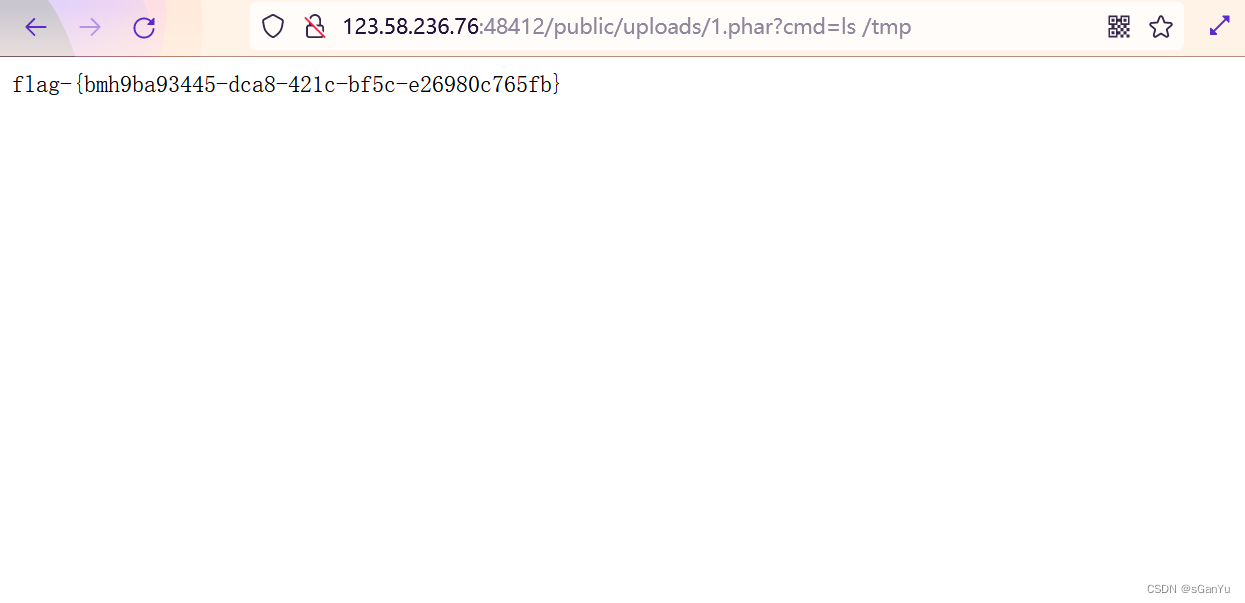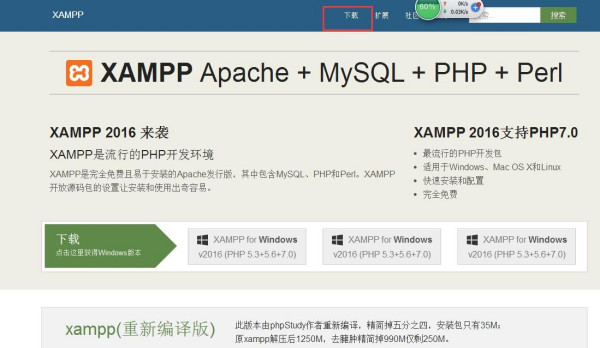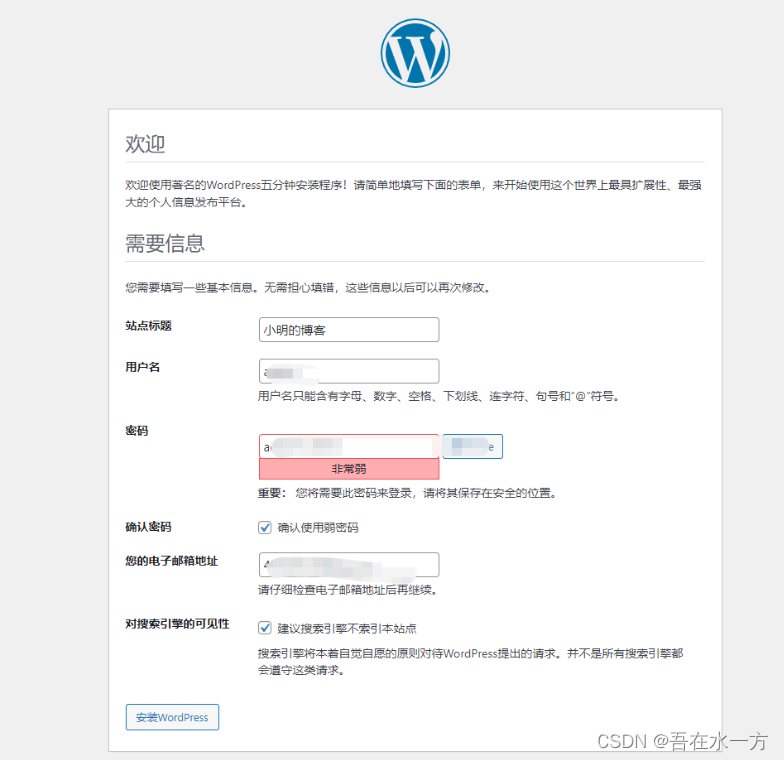wordpress中的新theme的使用感触:这次的theme可以在视图中及时浏览它的效果,也可以在视图中直接进行修改。
准备 LNMP 环境
任务时间:30min ~ 60min
LNMP 是 Linux、Nginx、MySQL 和 PHP 的缩写,是 WordPress 博客系统依赖的基础运行环境。我们先来准备 LNMP 环境
使用 yum 安装 Nginx:
yum install nginx -yyum install nginx -yyum install nginx -y
修改 /etc/nginx/conf.d/default.conf,去除对 IPv6 地址的监听[],可参考下面的示例:
server { listen 80 default_server; # listen [::]:80 default_server; server_name _; root /usr/share/nginx/html; # Load configuration files for the default server block. include /etc/nginx/default.d/*.conf; location / { } error_page 404 /404.html; location = /40x.html { } error_page 500 502 503 504 /50x.html; location = /50x.html { } }server { listen 80 default_server; # listen [::]:80 default_server; server_name _; root /usr/share/nginx/html; # Load configuration files for the default server block. include /etc/nginx/default.d/*.conf; location / { } error_page 404 /404.html; location = /40x.html { } error_page 500 502 503 504 /50x.html; location = /50x.html { } }server { listen 80 default_server; # listen [::]:80 default_server; server_name _; root /usr/share/nginx/html; # Load configuration files for the default server block. include /etc/nginx/default.d/*.conf; location / { } error_page 404 /404.html; location = /40x.html { } error_page 500 502 503 504 /50x.html; location = /50x.html { } }
修改完成后,启动 Nginx:
nginxnginxnginx
将 Nginx 设置为开机自动启动:
chkconfig nginx onchkconfig nginx onchkconfig nginx on
CentOS 6 不支持 IPv6,需要取消对 IPv6 地址的监听,否则 Nginx 不能成功启动。
使用 yum 安装 MySQL:
yum install mysql-server -yyum install mysql-server -yyum install mysql-server -y
安装完成后,启动 MySQL 服务:
service mysqld restartservice mysqld restartservice mysqld restart
设置 MySQL 账户 root 密码:[]
/usr/bin/mysqladmin -u root password 'MyPas$word4Word_Press'/usr/bin/mysqladmin -u root password 'MyPas$word4Word_Press'/usr/bin/mysqladmin -u root password 'MyPas$word4Word_Press'
将 MySQL 设置为开机自动启动:
chkconfig mysqld onchkconfig mysqld onchkconfig mysqld on
下面命令中的密码是教程为您自动生成的,为了方便实验的进行,不建议使用其它密码。如果设置其它密码,请把密码记住,在后续的步骤会使用到。
使用 yum 安装 PHP:[]
yum install php-fpm php-mysql -yyum install php-fpm php-mysql -yyum install php-fpm php-mysql -y
安装之后,启动 PHP-FPM 进程:
service php-fpm startservice php-fpm startservice php-fpm start
启动之后,可以使用下面的命令查看 PHP-FPM 进程监听哪个端口 []
netstat -nlpt | grep php-fpmnetstat -nlpt | grep php-fpmnetstat -nlpt | grep php-fpm
把 PHP-FPM 也设置成开机自动启动:
chkconfig php-fpm onchkconfig php-fpm onchkconfig php-fpm on
CentOs 6 默认已经安装了 PHP-FPM 及 PHP-MYSQL,下面命令执行的可能会提示已经安装。
PHP-FPM 默认监听 9000 端口
安装并配置 WordPress
任务时间:30min ~ 60min
配置好 LNMP 环境后,继续使用 yum 来安装 WordPress:
yum install wordpress -yyum install wordpress -yyum install wordpress -y
安装完成后,就可以在 /usr/share/wordpress 看到 WordPress 的源代码了。
进入 MySQL:[]
mysql -uroot --password='MyPas$word4Word_Press'mysql -uroot --password='MyPas$word4Word_Press'mysql -uroot --password='MyPas$word4Word_Press'
为 WordPress 创建一个数据库:
CREATE DATABASE wordpress;CREATE DATABASE wordpress;CREATE DATABASE wordpress;
MySQL 部分设置完了,我们退出 MySQL 环境:
exitexitexit
把上述的 DB 配置同步到 WordPress 的配置文件中,可参考下面的配置:
<?php /** * The base configuration for WordPress * * The wp-config.php creation script uses this file during the * installation. You don't have to use the web site, you can * copy this file to "wp-config.php" and fill in the values. * * This file contains the following configurations: * * * MySQL settings * * Secret keys * * Database table prefix * * ABSPATH * * @link https://codex.wordpress.org/Editing_wp-config.php * * @package WordPress */ // ** MySQL settings - You can get this info from your web host ** // /** The name of the database for WordPress */ define('DB_NAME', 'wordpress'); /** MySQL database username */ define('DB_USER', 'root'); /** MySQL database password */ define('DB_PASSWORD', 'MyPas$word4Word_Press'); /** MySQL hostname */ define('DB_HOST', 'localhost'); /** Database Charset to use in creating database tables. */ define('DB_CHARSET', 'utf8'); /** The Database Collate type. Don't change this if in doubt. */ define('DB_COLLATE', ''); /**#@+ * Authentication Unique Keys and Salts. * * Change these to different unique phrases! * You can generate these using the {@link https://api.wordpress.org/secret-key/1.1/salt/ WordPress.org secret-key service} * You can change these at any point in time to invalidate all existing cookies. This will force all users to have to log in again. * * @since 2.6.0 */ define('AUTH_KEY', 'put your unique phrase here'); define('SECURE_AUTH_KEY', 'put your unique phrase here'); define('LOGGED_IN_KEY', 'put your unique phrase here'); define('NONCE_KEY', 'put your unique phrase here'); define('AUTH_SALT', 'put your unique phrase here'); define('SECURE_AUTH_SALT', 'put your unique phrase here'); define('LOGGED_IN_SALT', 'put your unique phrase here'); define('NONCE_SALT', 'put your unique phrase here'); /**#@-*/ /** * WordPress Database Table prefix. * * You can have multiple installations in one database if you give each * a unique prefix. Only numbers, letters, and underscores please! */ $table_prefix = 'wp_'; /** * See http://make.wordpress.org/core/2013/10/25/the-definitive-guide-to-disabling-auto-updates-in-wordpress-3-7 */ /* Disable all file change, as RPM base installation are read-only */ define('DISALLOW_FILE_MODS', true); /* Disable automatic updater, in case you want to allow above FILE_MODS for plugins, themes, ... */ define('AUTOMATIC_UPDATER_DISABLED', true); /* Core update is always disabled, WP_AUTO_UPDATE_CORE value is ignore */ /** * For developers: WordPress debugging mode. * * Change this to true to enable the display of notices during development. * It is strongly recommended that plugin and theme developers use WP_DEBUG * in their development environments. * * For information on other constants that can be used for debugging, * visit the Codex. * * @link https://codex.wordpress.org/Debugging_in_WordPress */ define('WP_DEBUG', false); /* That's all, stop editing! Happy blogging. */ /** Absolute path to the WordPress directory. */ if ( !defined('ABSPATH') ) define('ABSPATH', '/usr/share/wordpress'); /** Sets up WordPress vars and included files. */ require_once(ABSPATH . 'wp-settings.php');<?php /** * The base configuration for WordPress * * The wp-config.php creation script uses this file during the * installation. You don't have to use the web site, you can * copy this file to "wp-config.php" and fill in the values. * * This file contains the following configurations: * * * MySQL settings * * Secret keys * * Database table prefix * * ABSPATH * * @link https://codex.wordpress.org/Editing_wp-config.php * * @package WordPress */ // ** MySQL settings - You can get this info from your web host ** // /** The name of the database for WordPress */ define('DB_NAME', 'wordpress'); /** MySQL database username */ define('DB_USER', 'root'); /** MySQL database password */ define('DB_PASSWORD', 'MyPas$word4Word_Press'); /** MySQL hostname */ define('DB_HOST', 'localhost'); /** Database Charset to use in creating database tables. */ define('DB_CHARSET', 'utf8'); /** The Database Collate type. Don't change this if in doubt. */ define('DB_COLLATE', ''); /**#@+ * Authentication Unique Keys and Salts. * * Change these to different unique phrases! * You can generate these using the {@link https://api.wordpress.org/secret-key/1.1/salt/ WordPress.org secret-key service} * You can change these at any point in time to invalidate all existing cookies. This will force all users to have to log in again. * * @since 2.6.0 */ define('AUTH_KEY', 'put your unique phrase here'); define('SECURE_AUTH_KEY', 'put your unique phrase here'); define('LOGGED_IN_KEY', 'put your unique phrase here'); define('NONCE_KEY', 'put your unique phrase here'); define('AUTH_SALT', 'put your unique phrase here'); define('SECURE_AUTH_SALT', 'put your unique phrase here'); define('LOGGED_IN_SALT', 'put your unique phrase here'); define('NONCE_SALT', 'put your unique phrase here'); /**#@-*/ /** * WordPress Database Table prefix. * * You can have multiple installations in one database if you give each * a unique prefix. Only numbers, letters, and underscores please! */ $table_prefix = 'wp_'; /** * See http://make.wordpress.org/core/2013/10/25/the-definitive-guide-to-disabling-auto-updates-in-wordpress-3-7 */ /* Disable all file change, as RPM base installation are read-only */ define('DISALLOW_FILE_MODS', true); /* Disable automatic updater, in case you want to allow above FILE_MODS for plugins, themes, ... */ define('AUTOMATIC_UPDATER_DISABLED', true); /* Core update is always disabled, WP_AUTO_UPDATE_CORE value is ignore */ /** * For developers: WordPress debugging mode. * * Change this to true to enable the display of notices during development. * It is strongly recommended that plugin and theme developers use WP_DEBUG * in their development environments. * * For information on other constants that can be used for debugging, * visit the Codex. * * @link https://codex.wordpress.org/Debugging_in_WordPress */ define('WP_DEBUG', false); /* That's all, stop editing! Happy blogging. */ /** Absolute path to the WordPress directory. */ if ( !defined('ABSPATH') ) define('ABSPATH', '/usr/share/wordpress'); /** Sets up WordPress vars and included files. */ require_once(ABSPATH . 'wp-settings.php');<?php /** * The base configuration for WordPress * * The wp-config.php creation script uses this file during the * installation. You don't have to use the web site, you can * copy this file to "wp-config.php" and fill in the values. * * This file contains the following configurations: * * * MySQL settings * * Secret keys * * Database table prefix * * ABSPATH * * @link https://codex.wordpress.org/Editing_wp-config.php * * @package WordPress */ // ** MySQL settings - You can get this info from your web host ** // /** The name of the database for WordPress */ define('DB_NAME', 'wordpress'); /** MySQL database username */ define('DB_USER', 'root'); /** MySQL database password */ define('DB_PASSWORD', 'MyPas$word4Word_Press'); /** MySQL hostname */ define('DB_HOST', 'localhost'); /** Database Charset to use in creating database tables. */ define('DB_CHARSET', 'utf8'); /** The Database Collate type. Don't change this if in doubt. */ define('DB_COLLATE', ''); /**#@+ * Authentication Unique Keys and Salts. * * Change these to different unique phrases! * You can generate these using the {@link https://api.wordpress.org/secret-key/1.1/salt/ WordPress.org secret-key service} * You can change these at any point in time to invalidate all existing cookies. This will force all users to have to log in again. * * @since 2.6.0 */ define('AUTH_KEY', 'put your unique phrase here'); define('SECURE_AUTH_KEY', 'put your unique phrase here'); define('LOGGED_IN_KEY', 'put your unique phrase here'); define('NONCE_KEY', 'put your unique phrase here'); define('AUTH_SALT', 'put your unique phrase here'); define('SECURE_AUTH_SALT', 'put your unique phrase here'); define('LOGGED_IN_SALT', 'put your unique phrase here'); define('NONCE_SALT', 'put your unique phrase here'); /**#@-*/ /** * WordPress Database Table prefix. * * You can have multiple installations in one database if you give each * a unique prefix. Only numbers, letters, and underscores please! */ $table_prefix = 'wp_'; /** * See http://make.wordpress.org/core/2013/10/25/the-definitive-guide-to-disabling-auto-updates-in-wordpress-3-7 */ /* Disable all file change, as RPM base installation are read-only */ define('DISALLOW_FILE_MODS', true); /* Disable automatic updater, in case you want to allow above FILE_MODS for plugins, themes, ... */ define('AUTOMATIC_UPDATER_DISABLED', true); /* Core update is always disabled, WP_AUTO_UPDATE_CORE value is ignore */ /** * For developers: WordPress debugging mode. * * Change this to true to enable the display of notices during development. * It is strongly recommended that plugin and theme developers use WP_DEBUG * in their development environments. * * For information on other constants that can be used for debugging, * visit the Codex. * * @link https://codex.wordpress.org/Debugging_in_WordPress */ define('WP_DEBUG', false); /* That's all, stop editing! Happy blogging. */ /** Absolute path to the WordPress directory. */ if ( !defined('ABSPATH') ) define('ABSPATH', '/usr/share/wordpress'); /** Sets up WordPress vars and included files. */ require_once(ABSPATH . 'wp-settings.php');
如果你上面的步骤没有使用教程创建的密码,请修改下面命令中的密码登录
WordPress 已经安装完毕,我们配置 Nginx 把请求转发给 PHP-FPM 来处理
首先,重命名默认的配置文件:[]
cd /etc/nginx/conf.d/ mv default.conf defaut.conf.bakcd /etc/nginx/conf.d/ mv default.conf defaut.conf.bakcd /etc/nginx/conf.d/ mv default.conf defaut.conf.bak
在 /etc/nginx/conf.d 创建 wordpress.conf 配置,参考下面的内容:
server { listen 80; root /usr/share/wordpress; location / { index index.php index.html index.htm; try_files $uri $uri/ /index.php index.php; } # pass the PHP scripts to FastCGI server listening on 127.0.0.1:9000 location ~ .php$ { fastcgi_pass 127.0.0.1:9000; fastcgi_index index.php; fastcgi_param SCRIPT_FILENAME $document_root$fastcgi_script_name; include fastcgi_params; } }server { listen 80; root /usr/share/wordpress; location / { index index.php index.html index.htm; try_files $uri $uri/ /index.php index.php; } # pass the PHP scripts to FastCGI server listening on 127.0.0.1:9000 location ~ .php$ { fastcgi_pass 127.0.0.1:9000; fastcgi_index index.php; fastcgi_param SCRIPT_FILENAME $document_root$fastcgi_script_name; include fastcgi_params; } }server { listen 80; root /usr/share/wordpress; location / { index index.php index.html index.htm; try_files $uri $uri/ /index.php index.php; } # pass the PHP scripts to FastCGI server listening on 127.0.0.1:9000 location ~ .php$ { fastcgi_pass 127.0.0.1:9000; fastcgi_index index.php; fastcgi_param SCRIPT_FILENAME $document_root$fastcgi_script_name; include fastcgi_params; } }
配置后,通知 Nginx 进程重新加载:
nginx -s reloadnginx -s reloadnginx -s reload
默认的 Server 监听 80 端口,与 WordPress 的服务端口冲突,将其重命名为 .bak 后缀以禁用默认配置
准备域名和解析
任务时间:15min ~ 30min
- 视频 – 在腾讯云上购买域名
域名购买完成后, 需要将域名解析到实验云主机上,实验云主机的 IP 为:
<您的 CVM IP 地址><您的 CVM IP 地址><您的 CVM IP 地址>
在腾讯云购买的域名,可以到控制台添加解析记录,过程可参考下面的视频:
- 视频 – 如何在腾讯云上解析域名
域名设置解析后需要过一段时间才会生效,通过 ping 命令检查域名是否生效 [],如:
ping www.yourdomain.comping www.yourdomain.comping www.yourdomain.com
如果 ping 命令返回的信息中含有你设置的解析的 IP 地址,说明解析成功。
注意替换下面命令中的
www.yourmpdomain.com为您自己的注册的域名
恭喜,您的 WordPress 博客已经部署完成,您可以通过浏览器访问博客查看效果。
通过IP地址查看:
通过域名查看:
原文链接:https://www.cnblogs.com/Abby2017/p/7278626.html