实验准备
一台阿里云服务器 二个域名(IP与域名已经建立解析关系) Linux关于web架构的知识
实验步骤
1.用crt远程登录阿里云服务器
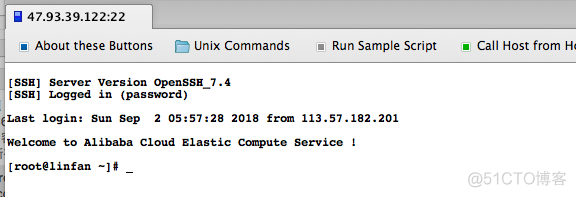
2.安装nginx,mysql,php
建议使用lnmp一键安装包安装,方便快捷
获取lnmp一键安装包链接
找到下载页面选择最新的复制其链接。
写此文时最新版本信息如下:
LNMP 1.4 测试版 http://soft.vpser.net/lnmp/lnmp1.4beta.tar.gz (131KB)LNMP 1.4 测试版 http://soft.vpser.net/lnmp/lnmp1.4beta.tar.gz (131KB)LNMP 1.4 测试版 http://soft.vpser.net/lnmp/lnmp1.4beta.tar.gz (131KB)
安装 163源
[root@linfan ~]# cd /etc/yum.repos.d/ [root@linfan yum.repos.d]# mv * /tmp/ [root@linfan yum.repos.d]# curl -o 163.repo http://mirrors.163.com/.help/CentOS7-Base-163.repo % Total % Received % Xferd Average Speed Time Time Time Current Dload Upload Total Spent Left Speed 100 1572 100 1572 0 0 13343 0 --:--:-- --:--:-- --:--:-- 13435 [root@linfan yum.repos.d]# sed -i 's/\$releasever/7/g' 163.repo [root@linfan yum.repos.d]# sed -i 's/^enabled=.*/enabled=1/g' 163.repo [root@linfan yum.repos.d]# yum clean all Loaded plugins: fastestmirror Cleaning repos: base centosplus extras updates Cleaning up everything Maybe you want: rm -rf /var/cache/yum, to also free up space taken by orphaned data from disabled or removed repos [root@linfan yum.repos.d]# yum -y install epel-release Loaded plugins: fastestmirror base | 3.6 kB 00:00:00 centosplus | 3.4 kB 00:00:00 extras | 3.4 kB 00:00:00 updates | 3.4 kB 00:00:00 (1/5): base/x86_64/group_gz | 166 kB 00:00:00 (2/5): extras/x86_64/primary_db | 187 kB 00:00:00 (3/5): centosplus/x86_64/primary_db | 2.9 MB 00:00:01 (4/5): updates/x86_64/primary_db | 5.2 MB 00:00:02 (5/5): base/x86_64/primary_db | 5.9 MB 00:00:02 Determining fastest mirrors Resolving Dependencies --> Running transaction check ---> Package epel-release.noarch 0:7-11 will be installed --> Finished Dependency Resolution Dependencies Resolved ========================================================================================================================== Package Arch Version Repository Size ========================================================================================================================== Installing: epel-release noarch 7-11 extras 15 k Transaction Summary ========================================================================================================================== Install 1 Package Total download size: 15 k Installed size: 24 k Downloading packages: warning: /var/cache/yum/x86_64/7/extras/packages/epel-release-7-11.noarch.rpm: Header V3 RSA/SHA256 Signature, key ID f4a80eb5: NOKEY Public key for epel-release-7-11.noarch.rpm is not installed epel-release-7-11.noarch.rpm | 15 kB 00:00:00 Retrieving key from http://mirrors.163.com/centos/RPM-GPG-KEY-CentOS-7 Importing GPG key 0xF4A80EB5: Userid : "CentOS-7 Key (CentOS 7 Official Signing Key) <security@centos.org>" Fingerprint: 6341 ab27 53d7 8a78 a7c2 7bb1 24c6 a8a7 f4a8 0eb5 From : http://mirrors.163.com/centos/RPM-GPG-KEY-CentOS-7 Running transaction check Running transaction test Transaction test succeeded Running transaction Installing : epel-release-7-11.noarch 1/1 Verifying : epel-release-7-11.noarch 1/1 Installed: epel-release.noarch 0:7-11 Complete! [root@linfan ~]# yum -y install wget[root@linfan ~]# cd /etc/yum.repos.d/ [root@linfan yum.repos.d]# mv * /tmp/ [root@linfan yum.repos.d]# curl -o 163.repo http://mirrors.163.com/.help/CentOS7-Base-163.repo % Total % Received % Xferd Average Speed Time Time Time Current Dload Upload Total Spent Left Speed 100 1572 100 1572 0 0 13343 0 --:--:-- --:--:-- --:--:-- 13435 [root@linfan yum.repos.d]# sed -i 's/\$releasever/7/g' 163.repo [root@linfan yum.repos.d]# sed -i 's/^enabled=.*/enabled=1/g' 163.repo [root@linfan yum.repos.d]# yum clean all Loaded plugins: fastestmirror Cleaning repos: base centosplus extras updates Cleaning up everything Maybe you want: rm -rf /var/cache/yum, to also free up space taken by orphaned data from disabled or removed repos [root@linfan yum.repos.d]# yum -y install epel-release Loaded plugins: fastestmirror base | 3.6 kB 00:00:00 centosplus | 3.4 kB 00:00:00 extras | 3.4 kB 00:00:00 updates | 3.4 kB 00:00:00 (1/5): base/x86_64/group_gz | 166 kB 00:00:00 (2/5): extras/x86_64/primary_db | 187 kB 00:00:00 (3/5): centosplus/x86_64/primary_db | 2.9 MB 00:00:01 (4/5): updates/x86_64/primary_db | 5.2 MB 00:00:02 (5/5): base/x86_64/primary_db | 5.9 MB 00:00:02 Determining fastest mirrors Resolving Dependencies --> Running transaction check ---> Package epel-release.noarch 0:7-11 will be installed --> Finished Dependency Resolution Dependencies Resolved ========================================================================================================================== Package Arch Version Repository Size ========================================================================================================================== Installing: epel-release noarch 7-11 extras 15 k Transaction Summary ========================================================================================================================== Install 1 Package Total download size: 15 k Installed size: 24 k Downloading packages: warning: /var/cache/yum/x86_64/7/extras/packages/epel-release-7-11.noarch.rpm: Header V3 RSA/SHA256 Signature, key ID f4a80eb5: NOKEY Public key for epel-release-7-11.noarch.rpm is not installed epel-release-7-11.noarch.rpm | 15 kB 00:00:00 Retrieving key from http://mirrors.163.com/centos/RPM-GPG-KEY-CentOS-7 Importing GPG key 0xF4A80EB5: Userid : "CentOS-7 Key (CentOS 7 Official Signing Key) <security@centos.org>" Fingerprint: 6341 ab27 53d7 8a78 a7c2 7bb1 24c6 a8a7 f4a8 0eb5 From : http://mirrors.163.com/centos/RPM-GPG-KEY-CentOS-7 Running transaction check Running transaction test Transaction test succeeded Running transaction Installing : epel-release-7-11.noarch 1/1 Verifying : epel-release-7-11.noarch 1/1 Installed: epel-release.noarch 0:7-11 Complete! [root@linfan ~]# yum -y install wget[root@linfan ~]# cd /etc/yum.repos.d/ [root@linfan yum.repos.d]# mv * /tmp/ [root@linfan yum.repos.d]# curl -o 163.repo http://mirrors.163.com/.help/CentOS7-Base-163.repo % Total % Received % Xferd Average Speed Time Time Time Current Dload Upload Total Spent Left Speed 100 1572 100 1572 0 0 13343 0 --:--:-- --:--:-- --:--:-- 13435 [root@linfan yum.repos.d]# sed -i 's/\$releasever/7/g' 163.repo [root@linfan yum.repos.d]# sed -i 's/^enabled=.*/enabled=1/g' 163.repo [root@linfan yum.repos.d]# yum clean all Loaded plugins: fastestmirror Cleaning repos: base centosplus extras updates Cleaning up everything Maybe you want: rm -rf /var/cache/yum, to also free up space taken by orphaned data from disabled or removed repos [root@linfan yum.repos.d]# yum -y install epel-release Loaded plugins: fastestmirror base | 3.6 kB 00:00:00 centosplus | 3.4 kB 00:00:00 extras | 3.4 kB 00:00:00 updates | 3.4 kB 00:00:00 (1/5): base/x86_64/group_gz | 166 kB 00:00:00 (2/5): extras/x86_64/primary_db | 187 kB 00:00:00 (3/5): centosplus/x86_64/primary_db | 2.9 MB 00:00:01 (4/5): updates/x86_64/primary_db | 5.2 MB 00:00:02 (5/5): base/x86_64/primary_db | 5.9 MB 00:00:02 Determining fastest mirrors Resolving Dependencies --> Running transaction check ---> Package epel-release.noarch 0:7-11 will be installed --> Finished Dependency Resolution Dependencies Resolved ========================================================================================================================== Package Arch Version Repository Size ========================================================================================================================== Installing: epel-release noarch 7-11 extras 15 k Transaction Summary ========================================================================================================================== Install 1 Package Total download size: 15 k Installed size: 24 k Downloading packages: warning: /var/cache/yum/x86_64/7/extras/packages/epel-release-7-11.noarch.rpm: Header V3 RSA/SHA256 Signature, key ID f4a80eb5: NOKEY Public key for epel-release-7-11.noarch.rpm is not installed epel-release-7-11.noarch.rpm | 15 kB 00:00:00 Retrieving key from http://mirrors.163.com/centos/RPM-GPG-KEY-CentOS-7 Importing GPG key 0xF4A80EB5: Userid : "CentOS-7 Key (CentOS 7 Official Signing Key) <security@centos.org>" Fingerprint: 6341 ab27 53d7 8a78 a7c2 7bb1 24c6 a8a7 f4a8 0eb5 From : http://mirrors.163.com/centos/RPM-GPG-KEY-CentOS-7 Running transaction check Running transaction test Transaction test succeeded Running transaction Installing : epel-release-7-11.noarch 1/1 Verifying : epel-release-7-11.noarch 1/1 Installed: epel-release.noarch 0:7-11 Complete! [root@linfan ~]# yum -y install wget
上传脚本并执行
// 脚本执行过程中 有需要选择的直接敲回车键即可 有选择版本的需要根据自己的需求来选择即可 [root@linfan ~]# wget http://soft.vpser.net/lnmp/lnmp1.4beta.tar.gz [root@linfan ~]# tar -zxvf lnmp1.4beta.tar.gz [root@linfan ~]# cd lnmp1.4 [root@linfan lnmp1.4]# ./install.sh +------------------------------------------------------------------------+ | LNMP V1.4 for CentOS Linux Server, Written by Licess | +------------------------------------------------------------------------+ | A tool to auto-compile & install LNMP/LNMPA/LAMP on Linux | +------------------------------------------------------------------------+ | For more information please visit https://lnmp.org | +------------------------------------------------------------------------+ You have 5 options for your DataBase install. 1: Install MySQL 5.1.73 2: Install MySQL 5.5.56 (Default) 3: Install MySQL 5.6.36 4: Install MySQL 5.7.18 5: Install MariaDB 5.5.56 6: Install MariaDB 10.0.30 7: Install MariaDB 10.1.23 0: DO NOT Install MySQL/MariaDB Enter your choice (1, 2, 3, 4, 5, 6, 7 or 0): Enter your choice (1, 2, 3, 4, 5, 6, 7 or 0): No input,You will install MySQL 5.5.56 =========================== Please setup root password of MySQL.(Default password: root) Please enter: MySQL root password: root =========================== Do you want to enable or disable the InnoDB Storage Engine? Default enable,Enter your choice [Y/n]: No input,The InnoDB Storage Engine will enable. =========================== You have 6 options for your PHP install. 1: Install PHP 5.2.17 2: Install PHP 5.3.29 3: Install PHP 5.4.45 4: Install PHP 5.5.38 (Default) 5: Install PHP 5.6.31 6: Install PHP 7.0.21 7: Install PHP 7.1.7 Enter your choice (1, 2, 3, 4, 5, 6 or 7): No input,You will install PHP 5.5.38 =========================== You have 3 options for your Memory Allocator install. 1: Don't install Memory Allocator. (Default) 2: Install Jemalloc 3: Install TCMalloc Enter your choice (1, 2 or 3): No input,You will not install Memory Allocator. Press any key to install...or Press Ctrl+c to cancel //后续执行的过程有些漫长大概三十到四十分钟左右,可以先看看电视听听音乐放松下 哈哈// 脚本执行过程中 有需要选择的直接敲回车键即可 有选择版本的需要根据自己的需求来选择即可 [root@linfan ~]# wget http://soft.vpser.net/lnmp/lnmp1.4beta.tar.gz [root@linfan ~]# tar -zxvf lnmp1.4beta.tar.gz [root@linfan ~]# cd lnmp1.4 [root@linfan lnmp1.4]# ./install.sh +------------------------------------------------------------------------+ | LNMP V1.4 for CentOS Linux Server, Written by Licess | +------------------------------------------------------------------------+ | A tool to auto-compile & install LNMP/LNMPA/LAMP on Linux | +------------------------------------------------------------------------+ | For more information please visit https://lnmp.org | +------------------------------------------------------------------------+ You have 5 options for your DataBase install. 1: Install MySQL 5.1.73 2: Install MySQL 5.5.56 (Default) 3: Install MySQL 5.6.36 4: Install MySQL 5.7.18 5: Install MariaDB 5.5.56 6: Install MariaDB 10.0.30 7: Install MariaDB 10.1.23 0: DO NOT Install MySQL/MariaDB Enter your choice (1, 2, 3, 4, 5, 6, 7 or 0): Enter your choice (1, 2, 3, 4, 5, 6, 7 or 0): No input,You will install MySQL 5.5.56 =========================== Please setup root password of MySQL.(Default password: root) Please enter: MySQL root password: root =========================== Do you want to enable or disable the InnoDB Storage Engine? Default enable,Enter your choice [Y/n]: No input,The InnoDB Storage Engine will enable. =========================== You have 6 options for your PHP install. 1: Install PHP 5.2.17 2: Install PHP 5.3.29 3: Install PHP 5.4.45 4: Install PHP 5.5.38 (Default) 5: Install PHP 5.6.31 6: Install PHP 7.0.21 7: Install PHP 7.1.7 Enter your choice (1, 2, 3, 4, 5, 6 or 7): No input,You will install PHP 5.5.38 =========================== You have 3 options for your Memory Allocator install. 1: Don't install Memory Allocator. (Default) 2: Install Jemalloc 3: Install TCMalloc Enter your choice (1, 2 or 3): No input,You will not install Memory Allocator. Press any key to install...or Press Ctrl+c to cancel //后续执行的过程有些漫长大概三十到四十分钟左右,可以先看看电视听听音乐放松下 哈哈// 脚本执行过程中 有需要选择的直接敲回车键即可 有选择版本的需要根据自己的需求来选择即可 [root@linfan ~]# wget http://soft.vpser.net/lnmp/lnmp1.4beta.tar.gz [root@linfan ~]# tar -zxvf lnmp1.4beta.tar.gz [root@linfan ~]# cd lnmp1.4 [root@linfan lnmp1.4]# ./install.sh +------------------------------------------------------------------------+ | LNMP V1.4 for CentOS Linux Server, Written by Licess | +------------------------------------------------------------------------+ | A tool to auto-compile & install LNMP/LNMPA/LAMP on Linux | +------------------------------------------------------------------------+ | For more information please visit https://lnmp.org | +------------------------------------------------------------------------+ You have 5 options for your DataBase install. 1: Install MySQL 5.1.73 2: Install MySQL 5.5.56 (Default) 3: Install MySQL 5.6.36 4: Install MySQL 5.7.18 5: Install MariaDB 5.5.56 6: Install MariaDB 10.0.30 7: Install MariaDB 10.1.23 0: DO NOT Install MySQL/MariaDB Enter your choice (1, 2, 3, 4, 5, 6, 7 or 0): Enter your choice (1, 2, 3, 4, 5, 6, 7 or 0): No input,You will install MySQL 5.5.56 =========================== Please setup root password of MySQL.(Default password: root) Please enter: MySQL root password: root =========================== Do you want to enable or disable the InnoDB Storage Engine? Default enable,Enter your choice [Y/n]: No input,The InnoDB Storage Engine will enable. =========================== You have 6 options for your PHP install. 1: Install PHP 5.2.17 2: Install PHP 5.3.29 3: Install PHP 5.4.45 4: Install PHP 5.5.38 (Default) 5: Install PHP 5.6.31 6: Install PHP 7.0.21 7: Install PHP 7.1.7 Enter your choice (1, 2, 3, 4, 5, 6 or 7): No input,You will install PHP 5.5.38 =========================== You have 3 options for your Memory Allocator install. 1: Don't install Memory Allocator. (Default) 2: Install Jemalloc 3: Install TCMalloc Enter your choice (1, 2 or 3): No input,You will not install Memory Allocator. Press any key to install...or Press Ctrl+c to cancel //后续执行的过程有些漫长大概三十到四十分钟左右,可以先看看电视听听音乐放松下 哈哈
看到这个界面说明脚本执行成功了 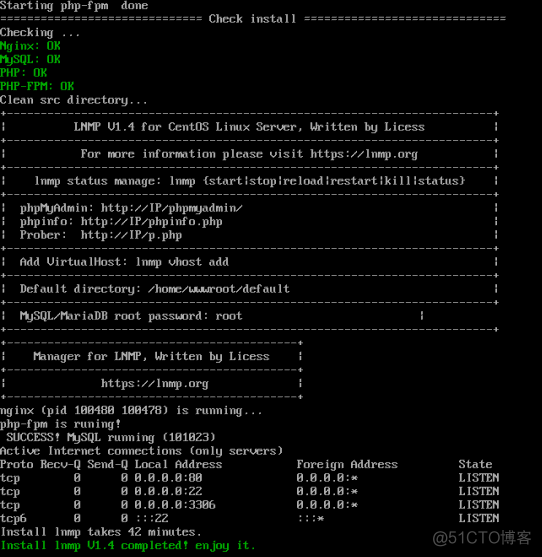
简单说明一下,此安装过程安装完成便也启动了nginx,mysql,php-fpm并加入了开机启动项。如果重启服务器,不需要再单独手动开启相关的服务了。总的来说相当方便的。
此时 在浏览器输入IP即可访问到如下页面
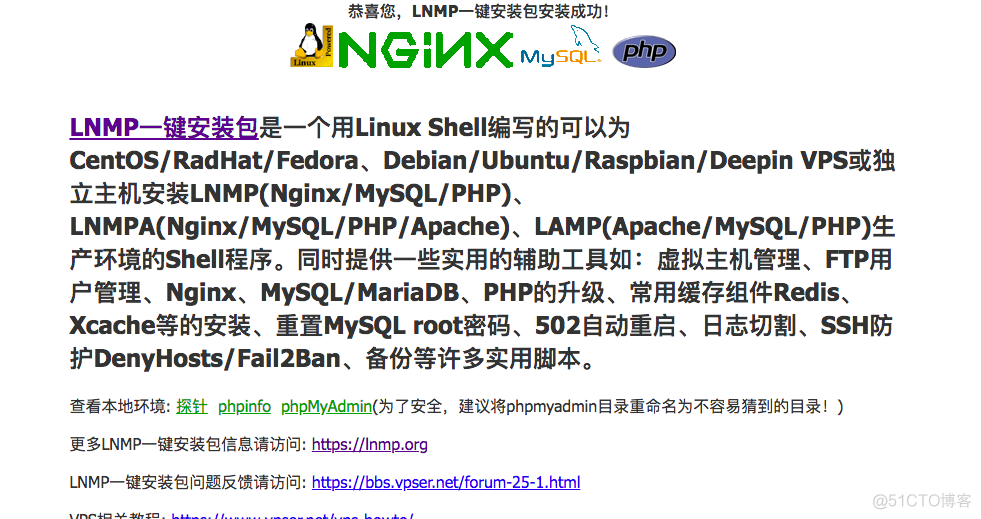
网站根目录路径/home/wwwroot/default,如果只用来放一些静态页面,那么,现在就足够了,直接将你的html,js,css等文件丢进去即可。
退出使用ctrl+c
IP与网站的映射关系
[root@linfan ~]# vi /usr/local/nginx/conf/nginx.conf ... ... server { listen 80 default_server; #listen [::]:80 default_server ipv6only=on; server_name lin.kjsc366.com; //编辑此处 index index.html index.htm index.php; root /home/wwwroot/default;[root@linfan ~]# vi /usr/local/nginx/conf/nginx.conf ... ... server { listen 80 default_server; #listen [::]:80 default_server ipv6only=on; server_name lin.kjsc366.com; //编辑此处 index index.html index.htm index.php; root /home/wwwroot/default;[root@linfan ~]# vi /usr/local/nginx/conf/nginx.conf ... ... server { listen 80 default_server; #listen [::]:80 default_server ipv6only=on; server_name lin.kjsc366.com; //编辑此处 index index.html index.htm index.php; root /home/wwwroot/default;
检测nginx配置文件语法并重新加载nginx
[root@linfan ~]# nginx -t nginx: the configuration file /usr/local/nginx/conf/nginx.conf syntax is ok nginx: configuration file /usr/local/nginx/conf/nginx.conf test is successful [root@linfan ~]# nginx -s reload[root@linfan ~]# nginx -t nginx: the configuration file /usr/local/nginx/conf/nginx.conf syntax is ok nginx: configuration file /usr/local/nginx/conf/nginx.conf test is successful [root@linfan ~]# nginx -s reload[root@linfan ~]# nginx -t nginx: the configuration file /usr/local/nginx/conf/nginx.conf syntax is ok nginx: configuration file /usr/local/nginx/conf/nginx.conf test is successful [root@linfan ~]# nginx -s reload
安装WordPress
中文官方站点 英文官方站点具体的根据自己的需求选择。下面以中文版为例。当前最新版本是4.7.2
为了方便,我们还是在用站点默认的路径
[root@linfan ~]# cd /home/wwwroot/ //进入网站根目录上一级目录 [root@linfan wwwroot]# mv default old //将default重命名为old [root@linfan wwwroot]# wget https://cn.wordpress.org/wordpress-4.7.2-zh_CN.tar.gz //下载WordPress包中文版 [root@linfan wwwroot]# tar -zxvf wordpress-4.7.2-zh_CN.tar.gz //解压WordPress包 [root@linfan wwwroot]# ls old wordpress wordpress-4.7.2-zh_CN.tar.gz [root@linfan wwwroot]# mv wordpress default //将wordpress重命名为default [root@linfan wwwroot]# ls default old wordpress-4.7.2-zh_CN.tar.gz[root@linfan ~]# cd /home/wwwroot/ //进入网站根目录上一级目录 [root@linfan wwwroot]# mv default old //将default重命名为old [root@linfan wwwroot]# wget https://cn.wordpress.org/wordpress-4.7.2-zh_CN.tar.gz //下载WordPress包中文版 [root@linfan wwwroot]# tar -zxvf wordpress-4.7.2-zh_CN.tar.gz //解压WordPress包 [root@linfan wwwroot]# ls old wordpress wordpress-4.7.2-zh_CN.tar.gz [root@linfan wwwroot]# mv wordpress default //将wordpress重命名为default [root@linfan wwwroot]# ls default old wordpress-4.7.2-zh_CN.tar.gz[root@linfan ~]# cd /home/wwwroot/ //进入网站根目录上一级目录 [root@linfan wwwroot]# mv default old //将default重命名为old [root@linfan wwwroot]# wget https://cn.wordpress.org/wordpress-4.7.2-zh_CN.tar.gz //下载WordPress包中文版 [root@linfan wwwroot]# tar -zxvf wordpress-4.7.2-zh_CN.tar.gz //解压WordPress包 [root@linfan wwwroot]# ls old wordpress wordpress-4.7.2-zh_CN.tar.gz [root@linfan wwwroot]# mv wordpress default //将wordpress重命名为default [root@linfan wwwroot]# ls default old wordpress-4.7.2-zh_CN.tar.gz
给予相应权限
[root@linfan default]# chown -R 755 /home/wwwroot //目录以及目录下的文件授权 chown: changing ownership of ‘/home/wwwroot/old/.user.ini’: Operation not permitted [root@linfan default]# chown -R www:www /home/wwwroot/ //将目录的所有者分给www组下的www用户。 chown: changing ownership of ‘/home/wwwroot/old/.user.ini’: Operation not permitted[root@linfan default]# chown -R 755 /home/wwwroot //目录以及目录下的文件授权 chown: changing ownership of ‘/home/wwwroot/old/.user.ini’: Operation not permitted [root@linfan default]# chown -R www:www /home/wwwroot/ //将目录的所有者分给www组下的www用户。 chown: changing ownership of ‘/home/wwwroot/old/.user.ini’: Operation not permitted[root@linfan default]# chown -R 755 /home/wwwroot //目录以及目录下的文件授权 chown: changing ownership of ‘/home/wwwroot/old/.user.ini’: Operation not permitted [root@linfan default]# chown -R www:www /home/wwwroot/ //将目录的所有者分给www组下的www用户。 chown: changing ownership of ‘/home/wwwroot/old/.user.ini’: Operation not permitted
出现的提示大概是说有一个文件无法更改用户分组和权限。不会影响你的wordpress,忽略就好
创建一个数据库wordpress
[root@linfan default]# mysql -u root -p Enter password: 密码默认是root Welcome to the MySQL monitor. Commands end with ; or \g. Your MySQL connection id is 24 Server version: 5.5.56-log Source distribution Copyright (c) 2000, 2017, Oracle and/or its affiliates. All rights reserved. Oracle is a registered trademark of Oracle Corporation and/or its affiliates. Other names may be trademarks of their respective owners. Type 'help;' or '\h' for help. Type '\c' to clear the current input statement. mysql> create database wordpress; Query OK, 1 row affected (0.00 sec) mysql> show databases; +--------------------+ | Database | +--------------------+ | information_schema | | mysql | | performance_schema | | wordpress | +--------------------+ 4 rows in set (0.00 sec) mysql> quit[root@linfan default]# mysql -u root -p Enter password: 密码默认是root Welcome to the MySQL monitor. Commands end with ; or \g. Your MySQL connection id is 24 Server version: 5.5.56-log Source distribution Copyright (c) 2000, 2017, Oracle and/or its affiliates. All rights reserved. Oracle is a registered trademark of Oracle Corporation and/or its affiliates. Other names may be trademarks of their respective owners. Type 'help;' or '\h' for help. Type '\c' to clear the current input statement. mysql> create database wordpress; Query OK, 1 row affected (0.00 sec) mysql> show databases; +--------------------+ | Database | +--------------------+ | information_schema | | mysql | | performance_schema | | wordpress | +--------------------+ 4 rows in set (0.00 sec) mysql> quit[root@linfan default]# mysql -u root -p Enter password: 密码默认是root Welcome to the MySQL monitor. Commands end with ; or \g. Your MySQL connection id is 24 Server version: 5.5.56-log Source distribution Copyright (c) 2000, 2017, Oracle and/or its affiliates. All rights reserved. Oracle is a registered trademark of Oracle Corporation and/or its affiliates. Other names may be trademarks of their respective owners. Type 'help;' or '\h' for help. Type '\c' to clear the current input statement. mysql> create database wordpress; Query OK, 1 row affected (0.00 sec) mysql> show databases; +--------------------+ | Database | +--------------------+ | information_schema | | mysql | | performance_schema | | wordpress | +--------------------+ 4 rows in set (0.00 sec) mysql> quit
配置WordPress
在浏览器输入域名地址进行访问
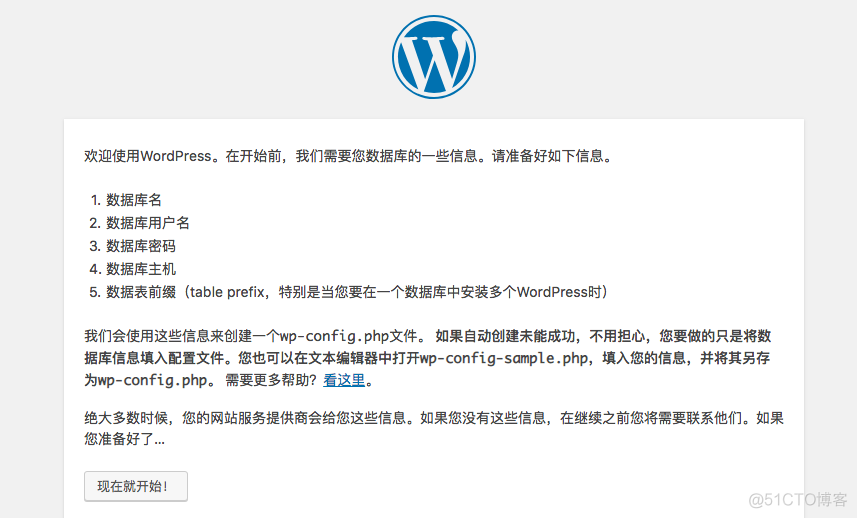
点击现在就开始。这时候我们看到如下页面:
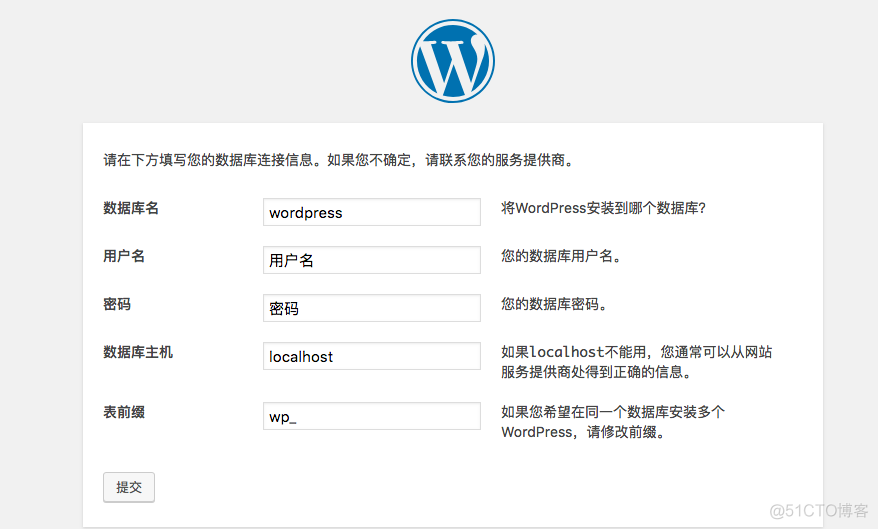
按照之前设置的,输入如下信息:
数据库名:wordpress 用户名:root 密码:root 数据库主机:localhost 表前缀:wp_数据库名:wordpress 用户名:root 密码:root 数据库主机:localhost 表前缀:wp_数据库名:wordpress 用户名:root 密码:root 数据库主机:localhost 表前缀:wp_
点击提交 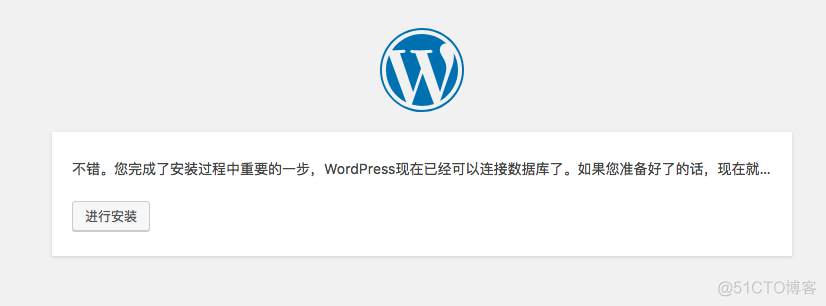 到这一步,基本上就意味着大功告成了,因为后边基本不会出错啦。
到这一步,基本上就意味着大功告成了,因为后边基本不会出错啦。
点击进行安装按钮。出现下图: 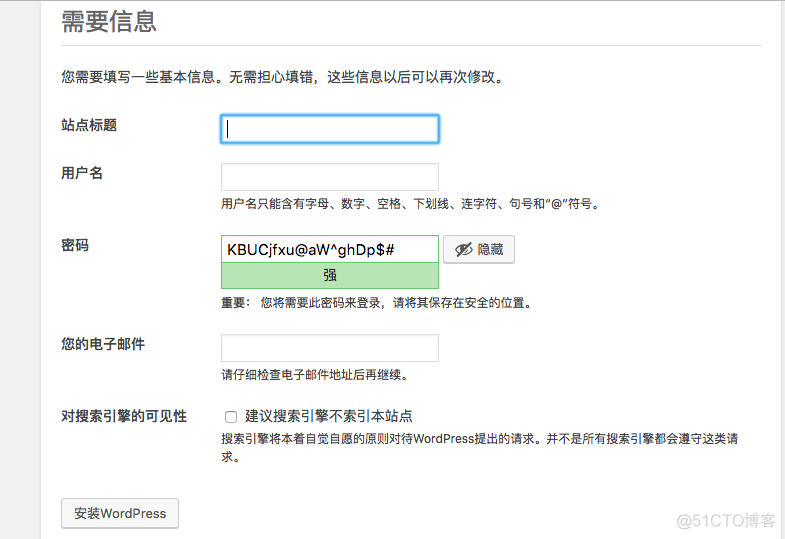 按照自己的需求填写,比如我这里填写如下:
按照自己的需求填写,比如我这里填写如下: 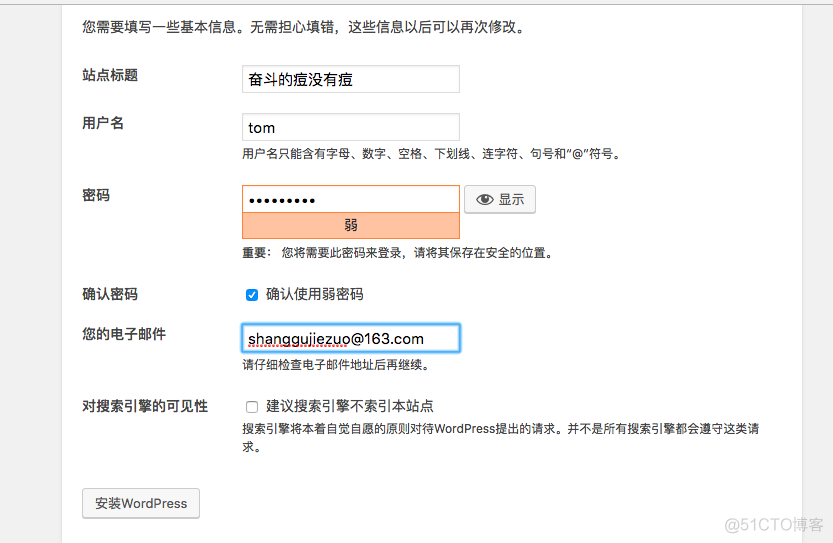 点击安装WordPress按钮,然后登录设置啥的纯页面操作就不在这里过多介绍
点击安装WordPress按钮,然后登录设置啥的纯页面操作就不在这里过多介绍
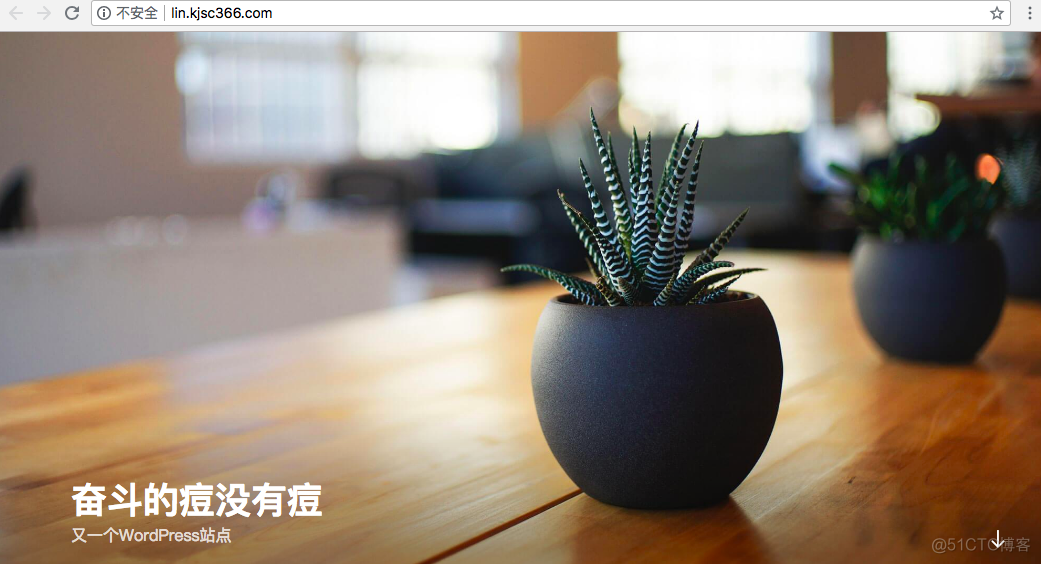
再建一个WordPress
在网站根网页目录下创建一个新的目录/home/wwwroot/default/doudou
[root@linfan wwwroot]# tar xf wordpress-4.7.2-zh_CN.tar.gz [root@linfan wwwroot]# ls default old wordpress wordpress-4.7.2-zh_CN.tar.gz [root@linfan wwwroot]# mv wordpress default/doudou [root@linfan wwwroot]# cd default/doudou [root@linfan doudou]# ls index.php wp-activate.php wp-comments-post.php wp-cron.php wp-load.php wp-settings.php xmlrpc.php license.txt wp-admin wp-config-sample.php wp-includes wp-login.php wp-signup.php readme.html wp-blog-header.php wp-content wp-links-opml.php wp-mail.php wp-trackback.php[root@linfan wwwroot]# tar xf wordpress-4.7.2-zh_CN.tar.gz [root@linfan wwwroot]# ls default old wordpress wordpress-4.7.2-zh_CN.tar.gz [root@linfan wwwroot]# mv wordpress default/doudou [root@linfan wwwroot]# cd default/doudou [root@linfan doudou]# ls index.php wp-activate.php wp-comments-post.php wp-cron.php wp-load.php wp-settings.php xmlrpc.php license.txt wp-admin wp-config-sample.php wp-includes wp-login.php wp-signup.php readme.html wp-blog-header.php wp-content wp-links-opml.php wp-mail.php wp-trackback.php[root@linfan wwwroot]# tar xf wordpress-4.7.2-zh_CN.tar.gz [root@linfan wwwroot]# ls default old wordpress wordpress-4.7.2-zh_CN.tar.gz [root@linfan wwwroot]# mv wordpress default/doudou [root@linfan wwwroot]# cd default/doudou [root@linfan doudou]# ls index.php wp-activate.php wp-comments-post.php wp-cron.php wp-load.php wp-settings.php xmlrpc.php license.txt wp-admin wp-config-sample.php wp-includes wp-login.php wp-signup.php readme.html wp-blog-header.php wp-content wp-links-opml.php wp-mail.php wp-trackback.php
复制配置文件里面的server内容 在后面添加复制的内容
[root@linfan ~]# vi /usr/local/nginx/conf/nginx.conf ... ... server { listen 80 default_server; #listen [::]:80 default_server ipv6only=on; server_name fan.kjsc366.com; //编辑此处 index index.html index.htm index.php; root /home/wwwroot/default/doudou; //编辑此处添加上一步创建的目录doudou #error_page 404 /404.html; # Deny access to PHP files in specific directory #location ~ /(wp-content|uploads|wp-includes|images)/.*\.php$ { deny all; } include enable-php.conf; location /nginx_status { stub_status on; access_log off; } location ~ .*\.(gif|jpg|jpeg|png|bmp|swf)$ { expires 30d; location ~ .*\.(js|css)?$ { expires 12h; } location ~ /.well-known { allow all; } location ~ /\. { deny all; } access_log /home/wwwlogs/access.log; } include vhost/*.conf; }[root@linfan ~]# vi /usr/local/nginx/conf/nginx.conf ... ... server { listen 80 default_server; #listen [::]:80 default_server ipv6only=on; server_name fan.kjsc366.com; //编辑此处 index index.html index.htm index.php; root /home/wwwroot/default/doudou; //编辑此处添加上一步创建的目录doudou #error_page 404 /404.html; # Deny access to PHP files in specific directory #location ~ /(wp-content|uploads|wp-includes|images)/.*\.php$ { deny all; } include enable-php.conf; location /nginx_status { stub_status on; access_log off; } location ~ .*\.(gif|jpg|jpeg|png|bmp|swf)$ { expires 30d; location ~ .*\.(js|css)?$ { expires 12h; } location ~ /.well-known { allow all; } location ~ /\. { deny all; } access_log /home/wwwlogs/access.log; } include vhost/*.conf; }[root@linfan ~]# vi /usr/local/nginx/conf/nginx.conf ... ... server { listen 80 default_server; #listen [::]:80 default_server ipv6only=on; server_name fan.kjsc366.com; //编辑此处 index index.html index.htm index.php; root /home/wwwroot/default/doudou; //编辑此处添加上一步创建的目录doudou #error_page 404 /404.html; # Deny access to PHP files in specific directory #location ~ /(wp-content|uploads|wp-includes|images)/.*\.php$ { deny all; } include enable-php.conf; location /nginx_status { stub_status on; access_log off; } location ~ .*\.(gif|jpg|jpeg|png|bmp|swf)$ { expires 30d; location ~ .*\.(js|css)?$ { expires 12h; } location ~ /.well-known { allow all; } location ~ /\. { deny all; } access_log /home/wwwlogs/access.log; } include vhost/*.conf; }
新建一个同名的vhost/doudou.conf与include vhost/*.conf建立对应关系
[root@linfan ~]mkdir -p /vhost/doudou.conf[root@linfan ~]mkdir -p /vhost/doudou.conf[root@linfan ~]mkdir -p /vhost/doudou.conf
再建立一个数据库doudou
[root@linfan ~]# mysql -uroot -p Enter password: Welcome to the MySQL monitor. Commands end with ; or \g. Your MySQL connection id is 37 Server version: 5.5.56-log Source distribution Copyright (c) 2000, 2017, Oracle and/or its affiliates. All rights reserved. Oracle is a registered trademark of Oracle Corporation and/or its affiliates. Other names may be trademarks of their respective owners. Type 'help;' or '\h' for help. Type '\c' to clear the current input statement. mysql> create database doudou; Query OK, 1 row affected (0.00 sec) mysql> show databases; +--------------------+ | Database | +--------------------+ | information_schema | | doudou | | mysql | | performance_schema | | wordpress | +--------------------+ 5 rows in set (0.00 sec) mysql> quit Bye[root@linfan ~]# mysql -uroot -p Enter password: Welcome to the MySQL monitor. Commands end with ; or \g. Your MySQL connection id is 37 Server version: 5.5.56-log Source distribution Copyright (c) 2000, 2017, Oracle and/or its affiliates. All rights reserved. Oracle is a registered trademark of Oracle Corporation and/or its affiliates. Other names may be trademarks of their respective owners. Type 'help;' or '\h' for help. Type '\c' to clear the current input statement. mysql> create database doudou; Query OK, 1 row affected (0.00 sec) mysql> show databases; +--------------------+ | Database | +--------------------+ | information_schema | | doudou | | mysql | | performance_schema | | wordpress | +--------------------+ 5 rows in set (0.00 sec) mysql> quit Bye[root@linfan ~]# mysql -uroot -p Enter password: Welcome to the MySQL monitor. Commands end with ; or \g. Your MySQL connection id is 37 Server version: 5.5.56-log Source distribution Copyright (c) 2000, 2017, Oracle and/or its affiliates. All rights reserved. Oracle is a registered trademark of Oracle Corporation and/or its affiliates. Other names may be trademarks of their respective owners. Type 'help;' or '\h' for help. Type '\c' to clear the current input statement. mysql> create database doudou; Query OK, 1 row affected (0.00 sec) mysql> show databases; +--------------------+ | Database | +--------------------+ | information_schema | | doudou | | mysql | | performance_schema | | wordpress | +--------------------+ 5 rows in set (0.00 sec) mysql> quit Bye
输入fan.kjsc366.com
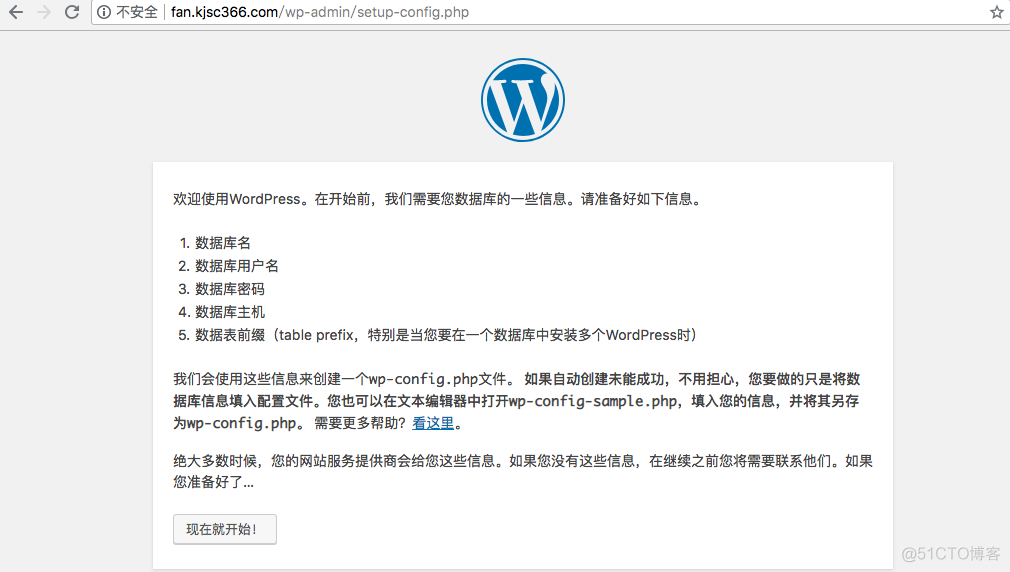
重新出来一个wordpress页面 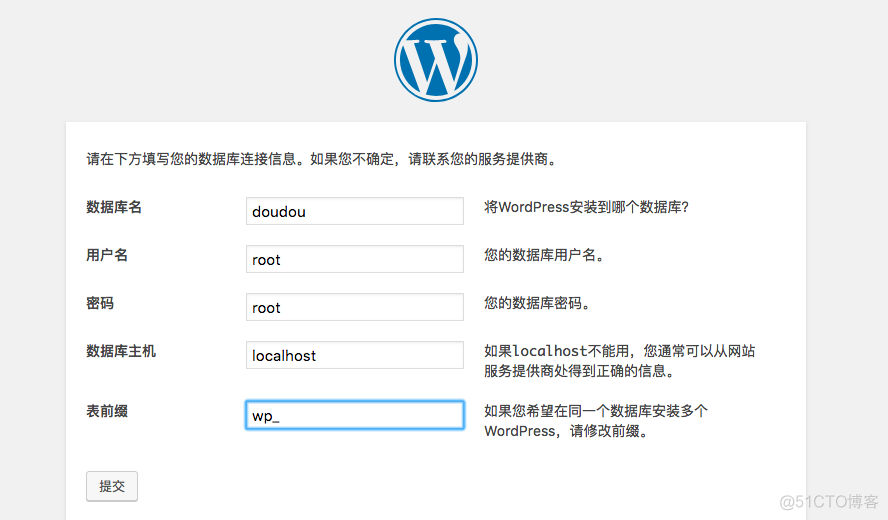
此时 我使用新建的数据库doudou 进行配置WordPress
上面有详细配置过程,在此不再赘述
我们来直接看效果: 输入域名lin.kjsc366.com 效果如下: 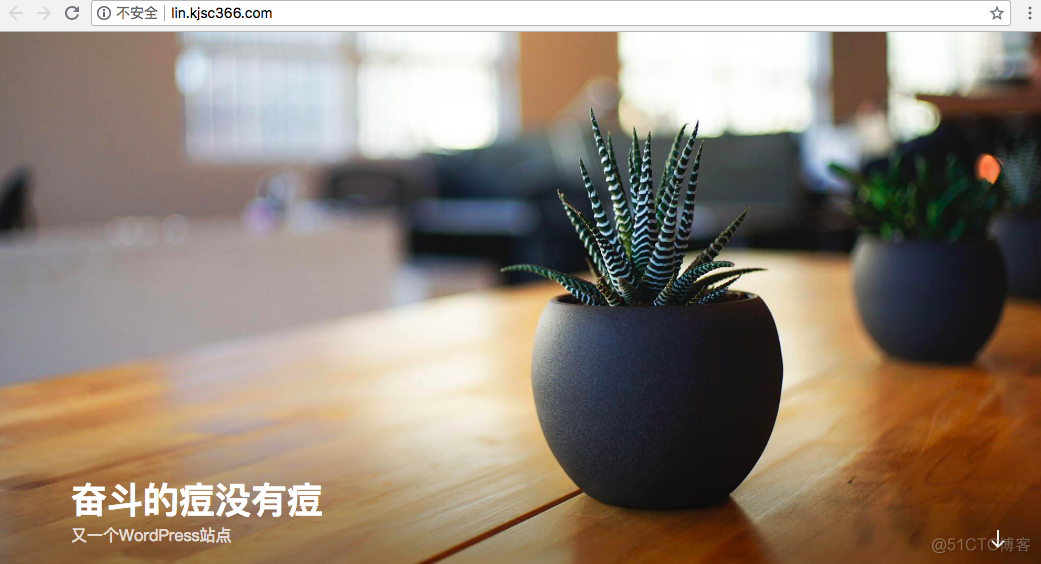
输入域名fan.kjsc366.com 效果如下 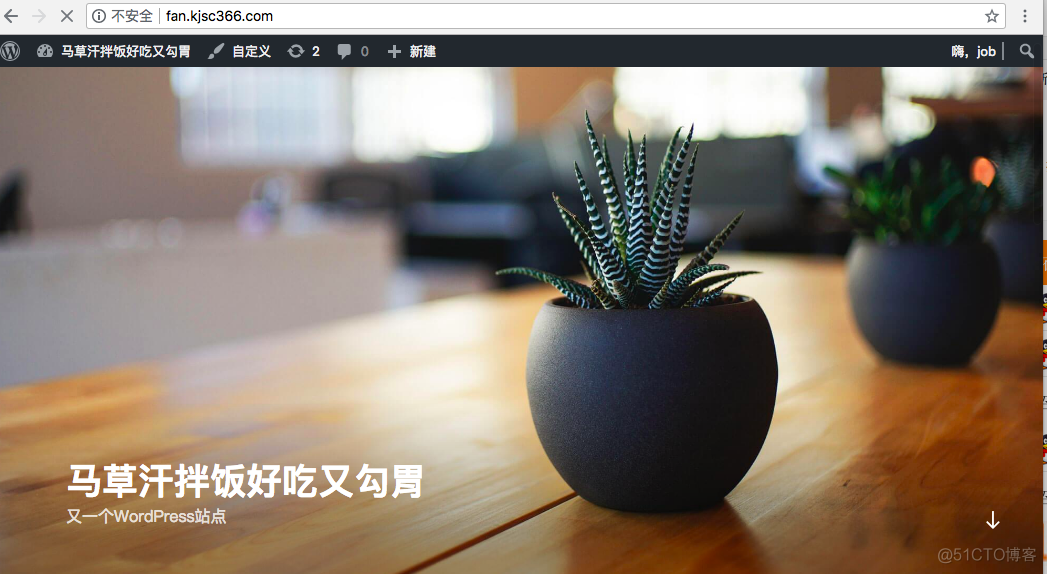
PS:
后期如果需要配置WordPress 则需要在浏览器输入域名/wp-admin/setup-config.php 例如我的是
lin.kjsc366.com/wp-admin/setup-config.phplin.kjsc366.com/wp-admin/setup-config.phplin.kjsc366.com/wp-admin/setup-config.php
后期问题解决
有问题的反馈在此,我会进行补充。
原文链接:https://blog.51cto.com/u_13858192/2169046




















