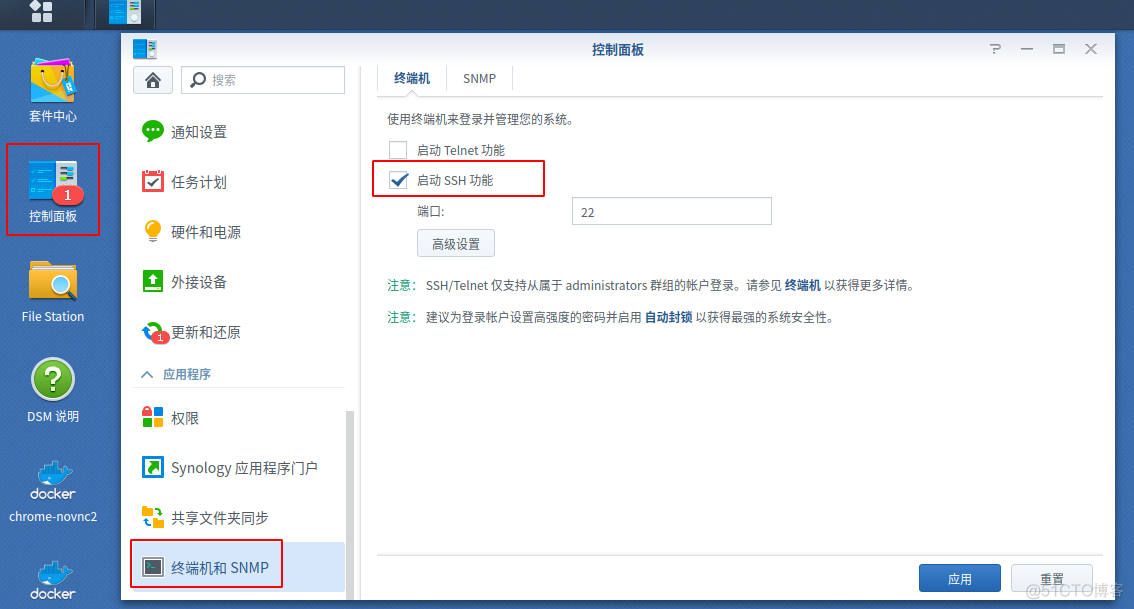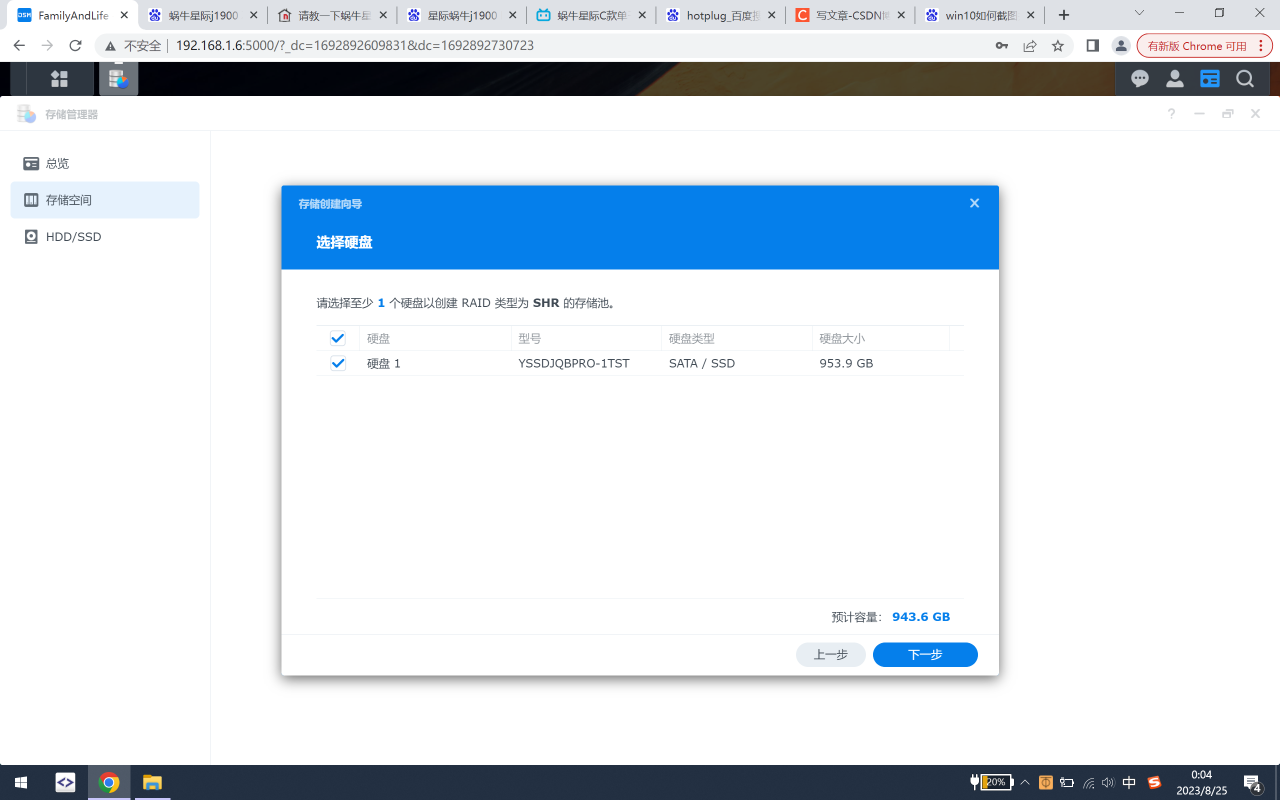如何在Docker中安装qBittorrent
在本教程中,我将向你展示如何在Docker容器中安装qBittorrent。qBittorrent是一个开源的BitTorrent客户端,可以用来下载和分享文件。
下面是整个过程的步骤概览:
首先,我们需要从Docker Hub上下载qBittorrent的官方镜像。在终端中运行以下命令:
docker pull linuxserver/qbittorrentdocker pull linuxserver/qbittorrentdocker pull linuxserver/qbittorrent
这将下载qBittorrent的Docker镜像到本地。
接下来,我们需要创建并运行一个qBittorrent容器。运行以下命令:
docker run -d \ --name qbittorrent \ -p 8080:8080 \ -p 6881:6881 \ -e PUID=1000 \ -e PGID=1000 \ -e WEBUI_PORT=8080 \ -v /path/to/config:/config \ -v /path/to/downloads:/downloads \ linuxserver/qbittorrentdocker run -d \ --name qbittorrent \ -p 8080:8080 \ -p 6881:6881 \ -e PUID=1000 \ -e PGID=1000 \ -e WEBUI_PORT=8080 \ -v /path/to/config:/config \ -v /path/to/downloads:/downloads \ linuxserver/qbittorrentdocker run -d \ --name qbittorrent \ -p 8080:8080 \ -p 6881:6881 \ -e PUID=1000 \ -e PGID=1000 \ -e WEBUI_PORT=8080 \ -v /path/to/config:/config \ -v /path/to/downloads:/downloads \ linuxserver/qbittorrent
-d表示在后台运行容器--name qbittorrent为容器命名为qbittorrent-p 8080:8080映射Web界面端口-p 6881:6881映射BitTorrent端口-e PUID=1000设置用户ID-e PGID=1000设置组ID-e WEBUI_PORT=8080设置Web界面端口-v /path/to/config:/config映射配置文件目录-v /path/to/downloads:/downloads映射下载文件目录
现在,打开浏览器并访问http://localhost:8080,您将看到qBittorrent的Web界面。您可以通过这个界面来管理和监控您的下载任务。
通过以上步骤,你已经成功在Docker容器中安装了qBittorrent,并且可以通过Web界面来管理下载任务。希望这篇教程对你有所帮助,如果有任何问题,欢迎随时向我提问。祝你学习顺利!
pie title Docker安装qBittorrent的饼状图 "下载qBittorrent Docker镜像" : 33.3 "创建并运行qBittorrent容器" : 33.3 "设置qBittorrent的Web界面" : 33.3pie title Docker安装qBittorrent的饼状图 "下载qBittorrent Docker镜像" : 33.3 "创建并运行qBittorrent容器" : 33.3 "设置qBittorrent的Web界面" : 33.3pie title Docker安装qBittorrent的饼状图 "下载qBittorrent Docker镜像" : 33.3 "创建并运行qBittorrent容器" : 33.3 "设置qBittorrent的Web界面" : 33.3
sequenceDiagram participant 小白 participant 终端 participant Docker Hub 小白->>终端: docker pull linuxserver/qbittorrent 终端->>Docker Hub: 下载qBittorrent Docker镜像 小白->>终端: docker run -d --name qbittorrent -p 8080:8080 -p 6881:6881 -e PUID=1000 -e PGID=1000 -e WEBUI_PORT=8080 -v /path/to/config:/config -v /path/to/downloads:/downloads linuxserver/qbittorrent 终端->>终端: 创建并运行qBittorrent容器 小白->>浏览器: 访问 http://localhost:8080 Note over 浏览器: 查看qBittorrent的Web界面sequenceDiagram participant 小白 participant 终端 participant Docker Hub 小白->>终端: docker pull linuxserver/qbittorrent 终端->>Docker Hub: 下载qBittorrent Docker镜像 小白->>终端: docker run -d --name qbittorrent -p 8080:8080 -p 6881:6881 -e PUID=1000 -e PGID=1000 -e WEBUI_PORT=8080 -v /path/to/config:/config -v /path/to/downloads:/downloads linuxserver/qbittorrent 终端->>终端: 创建并运行qBittorrent容器 小白->>浏览器: 访问 http://localhost:8080 Note over 浏览器: 查看qBittorrent的Web界面sequenceDiagram participant 小白 participant 终端 participant Docker Hub 小白->>终端: docker pull linuxserver/qbittorrent 终端->>Docker Hub: 下载qBittorrent Docker镜像 小白->>终端: docker run -d --name qbittorrent -p 8080:8080 -p 6881:6881 -e PUID=1000 -e PGID=1000 -e WEBUI_PORT=8080 -v /path/to/config:/config -v /path/to/downloads:/downloads linuxserver/qbittorrent 终端->>终端: 创建并运行qBittorrent容器 小白->>浏览器: 访问 http://localhost:8080 Note over 浏览器: 查看qBittorrent的Web界面
通过以上教程,你已经成功地教会了小白如何在Docker中安装qBittorrent。希望他能够通过这个教程顺利完成安装,并能够顺利使用qBittorrent进行下载和分享文件。如果有任何问题,欢迎随时向我提问。祝你学习进步!
原文链接:https://blog.51cto.com/u_16213428/10696100
© 版权声明
声明📢本站内容均来自互联网,归原创作者所有,如有侵权必删除。
本站文章皆由CC-4.0协议发布,如无来源则为原创,转载请注明出处。
THE END