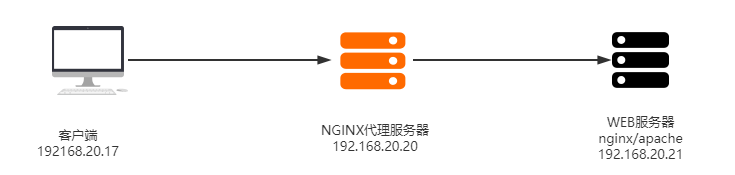家里自配的NAS,没用那些NAS方案,比如FreeNAS或者群辉。就自己捣鼓一套CentOS完事。ZFS之类的,考察下来不适合家用。我用Snapraid + MergerFS + Samba 方案。6 x 3T能耗有些高,待机75w。
其实平时可以关闭一些不用的硬盘,这样可以节能减耗。
方法和思路如下:
1.硬盘都挂于 /disk 目录下。用 autofs管理。
/dev/sdb1 2.7T 2.3T 273G 90% /disk/Photos_1 /dev/sda1 2.7T 707G 1.9T 28% /disk/Works_1/dev/sdb1 2.7T 2.3T 273G 90% /disk/Photos_1 /dev/sda1 2.7T 707G 1.9T 28% /disk/Works_1/dev/sdb1 2.7T 2.3T 273G 90% /disk/Photos_1 /dev/sda1 2.7T 707G 1.9T 28% /disk/Works_1
[root@localhost /]# cat /etc/autofs.conf |grep -v ^# [ autofs ] timeout = 300 browse_mode = no mount_nfs_default_protocol = 4 [ amd ] dismount_interval = 300[root@localhost /]# cat /etc/autofs.conf |grep -v ^# [ autofs ] timeout = 300 browse_mode = no mount_nfs_default_protocol = 4 [ amd ] dismount_interval = 300[root@localhost /]# cat /etc/autofs.conf |grep -v ^# [ autofs ] timeout = 300 browse_mode = no mount_nfs_default_protocol = 4 [ amd ] dismount_interval = 300
这里主要是Timeout设置5分钟,假如5分钟不使用,就umount
[root@sh /]# cat /etc/auto.master | grep -v ^# /misc /etc/auto.misc /disk /etc/auto.disk /net -hosts +dir:/etc/auto.master.d +auto.master[root@sh /]# cat /etc/auto.master | grep -v ^# /misc /etc/auto.misc /disk /etc/auto.disk /net -hosts +dir:/etc/auto.master.d +auto.master[root@sh /]# cat /etc/auto.master | grep -v ^# /misc /etc/auto.misc /disk /etc/auto.disk /net -hosts +dir:/etc/auto.master.d +auto.master
auto.master文件,增加了 /disk /etc/auto.disk
注意:/disk极其之下的目录无需创建,autofs会自动创见
[root@sh /]# cat /etc/auto.disk # # This is an automounter map and it has the following format # key [ -mount-options-separated-by-comma ] location # Details may be found in the autofs(5) manpage #cd -fstype=iso9660,ro,nosuid,nodev :/dev/cdrom # the following entries are samples to pique your imagination Photos_1 -fstype=ext4 :/dev/disk/by-uuid/1d09e797-f127-40d5-940c-81a3dab1cf33 Works_1 -fstype=ext4 :/dev/disk/by-uuid/9aa81cbe-f543-4efd-9617-3edd3978a9b3 #linux -ro,soft,intr ftp.example.org:/pub/linux #boot -fstype=ext2 :/dev/hda1 #floppy -fstype=auto :/dev/fd0 #floppy -fstype=ext2 :/dev/fd0 #e2floppy -fstype=ext2 :/dev/fd0 #jaz -fstype=ext2 :/dev/sdc1 #removable -fstype=ext2 :/dev/hdd[root@sh /]# cat /etc/auto.disk # # This is an automounter map and it has the following format # key [ -mount-options-separated-by-comma ] location # Details may be found in the autofs(5) manpage #cd -fstype=iso9660,ro,nosuid,nodev :/dev/cdrom # the following entries are samples to pique your imagination Photos_1 -fstype=ext4 :/dev/disk/by-uuid/1d09e797-f127-40d5-940c-81a3dab1cf33 Works_1 -fstype=ext4 :/dev/disk/by-uuid/9aa81cbe-f543-4efd-9617-3edd3978a9b3 #linux -ro,soft,intr ftp.example.org:/pub/linux #boot -fstype=ext2 :/dev/hda1 #floppy -fstype=auto :/dev/fd0 #floppy -fstype=ext2 :/dev/fd0 #e2floppy -fstype=ext2 :/dev/fd0 #jaz -fstype=ext2 :/dev/sdc1 #removable -fstype=ext2 :/dev/hdd[root@sh /]# cat /etc/auto.disk # # This is an automounter map and it has the following format # key [ -mount-options-separated-by-comma ] location # Details may be found in the autofs(5) manpage #cd -fstype=iso9660,ro,nosuid,nodev :/dev/cdrom # the following entries are samples to pique your imagination Photos_1 -fstype=ext4 :/dev/disk/by-uuid/1d09e797-f127-40d5-940c-81a3dab1cf33 Works_1 -fstype=ext4 :/dev/disk/by-uuid/9aa81cbe-f543-4efd-9617-3edd3978a9b3 #linux -ro,soft,intr ftp.example.org:/pub/linux #boot -fstype=ext2 :/dev/hda1 #floppy -fstype=auto :/dev/fd0 #floppy -fstype=ext2 :/dev/fd0 #e2floppy -fstype=ext2 :/dev/fd0 #jaz -fstype=ext2 :/dev/sdc1 #removable -fstype=ext2 :/dev/hdd
增加了Photos_1 和 works_1 ,uuid,用命令 blkid获取
[root@sh /]# blkid /dev/sdb1: LABEL="Photos & Videos" UUID="1d09e797-f127-40d5-940c-81a3dab1cf33" TYPE="ext4" PARTLABEL="primary" PARTUUID="23f26680-8d5a-474f-ad17-910794e34bf3" /dev/loop0: UUID="2018-11-25-23-54-16-00" LABEL="CentOS 7 x86_64" TYPE="iso9660" PTTYPE="dos" /dev/sda1: LABEL="Works" UUID="9aa81cbe-f543-4efd-9617-3edd3978a9b3" TYPE="ext4" PARTLABEL="primary" PARTUUID="4103d5db-eb71-4eb3-95b8-80d2358b3ce9"[root@sh /]# blkid /dev/sdb1: LABEL="Photos & Videos" UUID="1d09e797-f127-40d5-940c-81a3dab1cf33" TYPE="ext4" PARTLABEL="primary" PARTUUID="23f26680-8d5a-474f-ad17-910794e34bf3" /dev/loop0: UUID="2018-11-25-23-54-16-00" LABEL="CentOS 7 x86_64" TYPE="iso9660" PTTYPE="dos" /dev/sda1: LABEL="Works" UUID="9aa81cbe-f543-4efd-9617-3edd3978a9b3" TYPE="ext4" PARTLABEL="primary" PARTUUID="4103d5db-eb71-4eb3-95b8-80d2358b3ce9"[root@sh /]# blkid /dev/sdb1: LABEL="Photos & Videos" UUID="1d09e797-f127-40d5-940c-81a3dab1cf33" TYPE="ext4" PARTLABEL="primary" PARTUUID="23f26680-8d5a-474f-ad17-910794e34bf3" /dev/loop0: UUID="2018-11-25-23-54-16-00" LABEL="CentOS 7 x86_64" TYPE="iso9660" PTTYPE="dos" /dev/sda1: LABEL="Works" UUID="9aa81cbe-f543-4efd-9617-3edd3978a9b3" TYPE="ext4" PARTLABEL="primary" PARTUUID="4103d5db-eb71-4eb3-95b8-80d2358b3ce9"
2.samba 设置共享
实际操作,我用了MegerFS合并,这里不展开了,具体自己百度使用方法。
[Home Photos and Videos] comment = 家庭影像存档(保护区) path = /disk/Photos_1 public = yes # only guest = yes writable = yes printable = no create mode = 0666 directory mode = 0777 [Works] comment = 工作 path = /disk/Works_1 public = yes writable = yes printable = no create mode = 0666 directory mode = 0777[Home Photos and Videos] comment = 家庭影像存档(保护区) path = /disk/Photos_1 public = yes # only guest = yes writable = yes printable = no create mode = 0666 directory mode = 0777 [Works] comment = 工作 path = /disk/Works_1 public = yes writable = yes printable = no create mode = 0666 directory mode = 0777[Home Photos and Videos] comment = 家庭影像存档(保护区) path = /disk/Photos_1 public = yes # only guest = yes writable = yes printable = no create mode = 0666 directory mode = 0777 [Works] comment = 工作 path = /disk/Works_1 public = yes writable = yes printable = no create mode = 0666 directory mode = 0777
3. 以后就简单了。写一个脚本监测盘,如果没有被samba引用,就会自动卸载。只要是卸载的硬盘,就关闭硬盘电机节电。然后写入crontab,每隔一段时间自动监测。
[root@sh ~]# cat /root/script/powersave.sh #!/bin/bash export PATH=$PATH:/usr/sbin:/usr/bin #partion UUID aryDiskUuid[0]="9aa81cbe-f543-4efd-9617-3edd3978a9b3" aryDiskUuid[1]="1d09e797-f127-40d5-940c-81a3dab1cf33" for partuuid in ${aryDiskUuid[@]} ; do if ls -l /dev/disk/by-uuid | grep -qi $partuuid ; then # lrwxrwxrwx 1 root root 10 Mar 6 12:48 9aa81cbe-f543-4efd-9617-3edd3978a9b3 -> ../../sda1 m_part=/dev/`ls -l /dev/disk/by-uuid | grep -i $partuuid | cut -d'/' -f3` m_disk=`echo $m_part | cut -b 1-8` if mount | grep -qi $m_part ;then # cpupower frequency-set -g conservative > /dev/null if systemctl status smartd | grep -q inactive ;then systemctl start smartd fi continue else #not mounted hdparm -q -Y $m_disk systemctl stop smartd # cpupower frequency-set -g powersave > /dev/null fi fi done[root@sh ~]# cat /root/script/powersave.sh #!/bin/bash export PATH=$PATH:/usr/sbin:/usr/bin #partion UUID aryDiskUuid[0]="9aa81cbe-f543-4efd-9617-3edd3978a9b3" aryDiskUuid[1]="1d09e797-f127-40d5-940c-81a3dab1cf33" for partuuid in ${aryDiskUuid[@]} ; do if ls -l /dev/disk/by-uuid | grep -qi $partuuid ; then # lrwxrwxrwx 1 root root 10 Mar 6 12:48 9aa81cbe-f543-4efd-9617-3edd3978a9b3 -> ../../sda1 m_part=/dev/`ls -l /dev/disk/by-uuid | grep -i $partuuid | cut -d'/' -f3` m_disk=`echo $m_part | cut -b 1-8` if mount | grep -qi $m_part ;then # cpupower frequency-set -g conservative > /dev/null if systemctl status smartd | grep -q inactive ;then systemctl start smartd fi continue else #not mounted hdparm -q -Y $m_disk systemctl stop smartd # cpupower frequency-set -g powersave > /dev/null fi fi done[root@sh ~]# cat /root/script/powersave.sh #!/bin/bash export PATH=$PATH:/usr/sbin:/usr/bin #partion UUID aryDiskUuid[0]="9aa81cbe-f543-4efd-9617-3edd3978a9b3" aryDiskUuid[1]="1d09e797-f127-40d5-940c-81a3dab1cf33" for partuuid in ${aryDiskUuid[@]} ; do if ls -l /dev/disk/by-uuid | grep -qi $partuuid ; then # lrwxrwxrwx 1 root root 10 Mar 6 12:48 9aa81cbe-f543-4efd-9617-3edd3978a9b3 -> ../../sda1 m_part=/dev/`ls -l /dev/disk/by-uuid | grep -i $partuuid | cut -d'/' -f3` m_disk=`echo $m_part | cut -b 1-8` if mount | grep -qi $m_part ;then # cpupower frequency-set -g conservative > /dev/null if systemctl status smartd | grep -q inactive ;then systemctl start smartd fi continue else #not mounted hdparm -q -Y $m_disk systemctl stop smartd # cpupower frequency-set -g powersave > /dev/null fi fi done
或者,直接设置半小时停机
[root@sh script]# hdparm -S 241 /dev/sda /dev/sda: setting standby to 241 (30 minutes)[root@sh script]# hdparm -S 241 /dev/sda /dev/sda: setting standby to 241 (30 minutes)[root@sh script]# hdparm -S 241 /dev/sda /dev/sda: setting standby to 241 (30 minutes)
-S Put the drive into idle (low-power) mode, and also set the standby (spindown) timeout for the drive. This timeout value is used by the drive to determine how long to wait (with no disk activity) before turning off the spindle motor to save power. Under such circumstances, the drive may take as long as 30 seconds to respond to a subsequent disk access, though most drives are much quicker. The encoding of the timeout value is somewhat peculiar. A value of zero means "timeouts are disabled": the device will not automatically enter standby mode.
Values from 1 to 240 specify multiples of 5 seconds, yielding timeouts from 5 seconds to 20 minutes.Values from 241 to 251 specify from 1 to 11 units of 30 minutes, yielding timeouts from 30 minutes to 5.5 hours.
A value of 252 signifies a timeout of 21 minutes. A value of 253 sets a vendor-defined timeout period between 8 and 12 hours, and the value 254 is reserved.
255 is interpreted as 21 minutes plus 15 seconds. Note that some older drives may have very different interpretations of these values.
参考资料:
原文链接:https://blog.csdn.net/stevenkoh/article/details/88193341?ops_request_misc=%257B%2522request%255Fid%2522%253A%2522171836984016800226533420%2522%252C%2522scm%2522%253A%252220140713.130102334.pc%255Fblog.%2522%257D&request_id=171836984016800226533420&biz_id=0&utm_medium=distribute.pc_search_result.none-task-blog-2~blog~first_rank_ecpm_v1~times_rank-15-88193341-null-null.nonecase&utm_term=NAS%E7%A1%AC%E7%9B%98