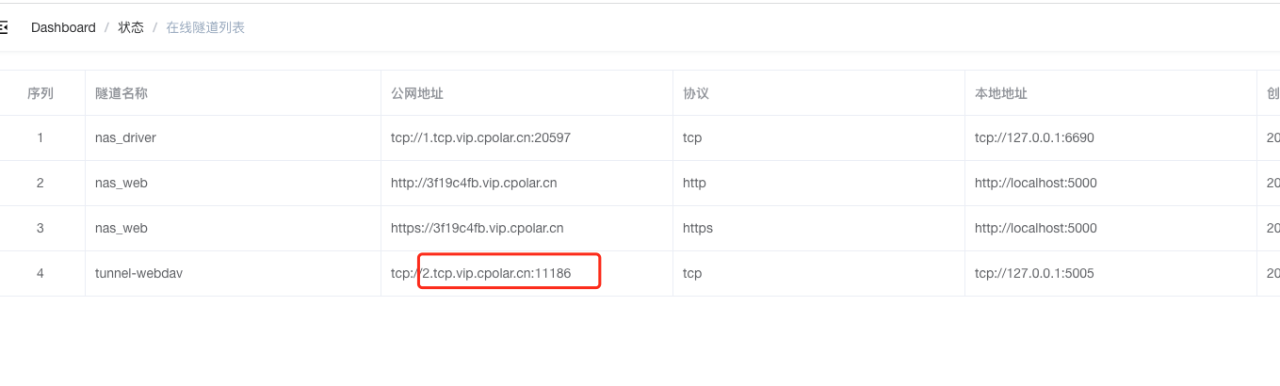在使用Docker一段时间后,往往会发现手头积累了大量的自定义镜像文件,这些文件通过公有仓库进行管理并不方便,另外有时候只是希望在内部用户之间进行分享,不希望暴露出去.这种情况下,就有必要搭建一个本地私有镜像仓库,本小结将具体介绍两个私有仓库的搭建,其中包括Registry,以及Vmware的Harbor企业仓库.
Registry 仓库搭建
Docker Registry工具是Docker内置的私有仓库解决方案,新版本的Registry基于Golang进行了重构,提供更好的性能和扩展性,并且支持Docker 1.6+的API,非常适合用来构建私有的镜像注册服务器.官方仓库中也提供了Registry的镜像,因此用户可以通过容器运行和源码安装两种方
式来使用Registry.
实验规划Docker服务器:192.168.1.5,Docker客户端:192.168.1.25,请在服务端配置好网桥服务.
1.将本机配置成网桥,使之能够互相通信.
[root@localhost ~]# vim /etc/sysconfig/network-scripts/ifcfg-ens32 [root@localhost ~]# cat /etc/sysconfig/network-scripts/ifcfg-ens32 DEVICE=eno16777728 TYPE=Ethernet BOOTPROTO=static BRIDGE=br0 NM_CONTROLLED=yes ONBOOT=yes [root@localhost ~]# vim /etc/sysconfig/network-scripts/ifcfg-br0 [root@localhost ~]# cat /etc/sysconfig/network-scripts/ifcfg-br0 TYPE=Bridge DEVICE=br0 BOOTPROTO=static IPADDR=192.168.1.15 NETMASK=255.255.255.0 GATEWAY=192.168.1.1 DNS1=8.8.8.8 DNS2=114.114.114.114 ONBOOT=yes [root@localhost ~]# reboot[root@localhost ~]# vim /etc/sysconfig/network-scripts/ifcfg-ens32 [root@localhost ~]# cat /etc/sysconfig/network-scripts/ifcfg-ens32 DEVICE=eno16777728 TYPE=Ethernet BOOTPROTO=static BRIDGE=br0 NM_CONTROLLED=yes ONBOOT=yes [root@localhost ~]# vim /etc/sysconfig/network-scripts/ifcfg-br0 [root@localhost ~]# cat /etc/sysconfig/network-scripts/ifcfg-br0 TYPE=Bridge DEVICE=br0 BOOTPROTO=static IPADDR=192.168.1.15 NETMASK=255.255.255.0 GATEWAY=192.168.1.1 DNS1=8.8.8.8 DNS2=114.114.114.114 ONBOOT=yes [root@localhost ~]# reboot[root@localhost ~]# vim /etc/sysconfig/network-scripts/ifcfg-ens32 [root@localhost ~]# cat /etc/sysconfig/network-scripts/ifcfg-ens32 DEVICE=eno16777728 TYPE=Ethernet BOOTPROTO=static BRIDGE=br0 NM_CONTROLLED=yes ONBOOT=yes [root@localhost ~]# vim /etc/sysconfig/network-scripts/ifcfg-br0 [root@localhost ~]# cat /etc/sysconfig/network-scripts/ifcfg-br0 TYPE=Bridge DEVICE=br0 BOOTPROTO=static IPADDR=192.168.1.15 NETMASK=255.255.255.0 GATEWAY=192.168.1.1 DNS1=8.8.8.8 DNS2=114.114.114.114 ONBOOT=yes [root@localhost ~]# reboot
2.在服务端192.168.1.5上拉取registry镜像包.
[root@localhost ~]# docker pull registry:latest [root@localhost ~]# docker images REPOSITORY TAG IMAGE ID CREATED SIZE registry latest 2e2f252f3c88 3 months ago 33.3MB[root@localhost ~]# docker pull registry:latest [root@localhost ~]# docker images REPOSITORY TAG IMAGE ID CREATED SIZE registry latest 2e2f252f3c88 3 months ago 33.3MB[root@localhost ~]# docker pull registry:latest [root@localhost ~]# docker images REPOSITORY TAG IMAGE ID CREATED SIZE registry latest 2e2f252f3c88 3 months ago 33.3MB
3.在服务端192.168.1.5运行docker私有仓库成功执行,则我们的docker私有仓库搭建成功.
[root@localhost ~]# docker run -itd -p 5000:5000 -v /registry:/var/lib/registry --restart=always --privileged=true --name my_registry registry:latest[root@localhost ~]# docker run -itd -p 5000:5000 -v /registry:/var/lib/registry --restart=always --privileged=true --name my_registry registry:latest[root@localhost ~]# docker run -itd -p 5000:5000 -v /registry:/var/lib/registry --restart=always --privileged=true --name my_registry registry:latest
1.此处我们以hello-world为例,首先要先把它拉取下来.
[root@localhost ~]# docker pull hello-world:latest [root@localhost ~]# docker images REPOSITORY TAG IMAGE ID CREATED SIZE docker.io/hello-world latest 4ab4c602aa5e 3 months ago 1.84 kB[root@localhost ~]# docker pull hello-world:latest [root@localhost ~]# docker images REPOSITORY TAG IMAGE ID CREATED SIZE docker.io/hello-world latest 4ab4c602aa5e 3 months ago 1.84 kB[root@localhost ~]# docker pull hello-world:latest [root@localhost ~]# docker images REPOSITORY TAG IMAGE ID CREATED SIZE docker.io/hello-world latest 4ab4c602aa5e 3 months ago 1.84 kB
2.其次给hello-world镜像打个tag表示新的版本,过程中指定服务器IP地址.
[root@localhost ~]# docker tag hello-world 192.168.1.5:5000/hello-world:latest [root@localhost ~]# docker images REPOSITORY TAG IMAGE ID CREATED SIZE 192.168.1.5:5000/hello-world latest 4ab4c602aa5e 3 months ago 1.84 kB docker.io/hello-world latest 4ab4c602aa5e 3 months ago 1.84 kB[root@localhost ~]# docker tag hello-world 192.168.1.5:5000/hello-world:latest [root@localhost ~]# docker images REPOSITORY TAG IMAGE ID CREATED SIZE 192.168.1.5:5000/hello-world latest 4ab4c602aa5e 3 months ago 1.84 kB docker.io/hello-world latest 4ab4c602aa5e 3 months ago 1.84 kB[root@localhost ~]# docker tag hello-world 192.168.1.5:5000/hello-world:latest [root@localhost ~]# docker images REPOSITORY TAG IMAGE ID CREATED SIZE 192.168.1.5:5000/hello-world latest 4ab4c602aa5e 3 months ago 1.84 kB docker.io/hello-world latest 4ab4c602aa5e 3 months ago 1.84 kB
3.由于docker私有仓库服务器,默认是基于https传输的,所以我们需要在客户端192.168.1.25做相关设置,禁止使用https传输.
[root@localhost ~]# vim /etc/docker/daemon.json { "registry-mirrors": ["https://njrds9qc.mirror.aliyuncs.com"], "insecure-registries":["192.168.1.5:5000"] }[root@localhost ~]# vim /etc/docker/daemon.json { "registry-mirrors": ["https://njrds9qc.mirror.aliyuncs.com"], "insecure-registries":["192.168.1.5:5000"] }[root@localhost ~]# vim /etc/docker/daemon.json { "registry-mirrors": ["https://njrds9qc.mirror.aliyuncs.com"], "insecure-registries":["192.168.1.5:5000"] }
4.依次执行下面两条命令,重新启动docker让其加载我们的配置文件.
[root@localhost ~]# systemctl daemon-reload [root@localhost ~]# systemctl restart docker [root@localhost ~]# systemctl enable docker[root@localhost ~]# systemctl daemon-reload [root@localhost ~]# systemctl restart docker [root@localhost ~]# systemctl enable docker[root@localhost ~]# systemctl daemon-reload [root@localhost ~]# systemctl restart docker [root@localhost ~]# systemctl enable docker
5.执行推送命令,将我们的hello-world推送到服务器上.
[root@localhost ~]# docker images REPOSITORY TAG IMAGE ID CREATED SIZE 192.168.1.5:5000/hello-world latest 4ab4c602aa5e 3 months ago 1.84 kB docker.io/hello-world latest 4ab4c602aa5e 3 months ago 1.84 kB [root@localhost ~]# docker push 192.168.1.5:5000/hello-world:latest The push refers to a repository [192.168.1.5:5000/hello-world] 428c97da766c: Pushed latest: digest: sha256:1a6fd470b9ce10849be79e99529a88371dff60c60aab424c077007f6979b4812 size: 524[root@localhost ~]# docker images REPOSITORY TAG IMAGE ID CREATED SIZE 192.168.1.5:5000/hello-world latest 4ab4c602aa5e 3 months ago 1.84 kB docker.io/hello-world latest 4ab4c602aa5e 3 months ago 1.84 kB [root@localhost ~]# docker push 192.168.1.5:5000/hello-world:latest The push refers to a repository [192.168.1.5:5000/hello-world] 428c97da766c: Pushed latest: digest: sha256:1a6fd470b9ce10849be79e99529a88371dff60c60aab424c077007f6979b4812 size: 524[root@localhost ~]# docker images REPOSITORY TAG IMAGE ID CREATED SIZE 192.168.1.5:5000/hello-world latest 4ab4c602aa5e 3 months ago 1.84 kB docker.io/hello-world latest 4ab4c602aa5e 3 months ago 1.84 kB [root@localhost ~]# docker push 192.168.1.5:5000/hello-world:latest The push refers to a repository [192.168.1.5:5000/hello-world] 428c97da766c: Pushed latest: digest: sha256:1a6fd470b9ce10849be79e99529a88371dff60c60aab424c077007f6979b4812 size: 524
6.在服务器端查看刚刚提交的一个请求.
[root@localhost ~]# ls -l /registry/docker/registry/v2/repositories total 0 drwxr-xr-x 5 root root 55 Dec 17 20:23 hello-world [root@localhost ~]# curl http://192.168.1.5:5000/v2/_catalog {"repositories":["hello-world"]}[root@localhost ~]# ls -l /registry/docker/registry/v2/repositories total 0 drwxr-xr-x 5 root root 55 Dec 17 20:23 hello-world [root@localhost ~]# curl http://192.168.1.5:5000/v2/_catalog {"repositories":["hello-world"]}[root@localhost ~]# ls -l /registry/docker/registry/v2/repositories total 0 drwxr-xr-x 5 root root 55 Dec 17 20:23 hello-world [root@localhost ~]# curl http://192.168.1.5:5000/v2/_catalog {"repositories":["hello-world"]}
1.客户端修改一下配置文件,指定以下服务器地址.
[root@localhost ~]# cat /etc/docker/daemon.json { "registry-mirrors": ["https://njrds9qc.mirror.aliyuncs.com"], "insecure-registries":["192.168.1.5:5000"] }[root@localhost ~]# cat /etc/docker/daemon.json { "registry-mirrors": ["https://njrds9qc.mirror.aliyuncs.com"], "insecure-registries":["192.168.1.5:5000"] }[root@localhost ~]# cat /etc/docker/daemon.json { "registry-mirrors": ["https://njrds9qc.mirror.aliyuncs.com"], "insecure-registries":["192.168.1.5:5000"] }
2.修改Docker配置文件,开启局域网模式.
在/etc/default/docker添加一行: DOCKER_OPTS="--insecure-registry 192.168.1.5:5000" 或在/etc/sysconfig/docker文件中添加 OPTIONS='--selinux-enabled --insecure-registry 192.168.1.5:5000'在/etc/default/docker添加一行: DOCKER_OPTS="--insecure-registry 192.168.1.5:5000" 或在/etc/sysconfig/docker文件中添加 OPTIONS='--selinux-enabled --insecure-registry 192.168.1.5:5000'在/etc/default/docker添加一行: DOCKER_OPTS="--insecure-registry 192.168.1.5:5000" 或在/etc/sysconfig/docker文件中添加 OPTIONS='--selinux-enabled --insecure-registry 192.168.1.5:5000'
3.重新启动Docker,加载配置文件.
[root@localhost ~]# systemctl daemon-reload [root@localhost ~]# systemctl restart docker [root@localhost ~]# systemctl enable docker[root@localhost ~]# systemctl daemon-reload [root@localhost ~]# systemctl restart docker [root@localhost ~]# systemctl enable docker[root@localhost ~]# systemctl daemon-reload [root@localhost ~]# systemctl restart docker [root@localhost ~]# systemctl enable docker
4.通过命令下载测试镜像.
[root@localhost ~]# docker pull 192.168.1.5:5000/hello-world:latest[root@localhost ~]# docker pull 192.168.1.5:5000/hello-world:latest[root@localhost ~]# docker pull 192.168.1.5:5000/hello-world:latest
Harbor 企业仓库搭建
Harbor是VMware公司开源的企业级DockerRegistry项目,项目地址为https://github.com/vmware/harbor.其目标是帮助用户迅速搭建一个企业级的DockerRegistry服务,它以Docker公司开源的registry为基础,提供了管理UI,基于角色的访问控制(Role BasedAccess Control),AD/LDAP集成、以及审计日志(Auditlogging)等企业用户需求的功能,同时还原生支持中文.Harbor的每个组件都是以Docker容器的形式构建的,使用DockerCompose来对它进行部署.用于部署Harbor的DockerCompose模板位于/Deployer/docker-compose.yml,由5个容器组成,这几个容器通过Dockerlink的形式连接在一起,在容器之间通过容器名字互相访问.对终端用户而言,只需要暴露proxy即Nginx的服务端口.
Proxy:由Nginx服务器构成的反向代理
Registry:由Docker官方的开源 registry 镜像构成的容器实例
UI:即架构中的core services,构成此容器的代码是 Harbor项目的主体
MySQL:由官方MySQL镜像构成的数据库容器
Log:运行着rsyslogd的容器,通过log-driver的形式收集其他容器的日志
Harbor特性
a、基于角色控制:用户和仓库都是基于项目进行组织的,而用户基于项目可以拥有不同的权限
b、基于镜像的复制策略:镜像可以在多个Harbor实例之间进行复制
c、支持LDAP:Harbor的用户授权可以使用已经存在LDAP用户
d、镜像删除,垃圾回收:Image可以被删除并且回收Image占用的空间,绝大部分的用户操作API方便用户对系统进行扩展
e、用户UI:用户可以轻松的浏览、搜索镜像仓库以及对项目进行管理
f、轻松的部署功能:Harbor提供了online、offline安装,除此之外还提供了virtualappliance安装
g、Harbor和 dockerregistry 关系:Harbor实质上是对 dockerregistry 做了封装,扩展了自己的业务模块
Harbor认证过程
a、dockerdaemon从dockerregistry拉取镜像
b、如果dockerregistry需要进行授权时,registry将会返回401Unauthorized响应,同时在响应中包含了docker
client如何进行认证的信息
c、dockerclient根据registry返回的信息,向auth server发送请求获取认证token
d、auth server则根据自己的业务实现去验证提交的用户信息是否存符合业务要求
e、用户数据仓库返回用户的相关信息
f、auth server将会根据查询的用户信息,生成token令牌,以及当前用户所具有的相关权限信息.上述就是
完整的授权过程.当用户完成上述过程以后便可以执行相关的pull/push操作.认证信息会每次都带在请求头中
Harbor认证流程
a、首先,请求被代理容器监听拦截,并跳转到指定的认证服务器
b、如果认证服务器配置了权限认证,则会返回401.通知dockerclient在特定的请求中需要带上一个合法的token,而认证的逻辑地址则指向架构图中的core services
c、当dockerclient接受到错误code.client就会发送认证请求(带有用户名和密码)到coreservices进行basic
auth认证
d、当C的请求发送给ngnix以后,ngnix会根据配置的认证地址将带有用户名和密码的请求发送到core
serivces
e、coreservices获取用户名和密码以后对用户信息进行认证(自己的数据库或者介入LDAP都可以).成功以后,返回认证成功的信息
在服务端安装之前,请确保你的环境里面已安装好了Docker.
1.下载Docker-Compose工具,并移动到/usr/local/bin目录下.
[root@localhost ~]# wget https://github.com/docker/compose/releases/download/1.9.0/docker-compose-`uname -s`-`uname -m` [root@localhost ~]# mv docker-compose /usr/local/bin/ [root@localhost ~]# chmod 777 -R /usr/local/bin/docker-compose [root@localhost ~]# docker-compose --version docker-compose version 1.9.0, build 2585387[root@localhost ~]# wget https://github.com/docker/compose/releases/download/1.9.0/docker-compose-`uname -s`-`uname -m` [root@localhost ~]# mv docker-compose /usr/local/bin/ [root@localhost ~]# chmod 777 -R /usr/local/bin/docker-compose [root@localhost ~]# docker-compose --version docker-compose version 1.9.0, build 2585387[root@localhost ~]# wget https://github.com/docker/compose/releases/download/1.9.0/docker-compose-`uname -s`-`uname -m` [root@localhost ~]# mv docker-compose /usr/local/bin/ [root@localhost ~]# chmod 777 -R /usr/local/bin/docker-compose [root@localhost ~]# docker-compose --version docker-compose version 1.9.0, build 2585387
2.下载HarBor解压并修改配置文件.
[root@localhost ~]# wget https://github.com/vmware/harbor/releases/download/v1.2.0/harbor-offline-installer-v1.2.0.tgz [root@localhost ~]# tar -xzvf harbor-offline-installer-v1.2.0.tgz [root@localhost ~]# cd harbor [root@localhost harbor]# ls common docker-compose.yml harbor.v1.2.0.tar.gz NOTICE docker-compose.clair.yml harbor_1_1_0_template install.sh prepare docker-compose.notary.yml harbor.cfg LICENSE upgrade [root@localhost harbor]# vim harbor.cfg hostname=192.168.1.5 #本机IP地址 ui_url_protocol=https[root@localhost ~]# wget https://github.com/vmware/harbor/releases/download/v1.2.0/harbor-offline-installer-v1.2.0.tgz [root@localhost ~]# tar -xzvf harbor-offline-installer-v1.2.0.tgz [root@localhost ~]# cd harbor [root@localhost harbor]# ls common docker-compose.yml harbor.v1.2.0.tar.gz NOTICE docker-compose.clair.yml harbor_1_1_0_template install.sh prepare docker-compose.notary.yml harbor.cfg LICENSE upgrade [root@localhost harbor]# vim harbor.cfg hostname=192.168.1.5 #本机IP地址 ui_url_protocol=https[root@localhost ~]# wget https://github.com/vmware/harbor/releases/download/v1.2.0/harbor-offline-installer-v1.2.0.tgz [root@localhost ~]# tar -xzvf harbor-offline-installer-v1.2.0.tgz [root@localhost ~]# cd harbor [root@localhost harbor]# ls common docker-compose.yml harbor.v1.2.0.tar.gz NOTICE docker-compose.clair.yml harbor_1_1_0_template install.sh prepare docker-compose.notary.yml harbor.cfg LICENSE upgrade [root@localhost harbor]# vim harbor.cfg hostname=192.168.1.5 #本机IP地址 ui_url_protocol=https
3.创建目录并到制定目录生成加密https证书.
[root@localhost ~]# mkdir -p /data/cert [root@localhost ~]# chmod 777 /data/cert [root@localhost ~]# cd /data/cert [root@localhost ~]# openssl genrsa -des3 -out server.key 2048 [root@localhost ~]# openssl req -new -key server.key -out server.csr [root@localhost ~]# cp server.key server.key.org [root@localhost ~]# openssl rsa -in server.key.org -out server.key [root@localhost ~]# openssl x509 -req -days 365 -in server.csr -signkey server.key -out server.crt[root@localhost ~]# mkdir -p /data/cert [root@localhost ~]# chmod 777 /data/cert [root@localhost ~]# cd /data/cert [root@localhost ~]# openssl genrsa -des3 -out server.key 2048 [root@localhost ~]# openssl req -new -key server.key -out server.csr [root@localhost ~]# cp server.key server.key.org [root@localhost ~]# openssl rsa -in server.key.org -out server.key [root@localhost ~]# openssl x509 -req -days 365 -in server.csr -signkey server.key -out server.crt[root@localhost ~]# mkdir -p /data/cert [root@localhost ~]# chmod 777 /data/cert [root@localhost ~]# cd /data/cert [root@localhost ~]# openssl genrsa -des3 -out server.key 2048 [root@localhost ~]# openssl req -new -key server.key -out server.csr [root@localhost ~]# cp server.key server.key.org [root@localhost ~]# openssl rsa -in server.key.org -out server.key [root@localhost ~]# openssl x509 -req -days 365 -in server.csr -signkey server.key -out server.crt
4.安装并拷贝相关配置文件,最后进入测试页测试效果.
[root@localhost ~]# cd /root/harbor [root@localhost harbor]# ./install.sh [root@localhost ~]# curl https://192.168.1.5 #用户名:admin 密码:Harbor12345[root@localhost ~]# cd /root/harbor [root@localhost harbor]# ./install.sh [root@localhost ~]# curl https://192.168.1.5 #用户名:admin 密码:Harbor12345[root@localhost ~]# cd /root/harbor [root@localhost harbor]# ./install.sh [root@localhost ~]# curl https://192.168.1.5 #用户名:admin 密码:Harbor12345
1.客户端需要指定镜像仓库地址(也就是服务器的地址).
[root@localhost ~]# vim /etc/docker/daemon.json { "insecure-registries": ["192.168.1.5"] } [root@localhost ~]# systemctl restart docker[root@localhost ~]# vim /etc/docker/daemon.json { "insecure-registries": ["192.168.1.5"] } [root@localhost ~]# systemctl restart docker[root@localhost ~]# vim /etc/docker/daemon.json { "insecure-registries": ["192.168.1.5"] } [root@localhost ~]# systemctl restart docker
2.下载一个hello-world镜像,并给镜像重新打标签.
[root@localhost ~]# docker pull hello-world:latest [root@localhost ~]# docker images REPOSITORY TAG IMAGE ID CREATED SIZE docker.io/hello-world latest 4ab4c602aa5e 3 months ago 1.84 kB [root@localhost ~]# docker tag hello-world:latest 192.168.1.5/library/hello-world:latest [root@localhost ~]# docker images REPOSITORY TAG IMAGE ID CREATED SIZE 192.168.1.5/library/hello-world latest 4ab4c602aa5e 3 months ago 1.84 kB docker.io/hello-world latest 4ab4c602aa5e 3 months ago 1.84 kB[root@localhost ~]# docker pull hello-world:latest [root@localhost ~]# docker images REPOSITORY TAG IMAGE ID CREATED SIZE docker.io/hello-world latest 4ab4c602aa5e 3 months ago 1.84 kB [root@localhost ~]# docker tag hello-world:latest 192.168.1.5/library/hello-world:latest [root@localhost ~]# docker images REPOSITORY TAG IMAGE ID CREATED SIZE 192.168.1.5/library/hello-world latest 4ab4c602aa5e 3 months ago 1.84 kB docker.io/hello-world latest 4ab4c602aa5e 3 months ago 1.84 kB[root@localhost ~]# docker pull hello-world:latest [root@localhost ~]# docker images REPOSITORY TAG IMAGE ID CREATED SIZE docker.io/hello-world latest 4ab4c602aa5e 3 months ago 1.84 kB [root@localhost ~]# docker tag hello-world:latest 192.168.1.5/library/hello-world:latest [root@localhost ~]# docker images REPOSITORY TAG IMAGE ID CREATED SIZE 192.168.1.5/library/hello-world latest 4ab4c602aa5e 3 months ago 1.84 kB docker.io/hello-world latest 4ab4c602aa5e 3 months ago 1.84 kB
3.登陆进行上传测试.
[root@localhost ~]# docker login 192.168.1.5 Username: admin Password: Harbor12345 Login Succeeded [root@localhost ~]# docker images REPOSITORY TAG IMAGE ID CREATED SIZE 192.168.1.5/library/hello-world latest 4ab4c602aa5e 3 months ago 1.84 kB docker.io/hello-world latest 4ab4c602aa5e 3 months ago 1.84 kB [root@localhost ~]# docker push 192.168.1.5/library/hello-world:latest The push refers to a repository [192.168.1.5/library/hello-world] 428c97da766c: Pushed latest: digest: sha256:1a6fd470b9ce10849be79e99529a88371dff60c60aab424c077007f6979b4812 size: 524[root@localhost ~]# docker login 192.168.1.5 Username: admin Password: Harbor12345 Login Succeeded [root@localhost ~]# docker images REPOSITORY TAG IMAGE ID CREATED SIZE 192.168.1.5/library/hello-world latest 4ab4c602aa5e 3 months ago 1.84 kB docker.io/hello-world latest 4ab4c602aa5e 3 months ago 1.84 kB [root@localhost ~]# docker push 192.168.1.5/library/hello-world:latest The push refers to a repository [192.168.1.5/library/hello-world] 428c97da766c: Pushed latest: digest: sha256:1a6fd470b9ce10849be79e99529a88371dff60c60aab424c077007f6979b4812 size: 524[root@localhost ~]# docker login 192.168.1.5 Username: admin Password: Harbor12345 Login Succeeded [root@localhost ~]# docker images REPOSITORY TAG IMAGE ID CREATED SIZE 192.168.1.5/library/hello-world latest 4ab4c602aa5e 3 months ago 1.84 kB docker.io/hello-world latest 4ab4c602aa5e 3 months ago 1.84 kB [root@localhost ~]# docker push 192.168.1.5/library/hello-world:latest The push refers to a repository [192.168.1.5/library/hello-world] 428c97da766c: Pushed latest: digest: sha256:1a6fd470b9ce10849be79e99529a88371dff60c60aab424c077007f6979b4812 size: 524
1.指定镜像仓库地址,指定镜像仓库地址.
[root@localhost ~]# vim /etc/docker/daemon.json { "insecure-registries": ["192.168.1.5"] } #指定服务器地址[root@localhost ~]# vim /etc/docker/daemon.json { "insecure-registries": ["192.168.1.5"] } #指定服务器地址[root@localhost ~]# vim /etc/docker/daemon.json { "insecure-registries": ["192.168.1.5"] } #指定服务器地址
2.下载测试镜像,这里下载刚刚上传的试一下.
[root@localhost ~]# docker pull 192.168.1.5/library/hello-world:latest Trying to pull repository 192.168.1.5/library/hello-world ... latest: Pulling from 192.168.1.5/library/hello-world d1725b59e92d: Pull complete Digest: sha256:1a6fd470b9ce10849be79e99529a88371dff60c60aab424c077007f6979b4812 Status: Downloaded newer image for 192.168.1.5/library/hello-world:latest [root@localhost ~]# docker images REPOSITORY TAG IMAGE ID CREATED SIZE 192.168.1.5/library/hello-world latest 4ab4c602aa5e 3 months ago 1.84 kB[root@localhost ~]# docker pull 192.168.1.5/library/hello-world:latest Trying to pull repository 192.168.1.5/library/hello-world ... latest: Pulling from 192.168.1.5/library/hello-world d1725b59e92d: Pull complete Digest: sha256:1a6fd470b9ce10849be79e99529a88371dff60c60aab424c077007f6979b4812 Status: Downloaded newer image for 192.168.1.5/library/hello-world:latest [root@localhost ~]# docker images REPOSITORY TAG IMAGE ID CREATED SIZE 192.168.1.5/library/hello-world latest 4ab4c602aa5e 3 months ago 1.84 kB[root@localhost ~]# docker pull 192.168.1.5/library/hello-world:latest Trying to pull repository 192.168.1.5/library/hello-world ... latest: Pulling from 192.168.1.5/library/hello-world d1725b59e92d: Pull complete Digest: sha256:1a6fd470b9ce10849be79e99529a88371dff60c60aab424c077007f6979b4812 Status: Downloaded newer image for 192.168.1.5/library/hello-world:latest [root@localhost ~]# docker images REPOSITORY TAG IMAGE ID CREATED SIZE 192.168.1.5/library/hello-world latest 4ab4c602aa5e 3 months ago 1.84 kB
原文链接:https://www.cnblogs.com/LyShark/p/10872335.html